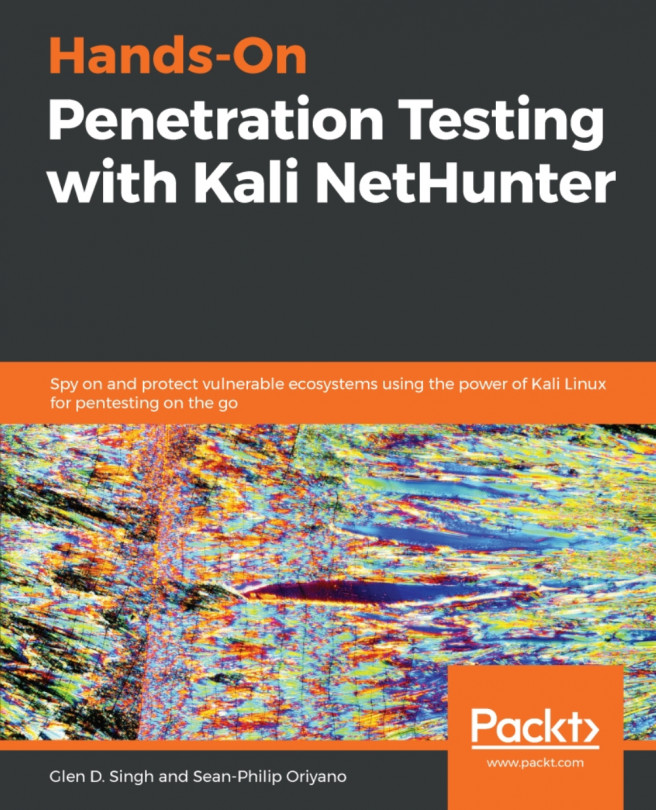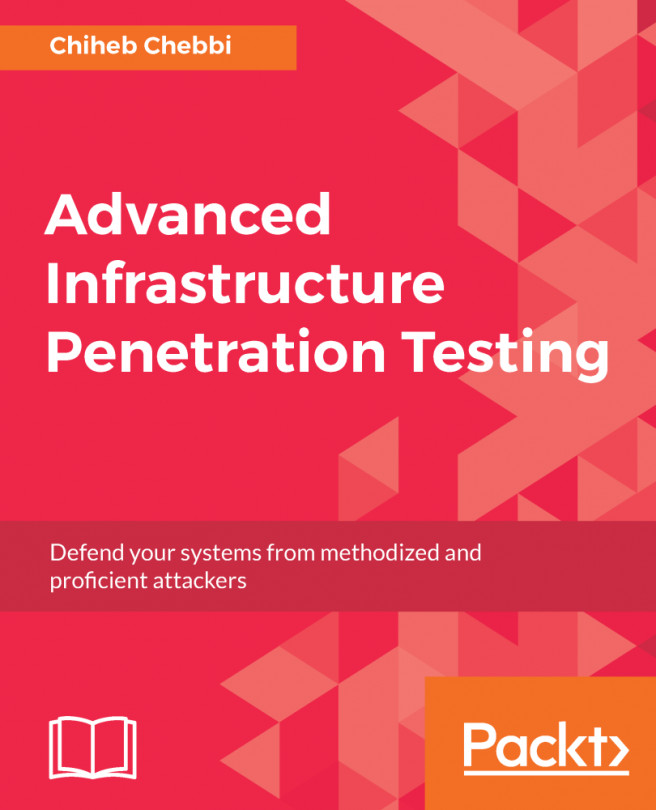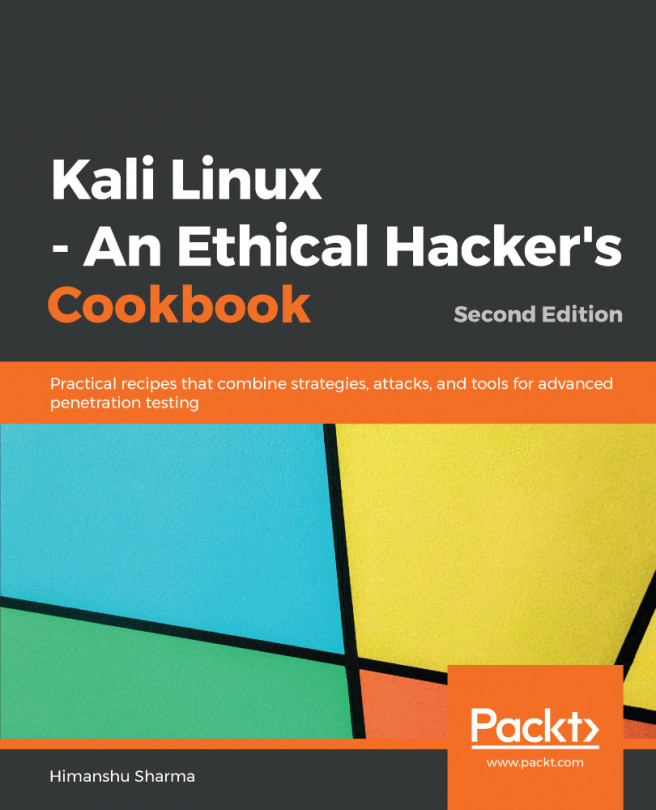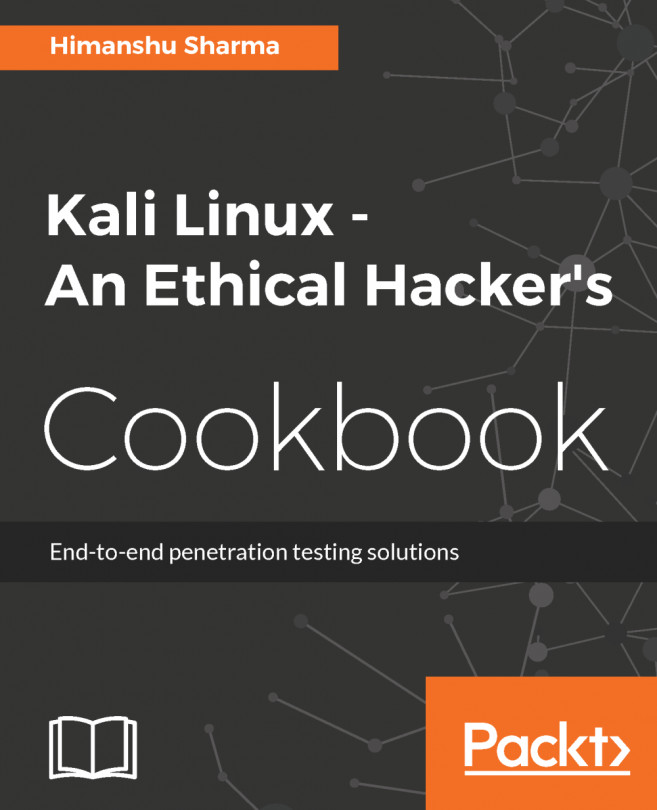Determining whether a host is up or down
If you're going to attempt to enter a system, you first need to have a target to examine and explore, which requires finding out which hosts are online or live and which are not.
Exercise – working with ping
In this exercise, we are going to use the ping utility to check for live targets:
- Open the Command Prompt on Windows or the Terminal in Linux.
- Ping
-c <number of pings> <target IP or hostname>. - Press Enter.
- View the results.
Note
If the -c is omitted, the ping command will continue to ping the provided hostname or address until you press Ctrl + C.
If you receive success replies from the target, the host is considered to be live. If you get a request timeout message, this means one of two things: the target is offline or the target has disabled ICMP responses. Systems administrators usually disable ICMP replies for security reasons; if a script kiddie is attempting a ping scan, they would think the target is offline and move on. However, a skilled...