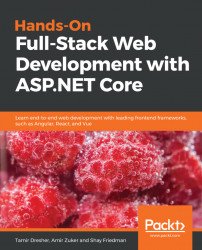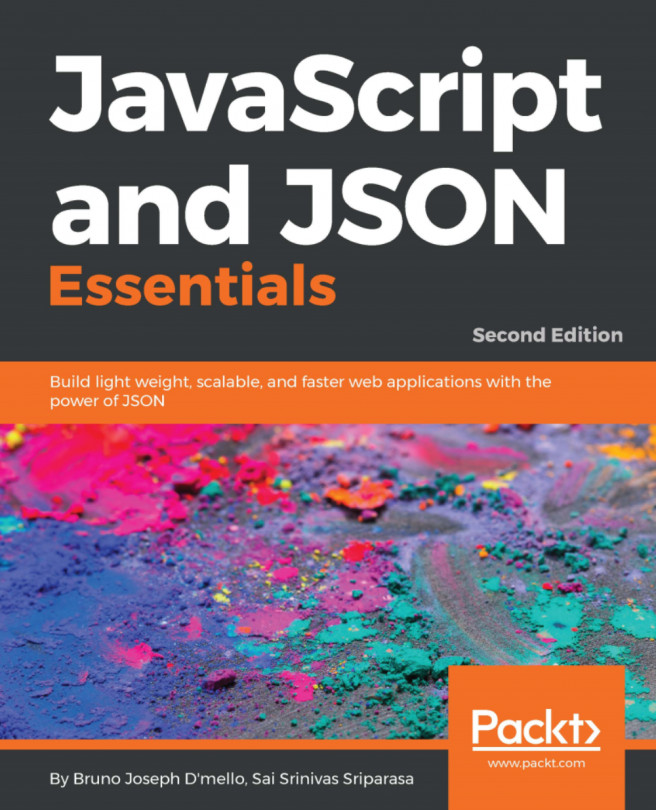Visual Studio provides an awesome environment to manage and control your Azure App Service. It's very easy to see what's going on inside your App Service and to deploy your application from Visual Studio, but you must remember that it is not advisable to do so because it requires manual steps that are error-prone. However, for teaching purposes, it's very useful in terms of understanding, and therefore, I decided to start with it:
- First, make sure you have opened the Solution Explorer in Visual Studio, and then right-click on the project and select Publish...:

- In the Publish... dialog, you can create a new App Service or choose an existing one:

- Since I had already created an App Service, I selected the Select Existing option and clicked the Publish button. You should now see the App Service selection...