Launching and registering PyCharm
Launching PyCharm, regardless of how you do it, shows you a splash screen, then takes you to a set of typical first-launch screens. If you installed the Professional edition, the first thing you’ll see is the registration screen shown in Figure 2.8:
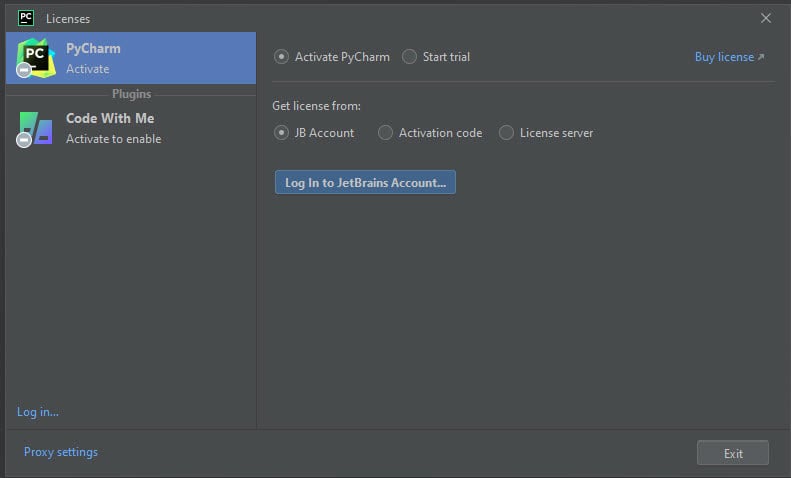
Figure 2.8: The licensing screen in PyCharm Professional appears on the first run
The most common way to proceed here is to log in to your JetBrains account. Clicking the button labeled Log In to JetBrains Account… will launch your browser. You can log in or create an account. If you have purchased a license, logging in will associate your copy with the license you purchased.
If you work for a company that owns many licenses, you might need to log in to a JetBrains license server. There is also an option for registering with a registration code. You’ll find this code in your store account. This can be useful if you don’t have good internet access...































































