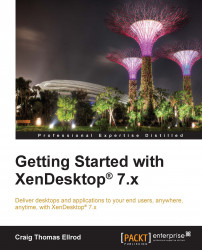Securing controller
The XenDesktop controller runs on Microsoft Windows Server, so SSL is typically implemented on IIS. SSL is implemented using server certificates.
IIS
To install a server certificate on the controller running IIS, you need to create a certificate request, submit it to a CA, and then install the issued certificate in IIS.
Tip
To implement SSL on IIS, follow the Microsoft article at http://support.microsoft.com/kb/299875.
Non-IIS
If you are not running IIS on the controller, you can still use SSL. You can create a certificate request manually.
Tip
The steps for doing this manually are located at the following links:
Changing the controller port to HTTPS
By default, the controller is installed to communicate with the XML service on HTTP port 80. Once you install SSL, you can change the port to listen on 443...