Using the Unity Asset Store
Unity operates a store called the Unity Asset Store. There are a great number of assets available to Unity developers. The store is accessible directly on the web at http://assetstore.unity3d.com. You can also open a window within Unity to display the Asset Store. This is done by selecting Window | Asset Store.
Regardless of how you connect to the Unity Asset Store, you will see a hierarchical category listing in the top-right-hand corner of the store. As you can see in the following screenshot, there are eleven asset categories:
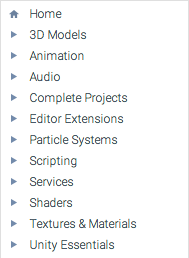
Clicking on the triangular icons to the left of each category reveals subcategories. Some categories have multiple subcategories, which helps you find what you are looking for quickly. You can also use the Asset Store's search functionality.
When you click on a category, its contents will be viewable. Clicking on a specific asset will display several characteristics of that asset. These characteristics include the following:
- Title
- Publisher...





































































