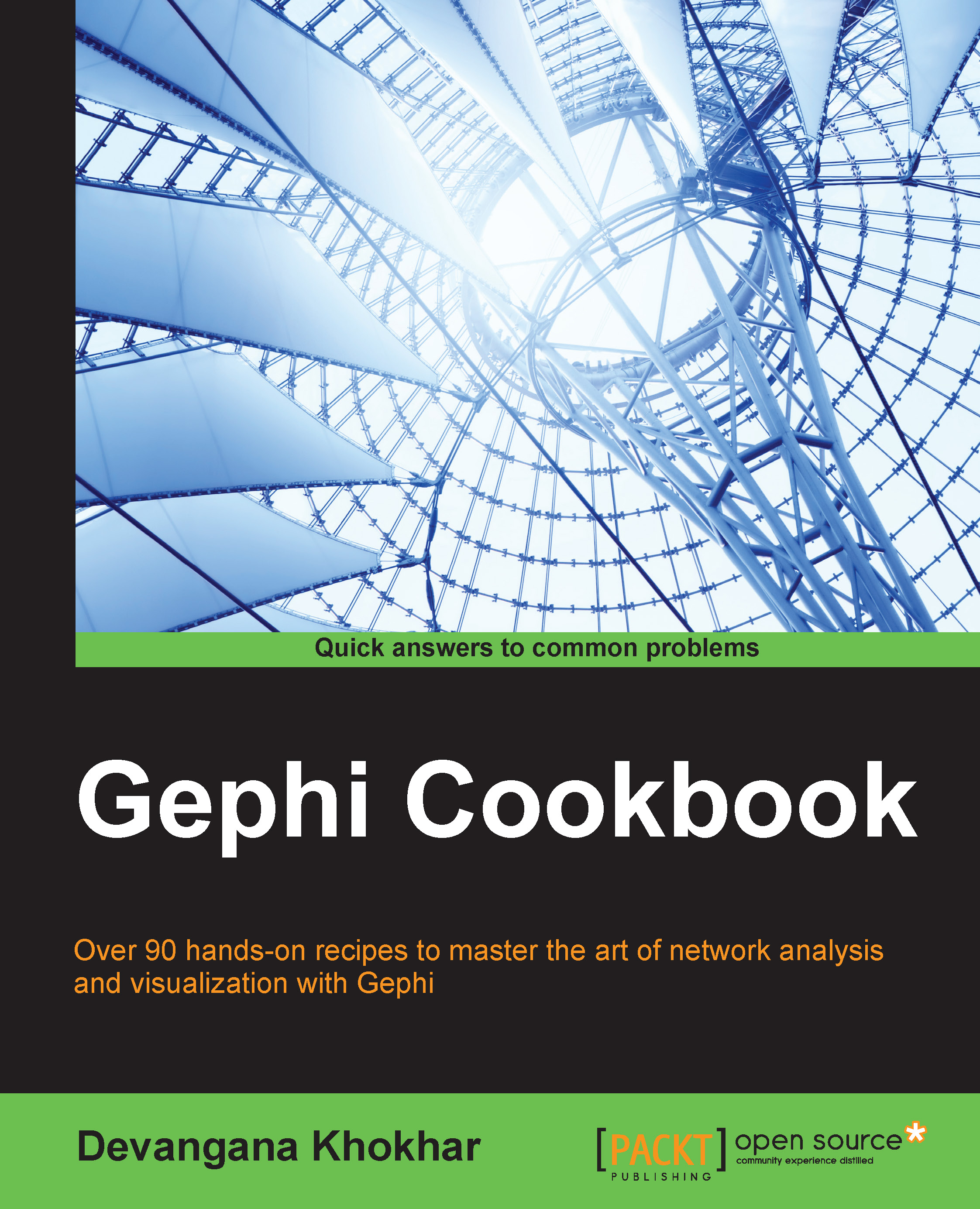Working with multilevel graphs
So far, whatever graphs and networks we have seen were all single-level networks. This means that the relationships between various nodes aren't defined to be present at multiple levels. In this recipe, we will learn about multilevel graphs and what features Gephi possesses to manipulate and visualize these graphs. We will begin with the single-level Les Misérables graph available for use in Gephi and then modify it to a multilevel graph.
How to do it…
To transform the single level Les Misérables graph to a multilevel graph, follow these steps:
Load the Les Misérables graph in Gephi.
Click on the Rectangle Selection button located on the left side panel of the Graph window.
Click on the upper-left blank area of the screen and draw to create a rectangle covering a bunch of graph nodes, as depicted in the following screenshot:

Right-click on one of the nodes in the selected area to open up a menu, as shown in the following screenshot:

Click on Group to group these...