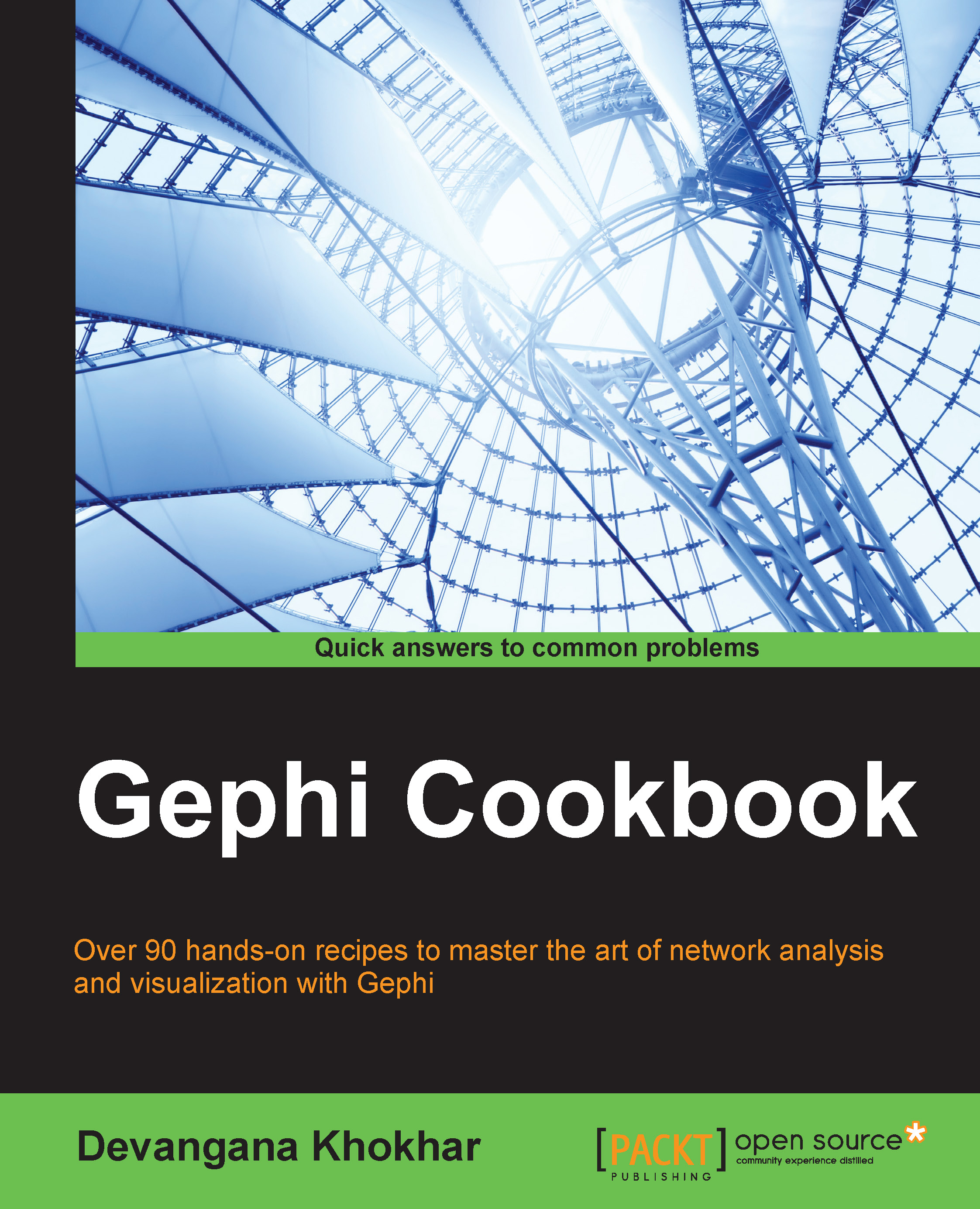Using the Clockwise Rotate layout algorithm
In this recipe, we will cover the most basic layout algorithm present in the library of layout algorithms in Gephi. As the name suggests, by using the Clockwise Rotate layout algorithm, one can visualize a network that has been rotated clockwise by 90 degrees (or any other angle for that matter).
Getting ready
Create a new network or load a preexisting one in Gephi. Make sure the Layout panel, as shown in the following screenshot, is visible in the Gephi window:
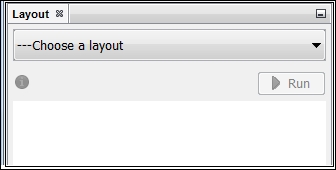
If not, click on the Window option in the Menu bar and, from the drop-down menu, select Layout. The Layout panel will appear on the left-hand side of the Gephi application window.
How to do it…
Let's consider the Les Misérables graph. To apply the Clockwise Rotate algorithm on this graph, follow these steps:
Load the Les Misérables graph's undirected version in Gephi. Here's how it will appear in the Graph window:

In the Layout panel, click on the drop-down menu that says ---Choose a layout:

From...