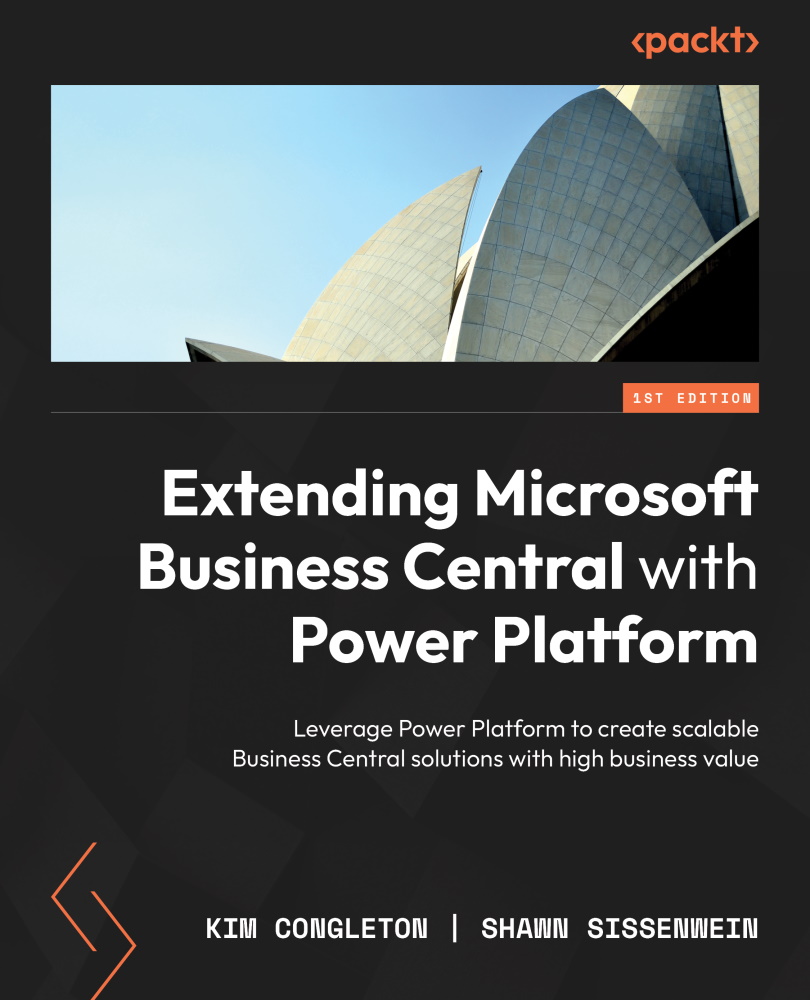Conventions used
There are a number of text conventions used throughout this book.
Code in text: Indicates code words in text, database table names, folder names, filenames, file extensions, pathnames, dummy URLs, user input, and Twitter handles. Here is an example: “Log in to Business Central and search for Purchase.”
A block of code is set as follows:
SubmitForm(frmEditCustomer);
Navigate ('Home Screen');
'PowerApp->Refreshadataset-2'.Run()
Bold: Indicates a new term, an important word, or words that you see onscreen. For instance, words in menus or dialog boxes appear in bold. Here is an example: “Select Licenses and then Dynamics 365 Business Central for IWs.”
Tips or important notes
Appear like this.