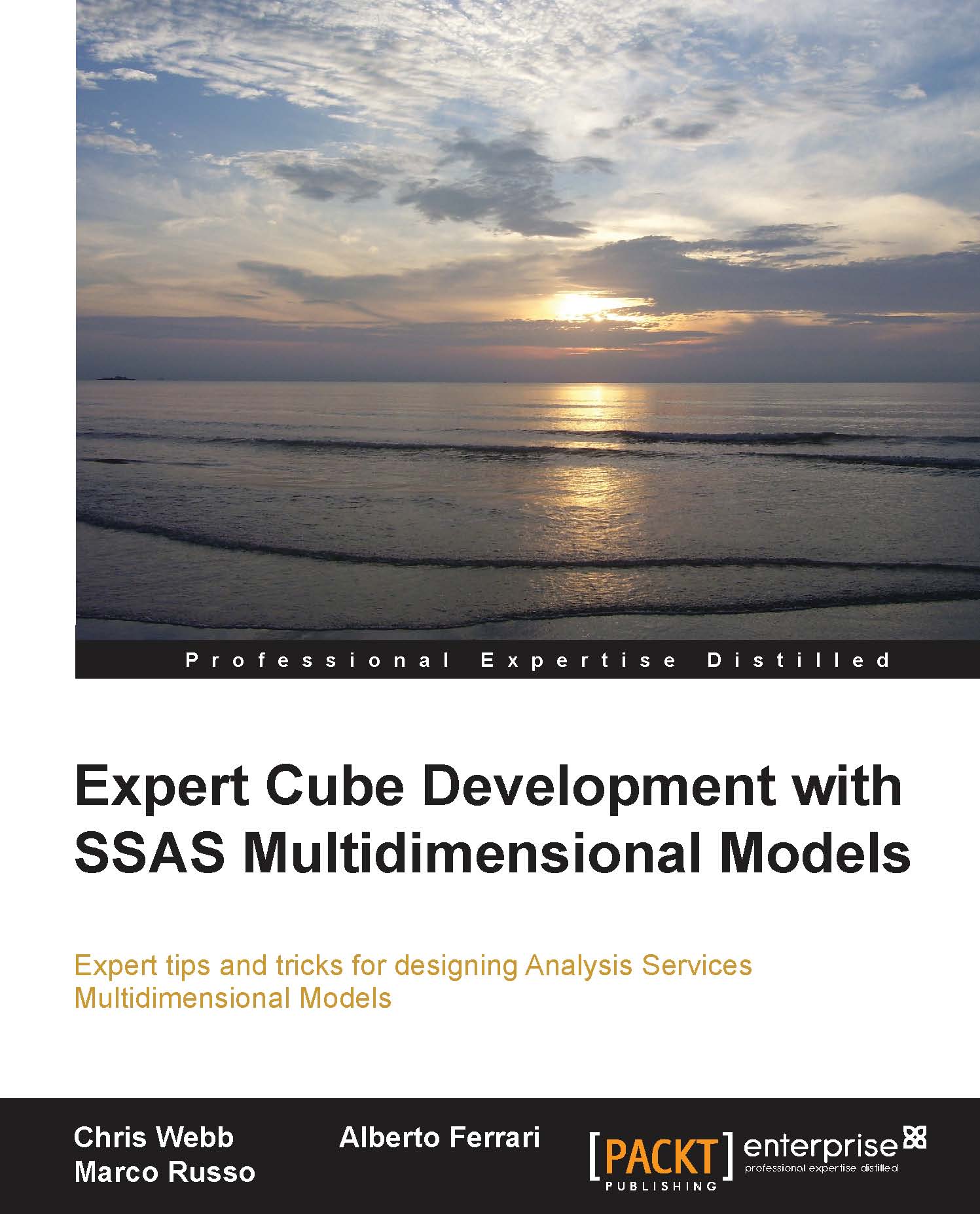Connecting Power View to a Multidimensional model
To connect Power View in SharePoint to a Multidimensional model, you must follow these steps:
Create a new data source of the type Microsoft BI Semantic Model For Power View.
Create a connection string as normal, supplying the name of the instance and the database that you wish to connect to. However, there is one more important step: since Power View can only connect to one cube at a time, you also need to set the Cube connection string property to the name of your cube. Here's an example of what a connection string might look like:
Data Source=MyServerName; Initial Catalog=MySSASDatabaseName; Cube=MyCubeName.You may optionally also choose to set other connection string properties. For example, if you have set up translations on your cube and you want Power View to show cube and dimension data in a given language, you can set the Locale Identifier connection string property.