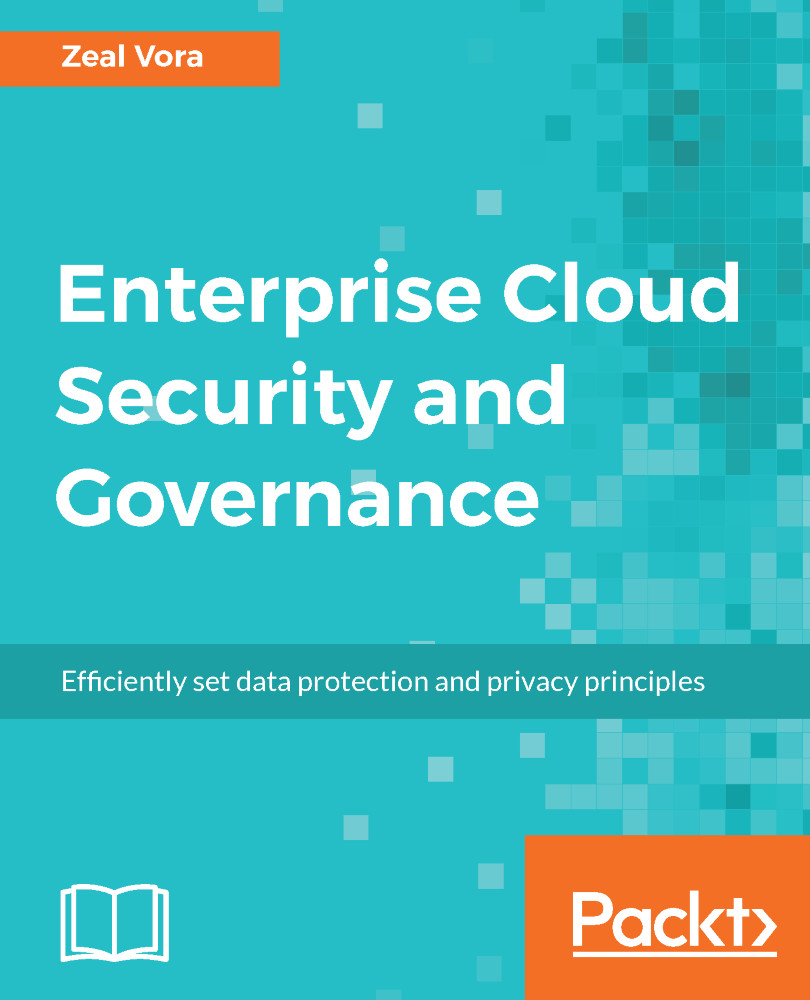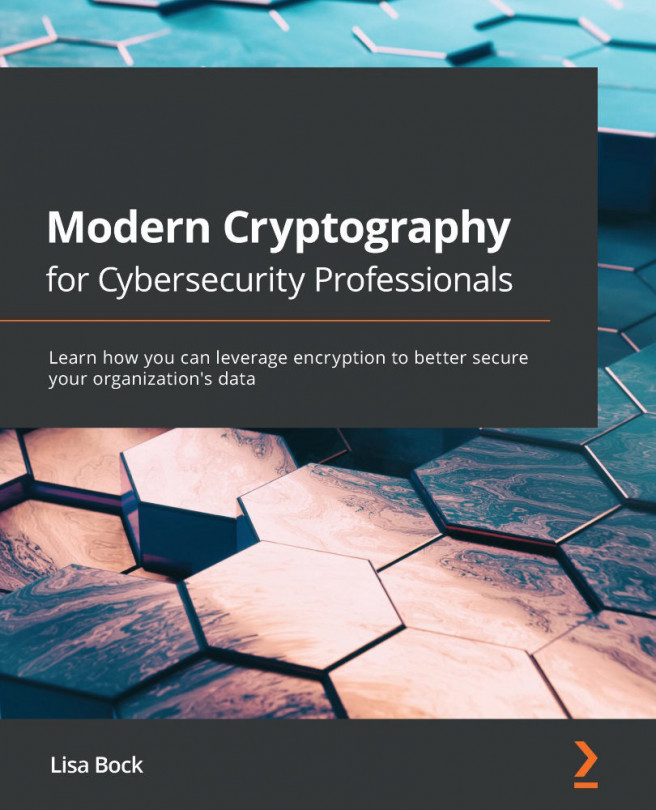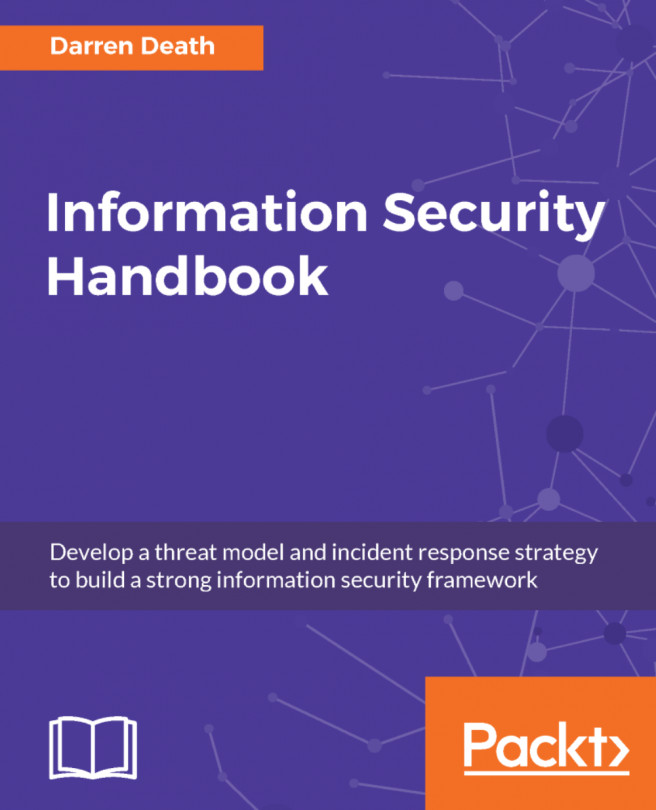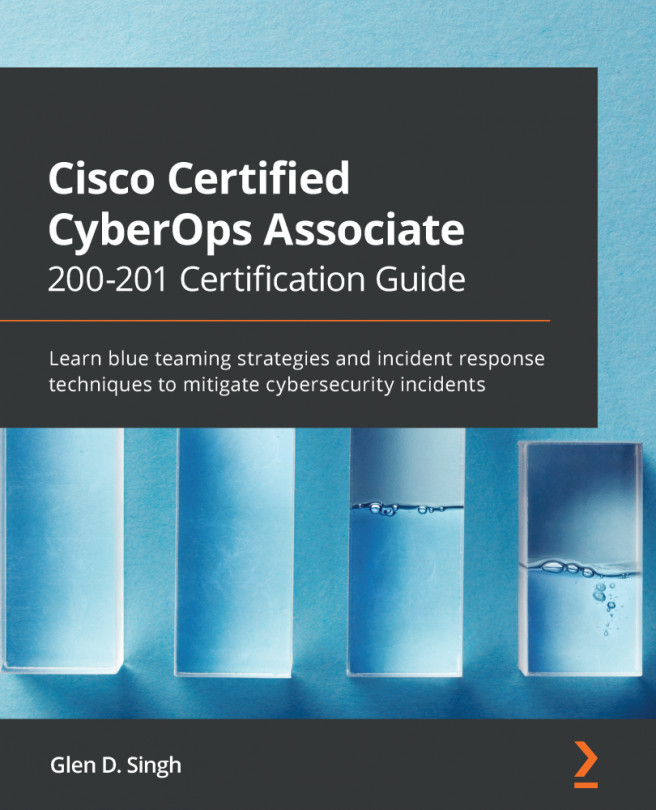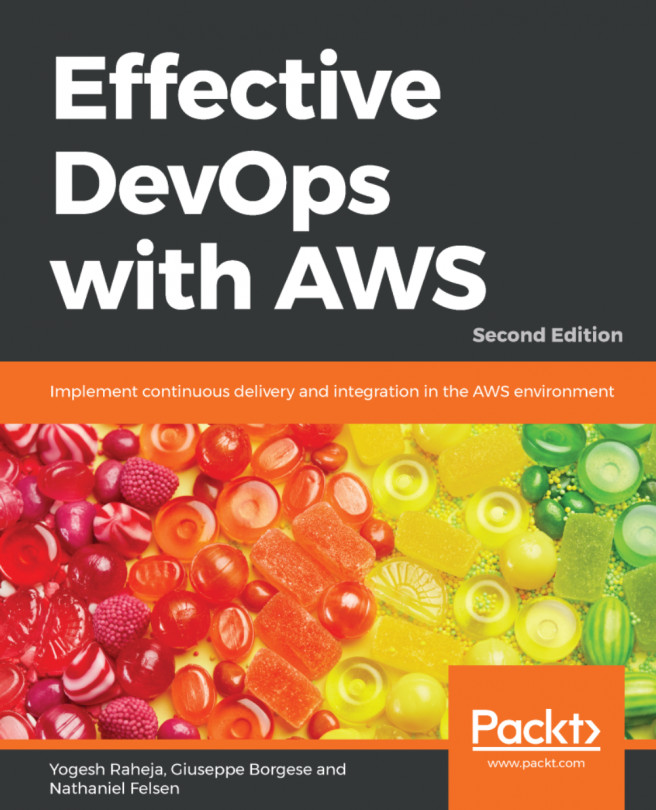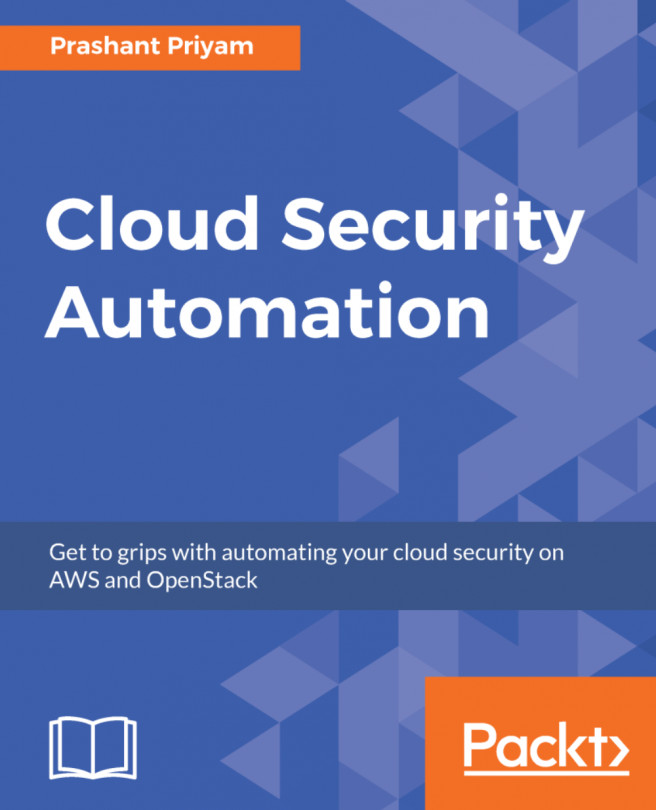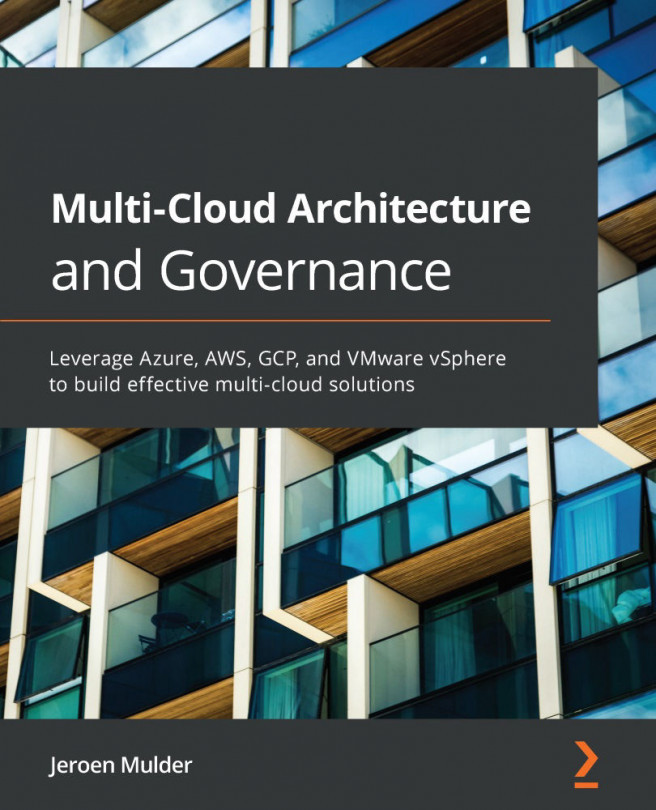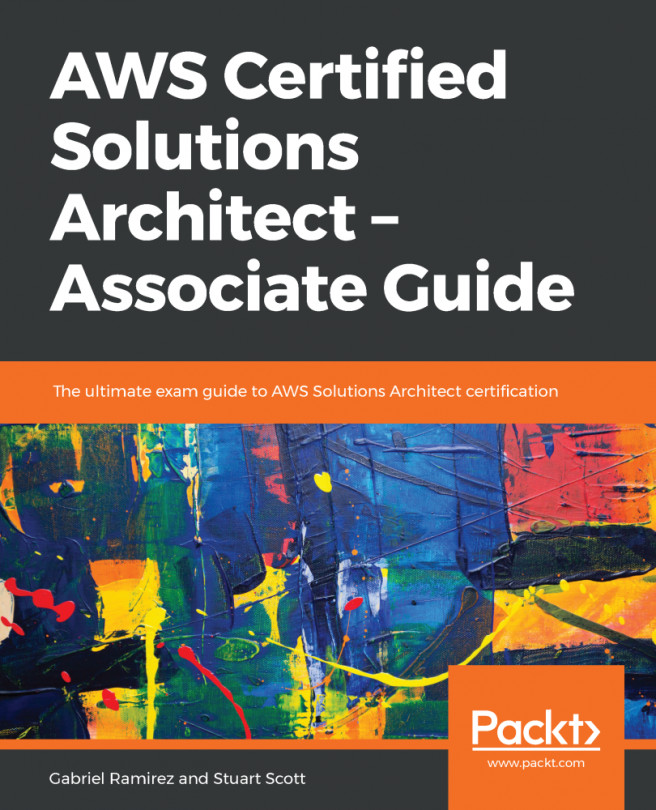- Install the OpenVPN server:
In this step, you go ahead and install the OpenVPN RPM package available from their official repository. A simple yum install does the job:
~] yum install http://swupdate.openvpn.org/as/openvpn–as–2.1.9–CentOS6.x86_64.rpm
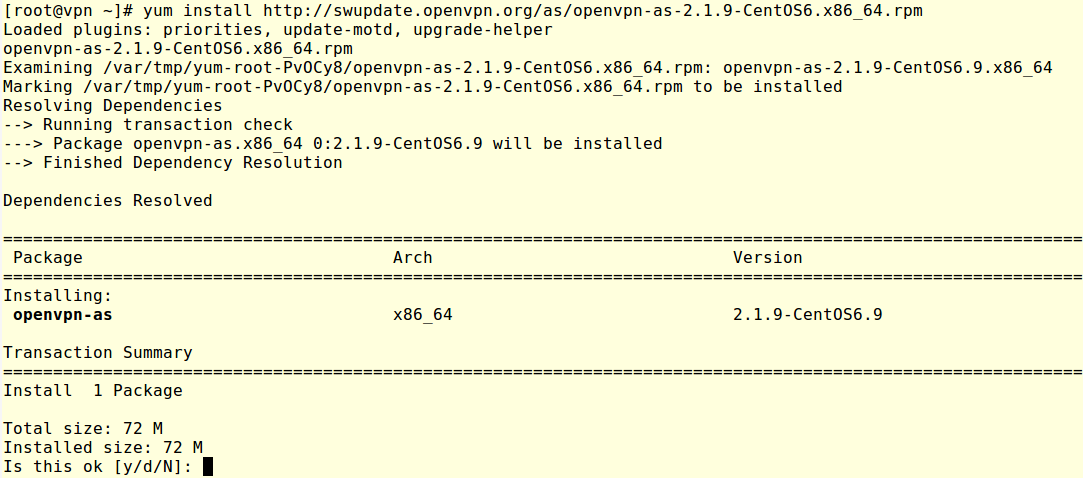
Once the installation is completed, it will give you a message about how you can access the UI for both the admin page as well the page needed for users to connect to:
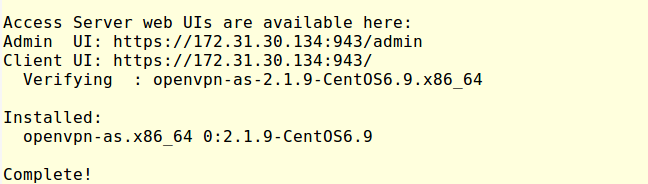
- Set Password for the OpenVPN user:
In order to log in to the admin console, you need to set the password for the openvpn user. Use the passwd utility to set the password and this will be the admin password for your OpenVPN setup:
 .
.Once the password is set, go to the admin console by typing the URL that was displayed in step 1. Make sure that you use the public IP address as in the AWS environment; generally, you will...