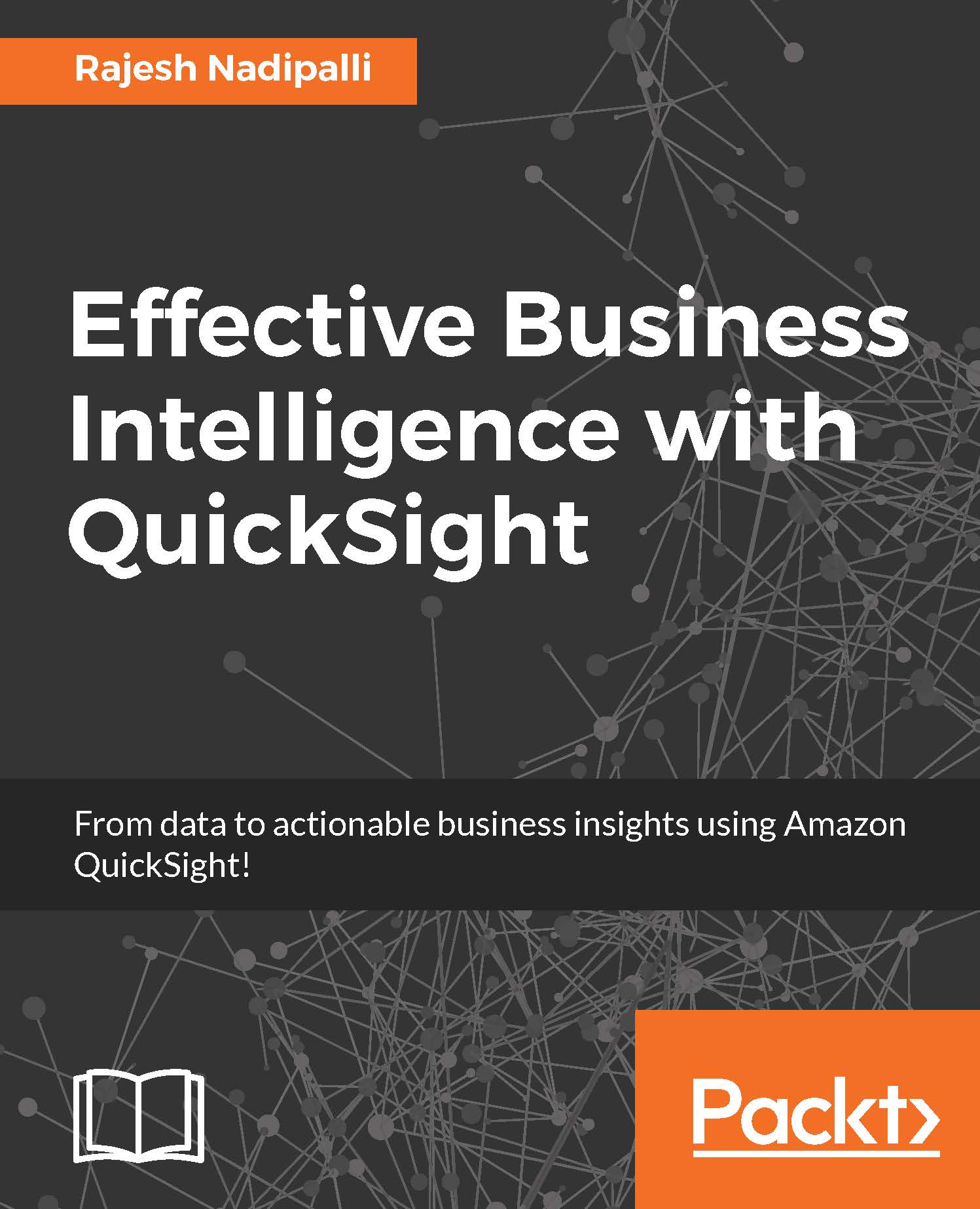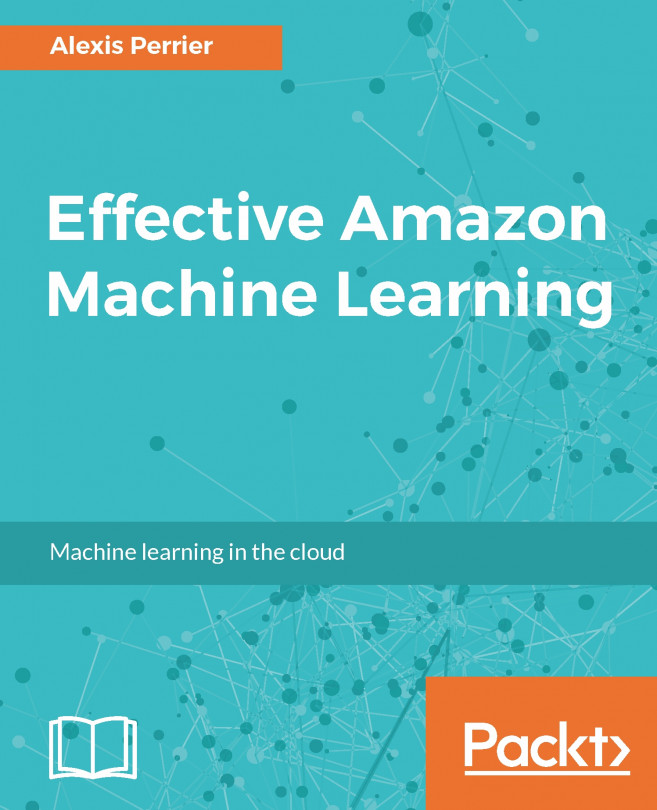Conventions
In this book, you will find a number of text styles that distinguish between different kinds of information. Here are some examples of these styles and an explanation of their meaning.
Code words in text, database table names, folder names, filenames, file extensions, pathnames, dummy URLs, user input, and Twitter handles are shown as follows: "For account name, type a unique name for your team, for example, YourCompanyName-Marketing-Analytics."
A block of code is set as follows:
{
"Statement": [
{
"Action": [
"iam:ListPolicyVersions",
"iam:ListAccountAliases",
"iam:AttachRolePolicy",
"iam:GetPolicy",
]
}
]
}When we wish to draw your attention to a particular part of a code block, the relevant lines or items are set in bold:
{
"Statement": [
{
"Action": [
"iam:ListPolicyVersions",
"iam:ListAccountAliases",
"iam:AttachRolePolicy",
"iam:GetPolicy",
]
}
]
}New terms and important words are shown in bold. Words that you see on the screen, for example, in menus or dialog boxes, appear in the text like this: "Next select the STABBR as the Y axis and TUITFTE as the Value field."
Note
Warnings or important notes appear in a box like this.
Tip
Tips and tricks appear like this.