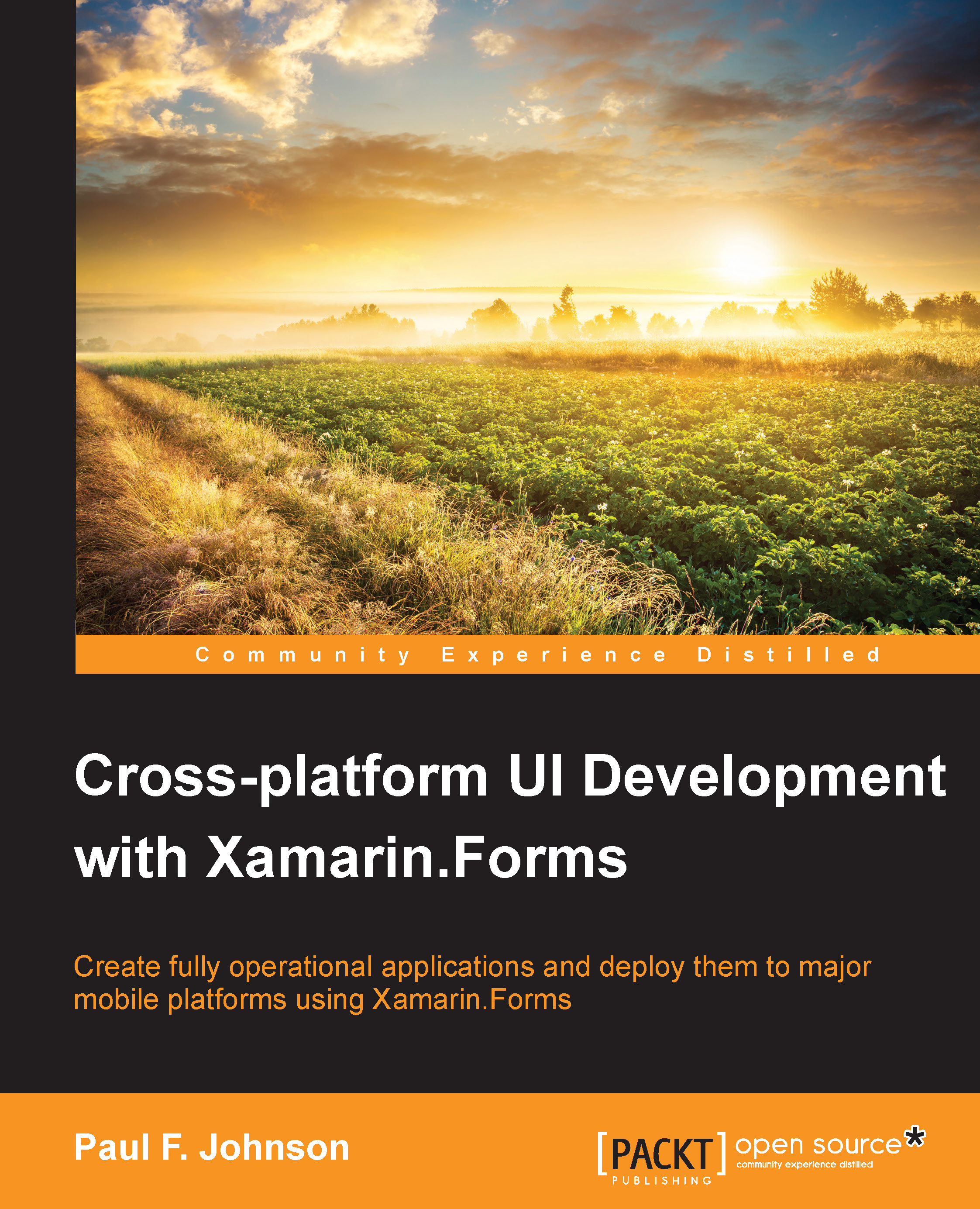Setting up the application
This application requires you to use Azure and Azure Storage. The libraries for these can be found on either the Xamarin Component store or NuGet. You will also need the service endpoint and the application key. Perform the following steps:
To obtain these, log in to the mobile service. The endpoint is found on the dashboard:

The key has to be generated. There are three buttons: MANAGE KEYS, RESTART, and DELETE at the bottom of the web interface:

Select MANAGE KEYS. A dialog window will appear that contains the application and the master key.
You will need the APPLICATION KEY. There is a clipboard next to the application key. This is useful because you will need it in the app:

Note
I have split the source into a couple of parts. The code for this section (which includes the push code) can be found in Chapter14/xfmessenger1.
The source code (xfmessenger1) sets up the database, the Azure code, and all the backend work. Rather than reworking on the previous chapters, I...