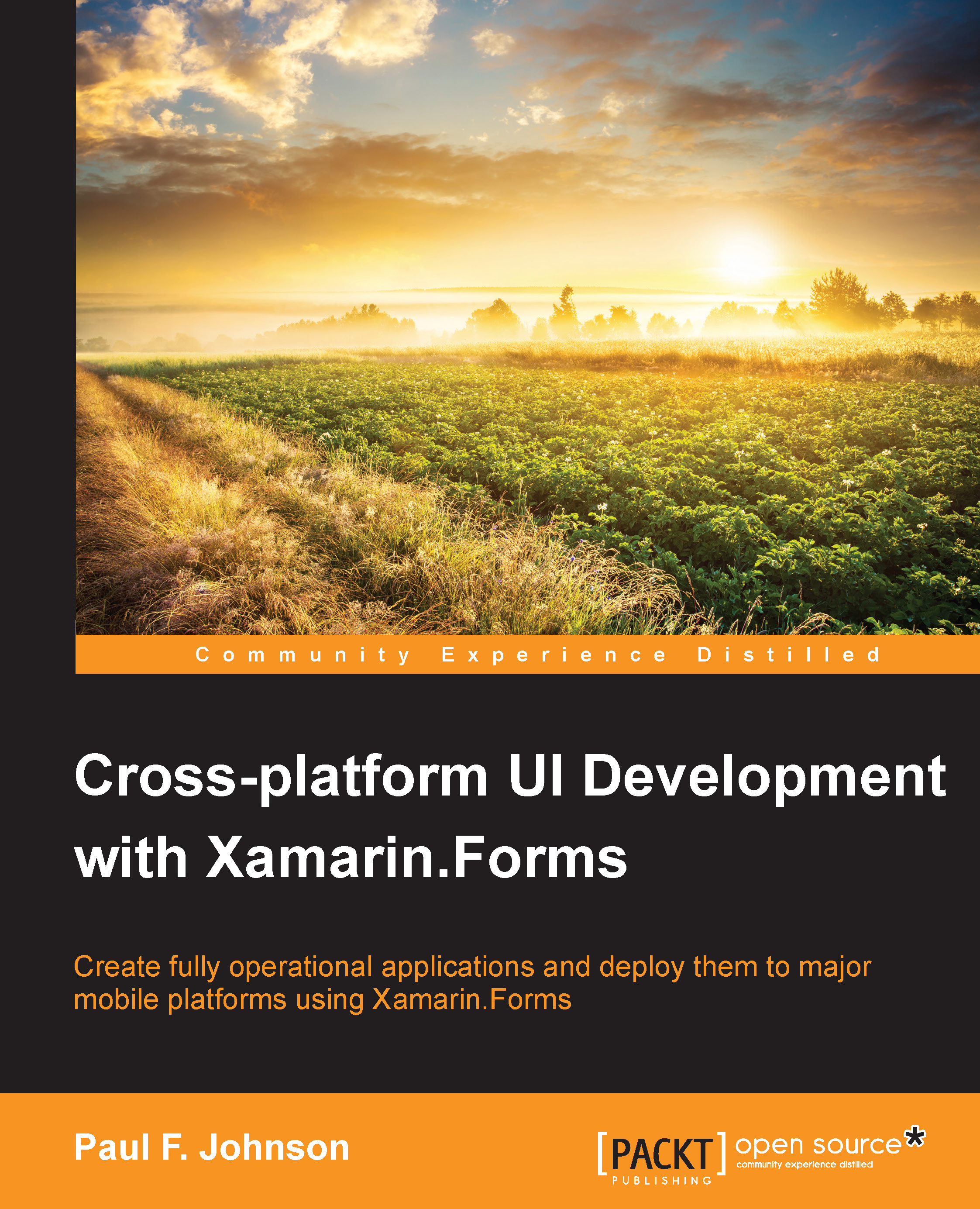Setting up Azure
Although I have set up Azure with the one month free version of Azure, it offers everything I need to get the code for this chapter up and running without any financial layout. Setting up Azure is a fairly painless process.
Signing up
Let's assume that you have a valid Microsoft login (this can be for Hotmail or any other Microsoft service, such as Skype). You will need to use this to sign up. The initial sign up screen currently looks similar to the following screenshot:
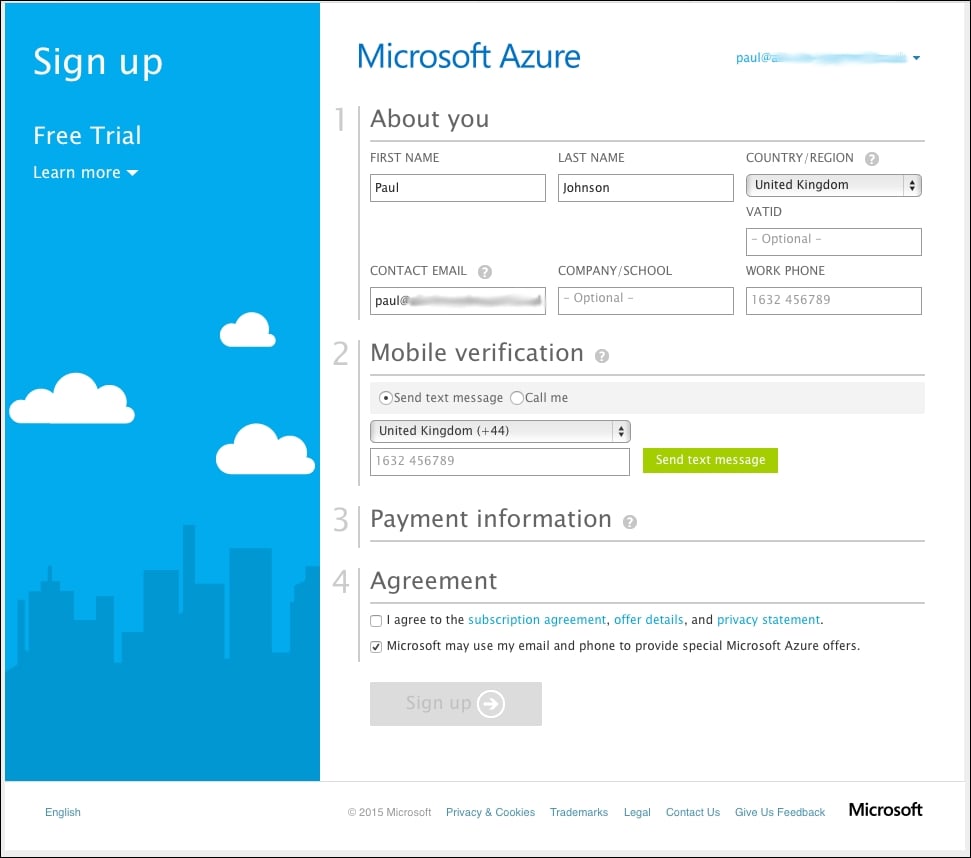
Now, perform the following steps:
Enter the sections as requested. You will need to expand the payment information and fill it as required. Don't worry about supplying a credit/debit card; it's never used unless you say to use it.
Once everything has been filled, click on the Sign up button. You will see the following set up screen:

Once everything has been set up, the screen will change to this:

Clicking on Start managing my service will take you to the settings screen on the Azure web interface:

We are interested...