Using the Quixel Bridge plugin
In this section we will learn how to use the Quixel Bridge plugin that allows us to import any kind of assets you can find in the Megascans Library directly inside the Engine.
Since the Quixel Bridge plugin allows us to add assets to our level, we can find it inside the place actor panel:
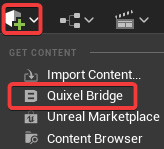
Figure 8.1 – The Quixel Bridge plugin inside the place actor panel
If you can’t see it inside the place actor panel, you should check if the plugin is enabled inside the Plugins windows (you can open the Plugins window from the Edit menu).
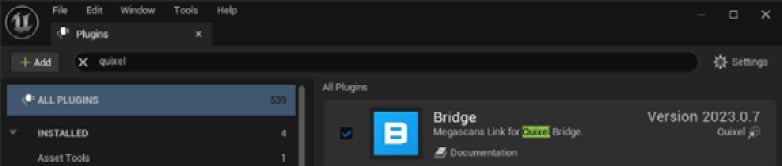
Figure 8.2 – The Quixel Bridge plugin inside the Plugins window
Once you click on the Quixel Bridge command, a new window opens.
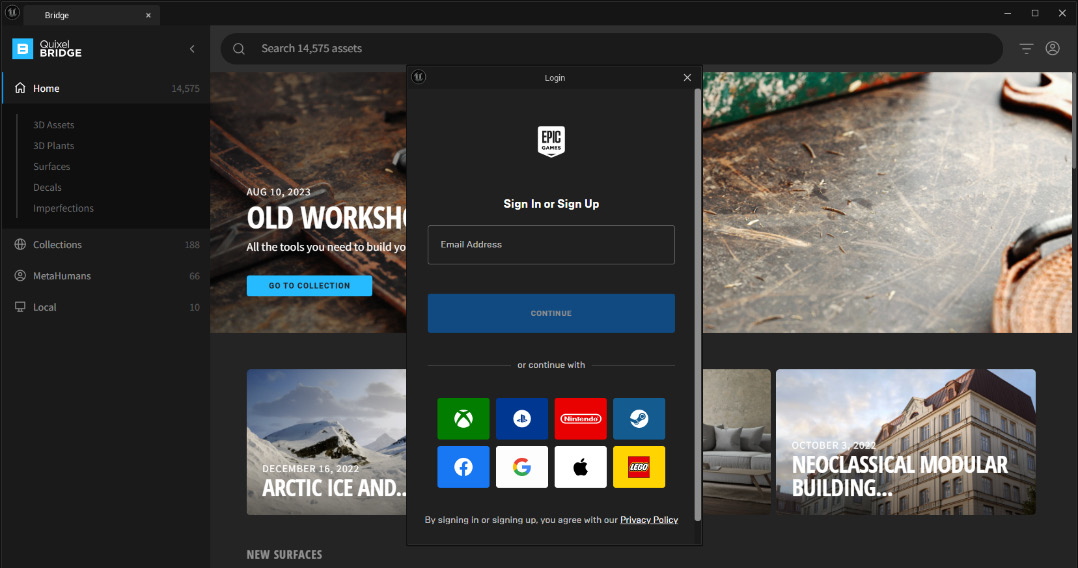
Figure 8.3 – The Quixel Bridge Plugin with the sign-in dialogue box
The first time you launch the plugin, you should log in with your Epic Games account or with the same account you used...



























































