Modifying the landscape with the Landmass plugin
In this section, we will learn what the Landmass plugin is and how to use it to modify our landscape.
Landmass is a precompiled plugin that allows us to use custom brushes inside the Landscape mode’s Sculpt panel to procedurally modify our landscape surface and create more complex grounds in a faster way.
Landmass is disabled by default. To enable it, open the Plugins window and search for Landmass. The Engine will ask you to restart.
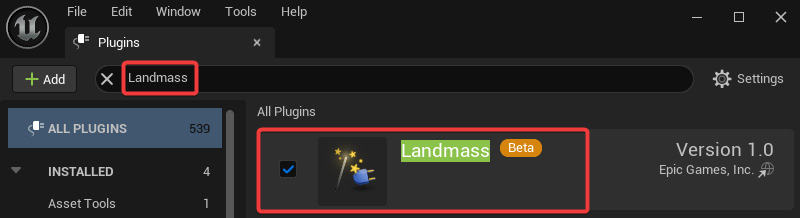
Figure 10.14 – Landmass plugin activation inside the Plugin window
Once we have enabled the Landmass plugin, we can enter the Landscape mode to use the Landmass custom brushes.
To add a new Landmass custom brush, select the Blueprint tool inside the Landscape mode’s Sculpt tab and add a new CustomBrush_Landmass in the Blueprint Brush option.
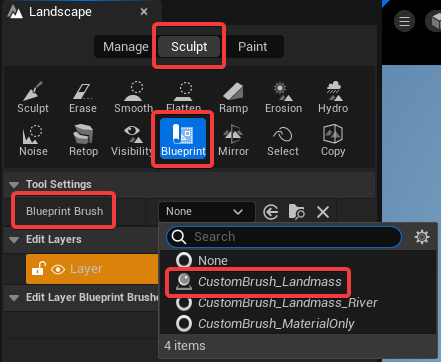
Figure 10.15 – Adding a Landmass custom brush
To definitively add the...


























































