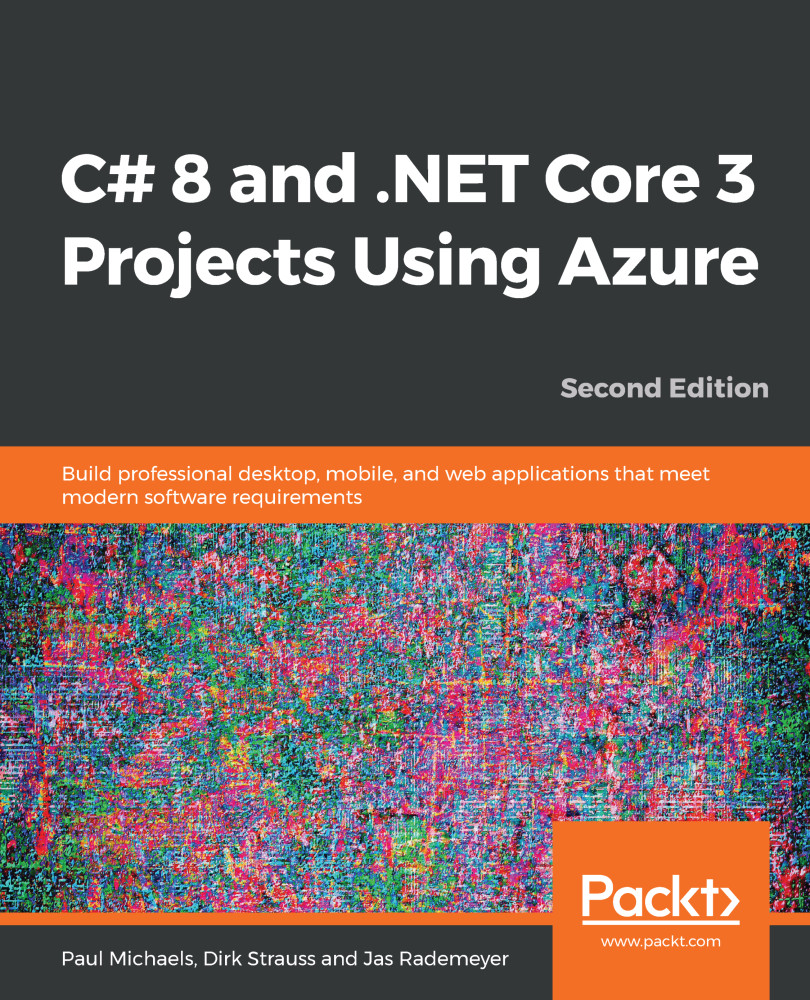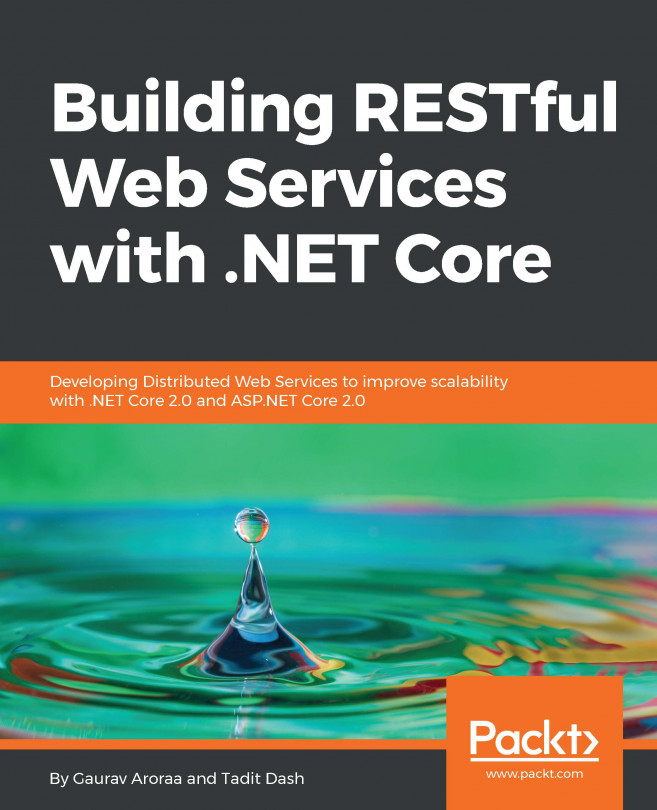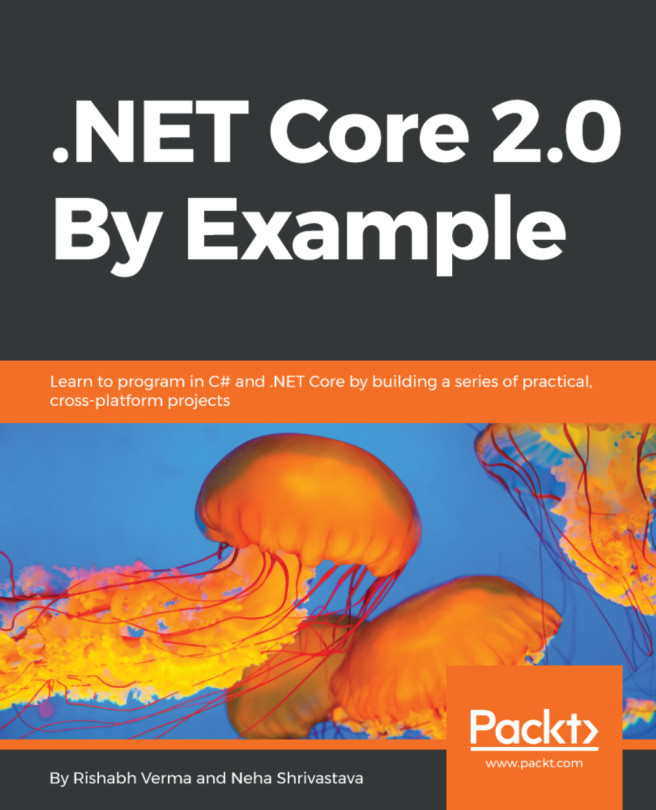When talking about using Cosmos DB in your application, one wonders how easy it will be to add this functionality to a new ASP.NET Core MVC application. The process is really easy. To start off, create a new project:
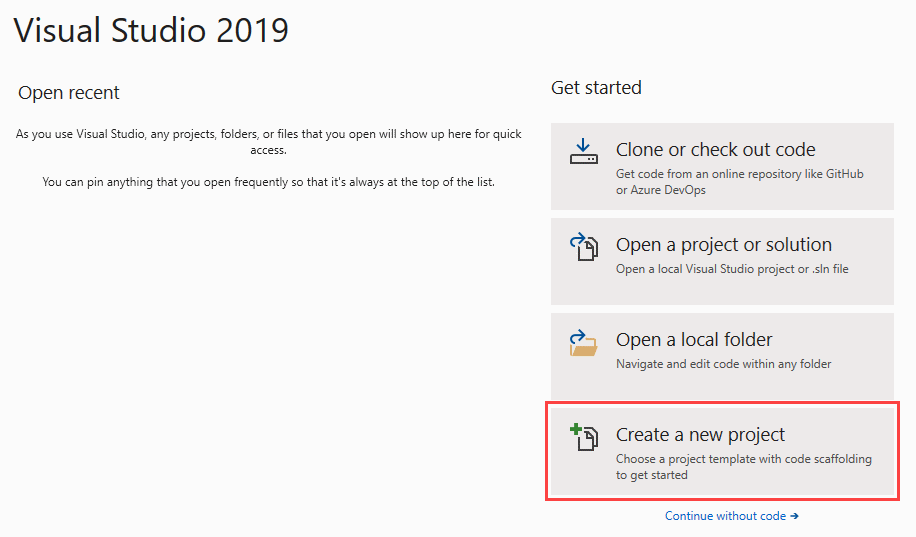
- Name the project BugTracker:
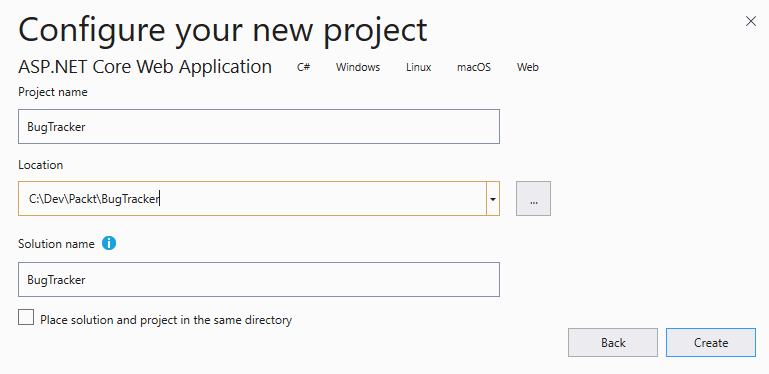
- Select the option to create an ASP.NET Core Web Application:
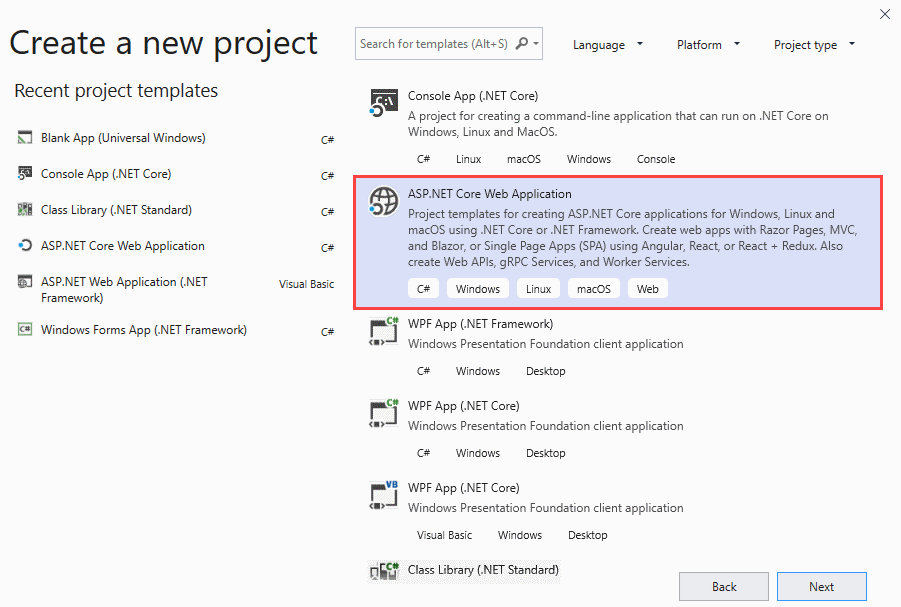
- On the next screen, select the following options (referenced in the screenshot below):
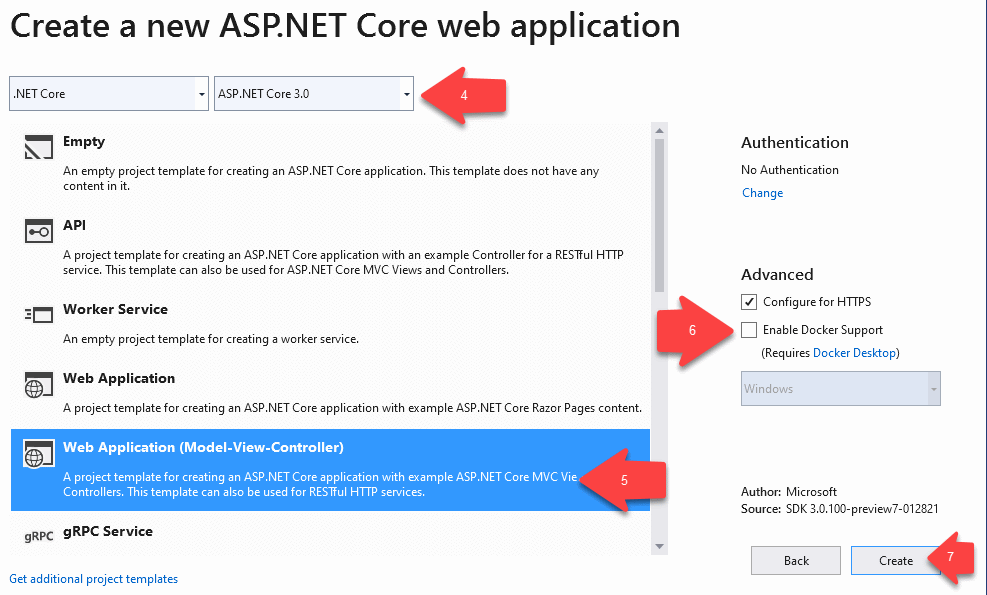
- Select ASP.NET Core 3.0 from the drop-down list.
- Select Web Application (Model-View-Controller).
- Uncheck the Enable Docker Support option. Finally, click on the OK button.
- Click Create and your new ASP.NET Core MVC application will be created.
Enabling Docker support for your application can easily be done at creation time. You can also enable Docker support for existing applications.
We will take a look at Docker and how...