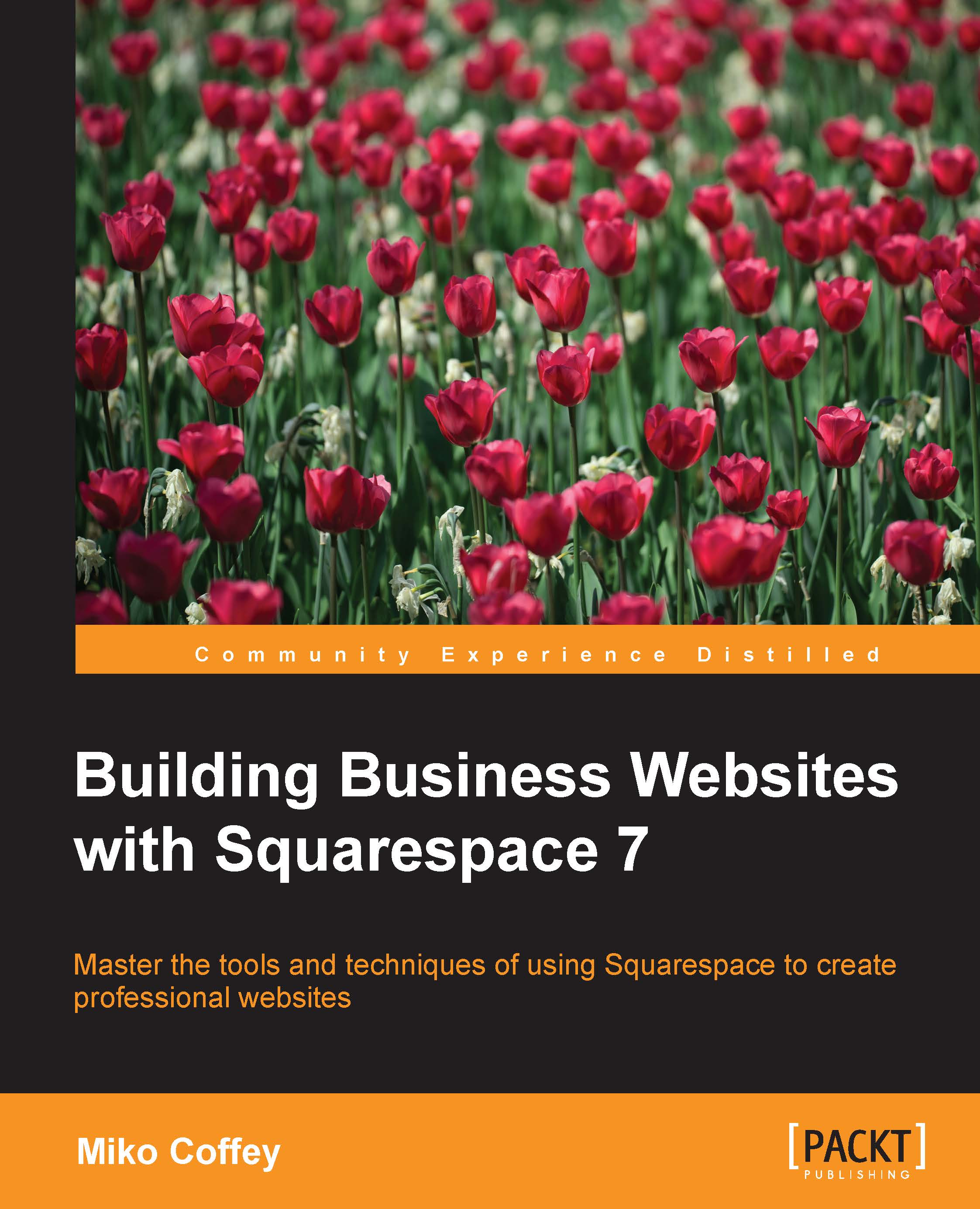Setting up and managing donations
You can use Squarespace Commerce to accept donations on your website if you are a nonprofit organization or if you would like to accept monetary gifts or tips online.
Note
Be extra careful if you will be taking donations as tips or gifts, because the law is very specific about how these terms are defined where tax is concerned.
Adding a Donation Block
You can add a Donate button to your site using a Donation Block. Donation Blocks can be added, moved, and resized in the same way as other content blocks and can be inserted anywhere a content block can go. The following screenshot shows you an example of a Donation Block:
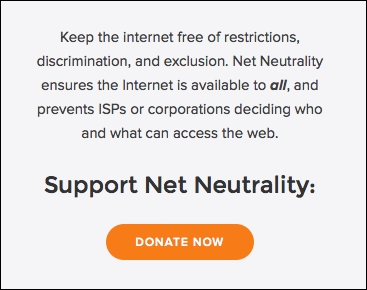
To add a Donation Block, perform the following steps:
Navigate to the page you want, open the Content Editor, and click on the Insert Point where you'd like to place the block.
Scroll down to the Commerce category and click on Donation. The Edit Donation overlay window will open, as shown in the following screenshot:

Enter information on the Description...