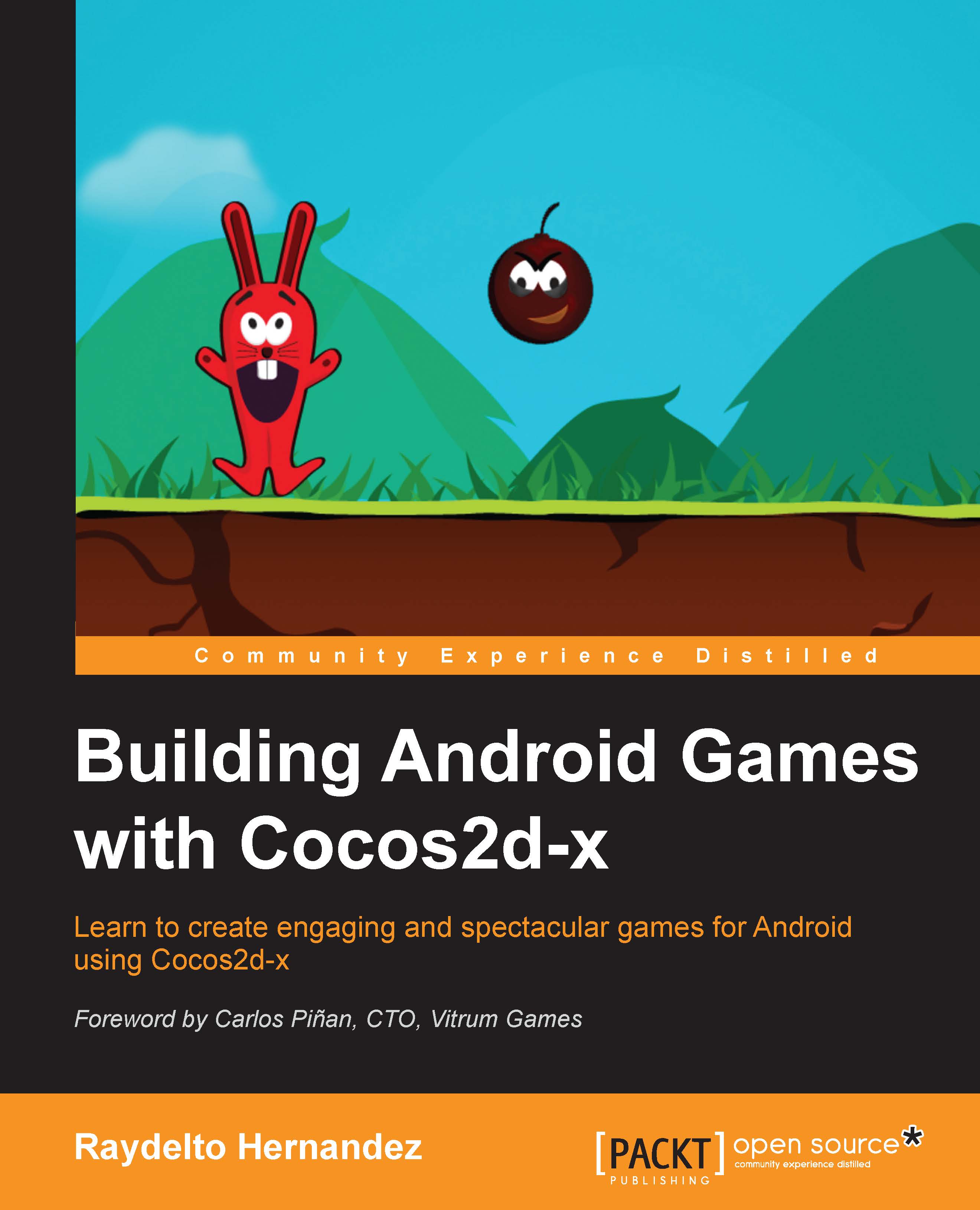Configuring the environment
In order to show the Google AdMob banners, we need to add the Google Play Services library to our project. In order to do this, we first need to download it and its dependency, the Android Support Library, by using the Android SDK Manager:
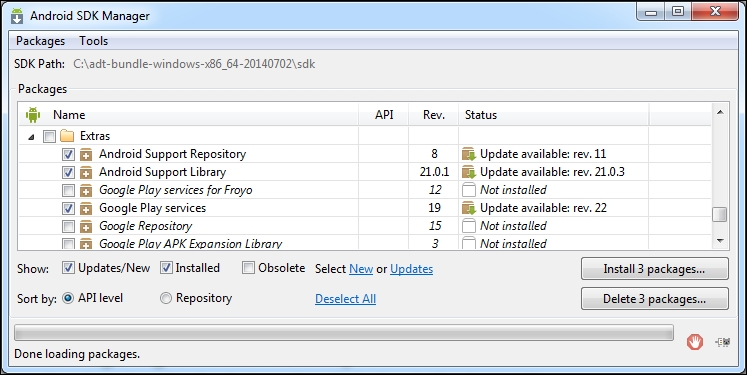
After you have successfully downloaded the Google Play Services and its dependencies, you will need to add the Android.support.v4 to your project, since it is required by the Google Play Services library. For this, we are going to copy the android-support-v4.jar file located on the following path: <ADT PATH>\sdk\extras\android\support\v4 to the libs folder contained in our Android project, then we are going to add it to our build path by right-clicking on our project in the Eclipse's package explorer , then click on Build Path, and then click on Configure Build Path. The Java Build Path configuration window will show up, click on the Add JARS… button and add the android-support-v4.jar file in the libs folder.
Now, we are...