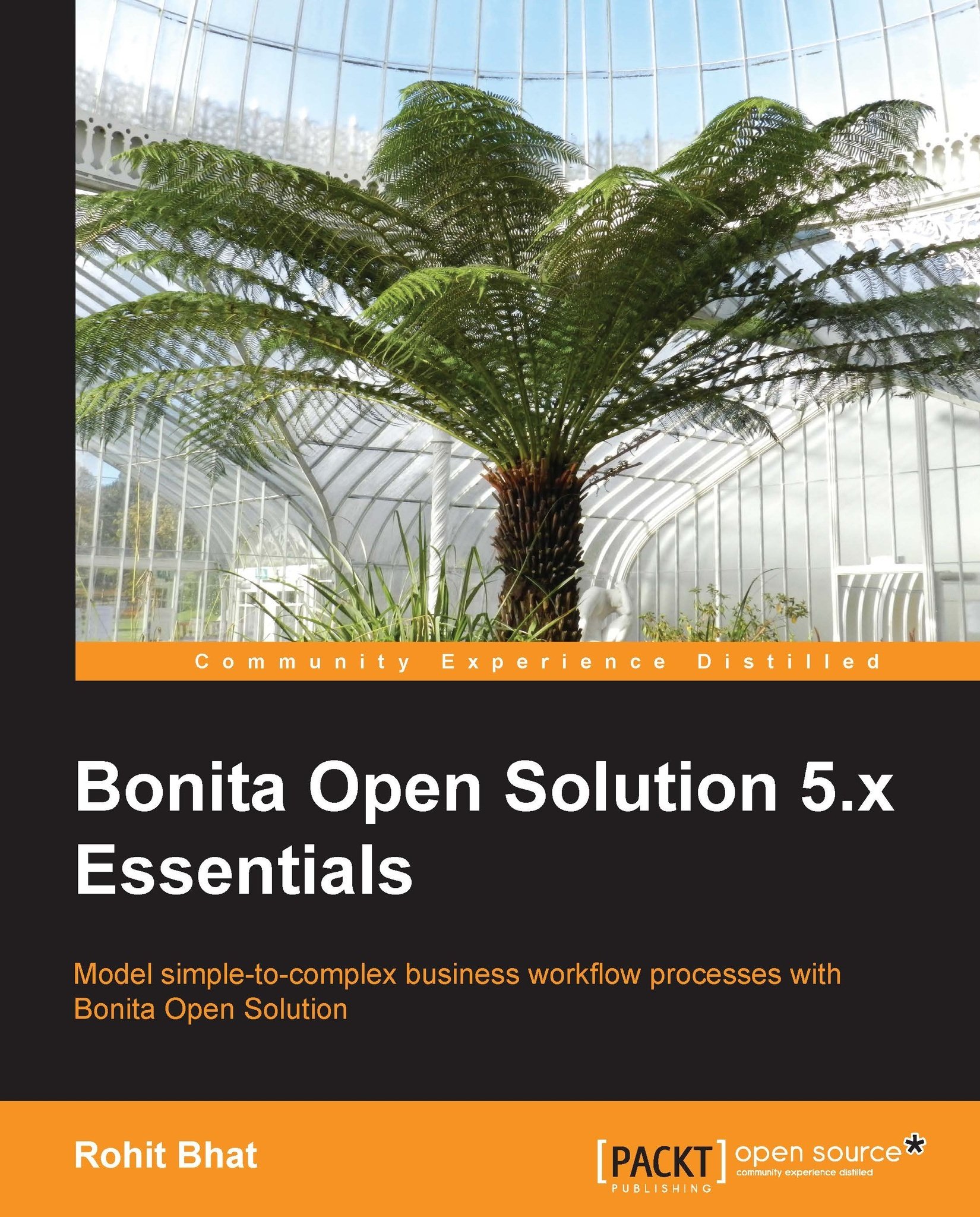Starting and shutting Tomcat
You need Java installed to run Tomcat as it runs on a JVM. If you have JDK installed along with the JAVA_HOME environment variable, you're all set. In the bin folder, there are two executable files, startup.bat and shutdown.bat, for Windows and startup.sh and shutdown.sh for Linux. These bat commands and shell scripts are used to start and shut down the Tomcat server. While starting up Tomcat, the environment variables are checked and set in setenv.bat or setenv.sh. You can add your own environment variables by modifying this script.
Let us run startup.bat and see what happens. After you execute the file, the Tomcat server starts up and you would be able to see the status of the server. It deploys all the Web applications it has and then the server starts up. If you check the webapps folder, you will see two war files: bonita.war and bonita-app.war.
These are the application files that are required for Bonita Open Solution to run on Tomcat. The first time you start up, it will take some time as Tomcat explodes the war into different folders. Subsequent startups of Tomcat will not take as much time as these two files would have already been exploded.
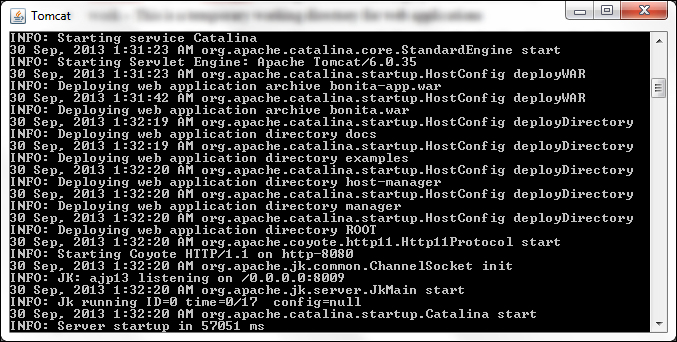
Figure 8.1: Starting Tomcat 6.0.35
Open up your browser and hit http://localhost:8080/. 8080 is the default port that is specified in the bundle. We will look at how to change this port later. The default Tomcat page opens up. You can read the information specified on this page as well as look at the examples provided by Tomcat if you're not familiar with servlets and JSPs.
Now, let us have a look at the Bonita application. The Bonita application was exploded in the Bonita folder. Hence, to access it, we need to hit http://localhost:8080/bonita. You will be redirected to a Bonita login page, the same page that you encounter when you log out of the Bonita studio while running the User Experience. Here, enter the admin credentials of admin and click on Log in. You will now be able to view the User Experience of Bonita. This User Experience is similar to the one that was available with Bonita Studio.