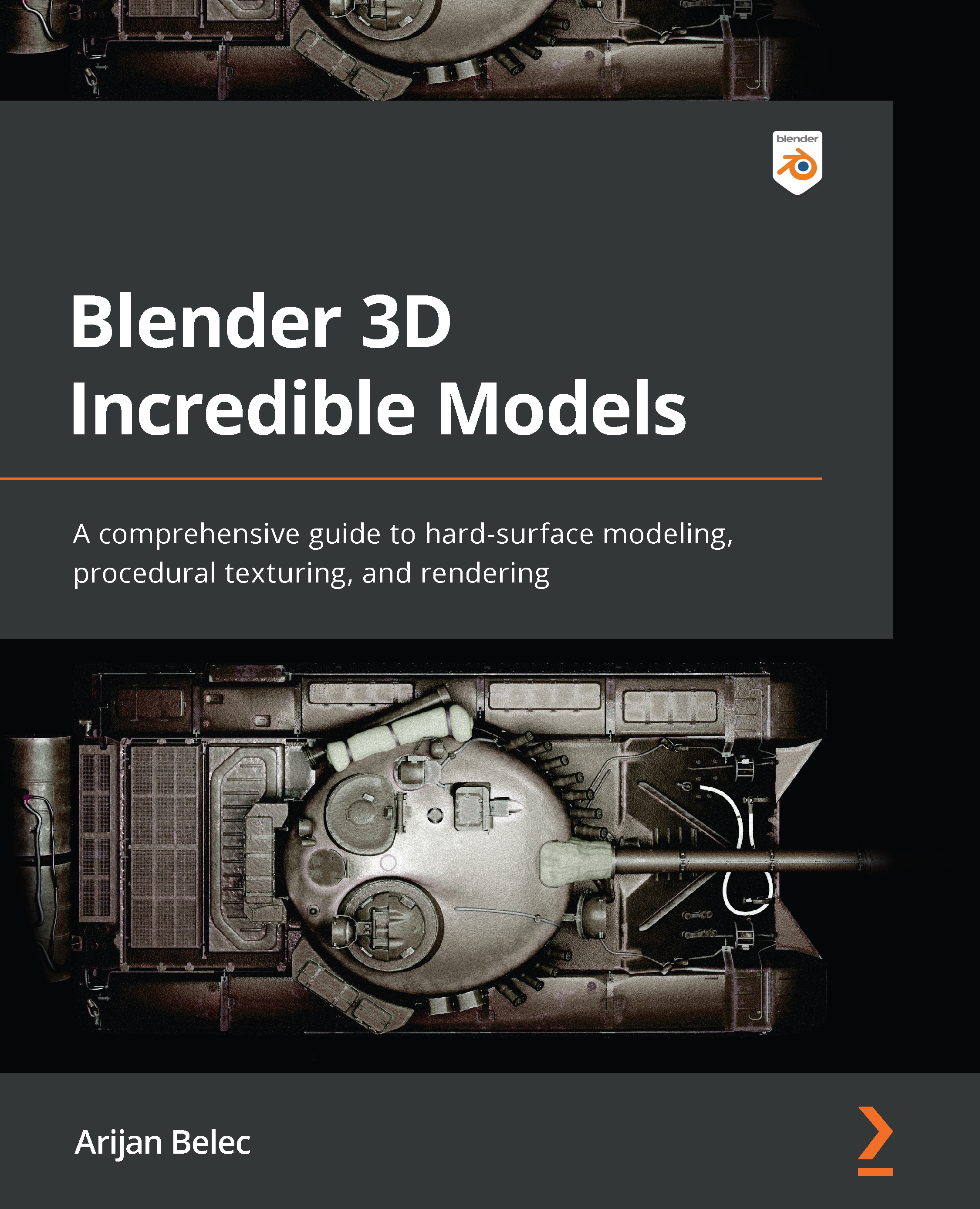Modeling the lower receiver
In this section, we will start modeling the first basic shape of our FN SCAR. As the workflow model from the previous chapter suggests, we will begin by modeling the largest part of the object first, which is the body of the gun. This consists of the handguard and the lower and upper receiver. Let’s start by modeling the lower part of the receiver in five steps:
- Add a cube from the Add menu and align it with our view, so we can use it to shape the lower receiver:
Figure 2.6 – Adding a cube
- Use this cube to create the shape of the lower receiver. First, scale the cube down using the S key. When you have the correct size, click the left mouse button once to confirm the action. Then, drag it to a corner by pressing the G key and clicking the left mouse button to confirm. Let’s put it at the back of the receiver so we can start working from there:
Figure 2.7 – Scaling...