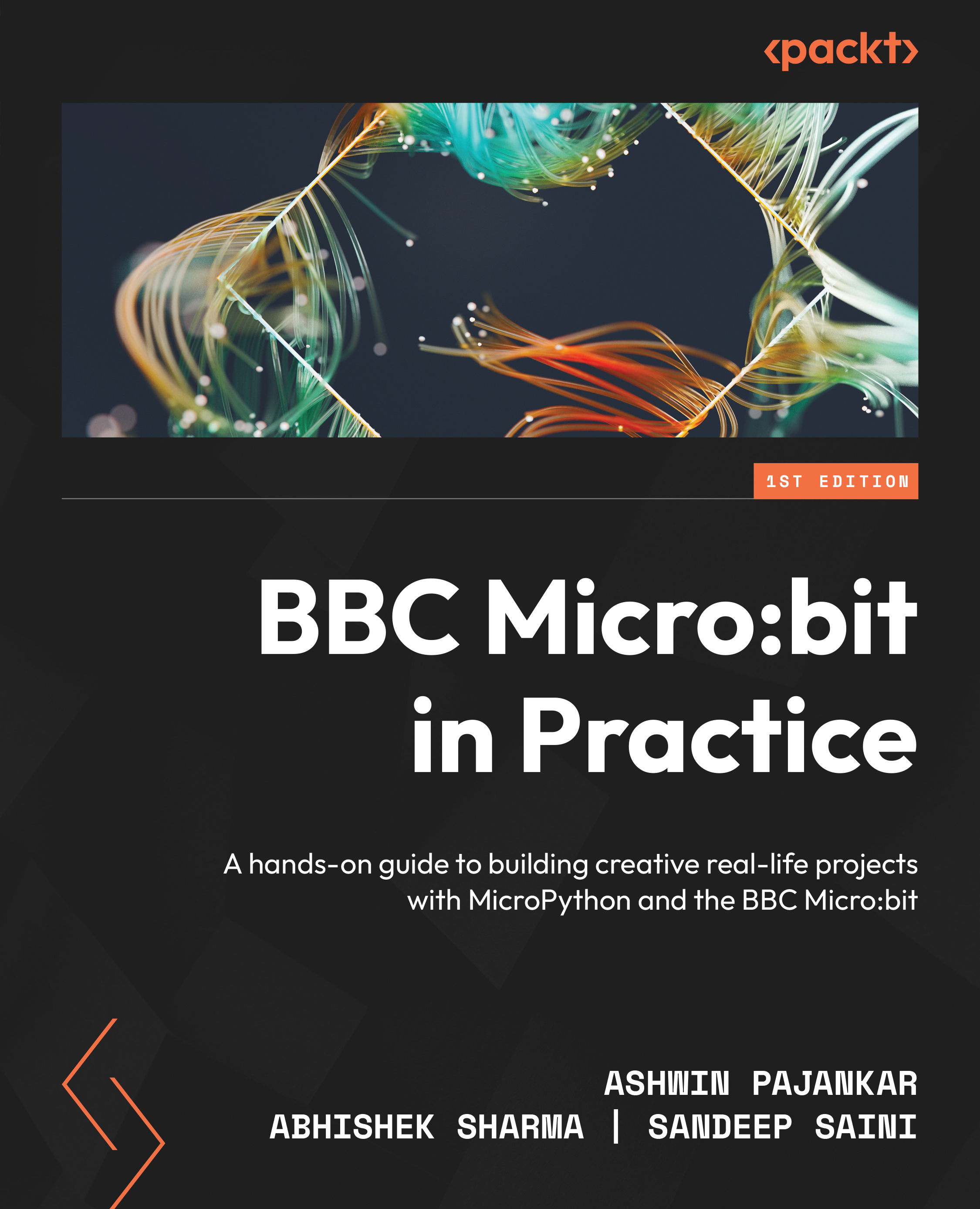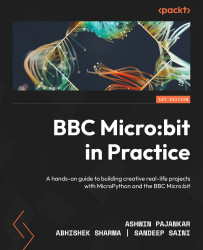There are a few ways we can power up the Micro:bit. Let’s see them all one by one. The following diagram clearly shows the micro-USB port and the battery socket. We can power up the BBC Micro:bit using these:
Figure 1.4 – The battery socket and micro-USB port (courtesy: https://commons.wikimedia.org/wiki/File:BBC_micro_bit_%2826238853955%29.png)
We can use a micro-USB male to USB male cable to power the Micro:bit. The following is the micro-USB end of such a cable:
Figure 1.5 – A micro-USB male connector (courtesy: https://commons.wikimedia.org/wiki/File:MicroB_USB_Plug.jpg)
Insert this end into the Micro:bit, as shown in the following photo:
Figure 1.6 – A micro-USB male connector (courtesy: https://commons.wikimedia.org/wiki/File:Bbc-microbit-2021.jpg)
Insert the other end into a computer or a power bank. The following is an image of a mobile/portable power bank:
Figure 1.7 – A power bank with a micro USB cable attached (courtesy: https://commons.wikimedia.org/wiki/File:Portable_power_bank.jpg)
We can also use a pair of AAA batteries with a special connector, as shown in the following photo:
Figure 1.8 – A battery connector (courtesy: https://commons.wikimedia.org/wiki/File:Cavo_Microbit.jpg)
You can procure such a connector online at various marketplaces. One such page is https://www.sparkfun.com/products/15101. There are many other websites too that sell these connectors. You can also check your local makers’ electronic supply shops for this.
The following photo shows the Micro:bit powered up with this connector and a pair of AAA batteries:
Figure 1.9 – A battery connector connected to the Micro:bit
We can also power the Micro:bit with a CR2032-type power cell, as shown in the following figure:
Figure 1.10 – CR2032 power cells (courtesy: https://commons.wikimedia.org/wiki/File:Cr2032-7mmgrid.jpg)
We can use various special connectors to connect it with the Micro:bit. One special connector board is MI – the power board by Kitronik (https://kitronik.co.uk/products/5610-mipower-board-for-the-bbc-microbit). Figure 1.11 shows a photo of the board, the nuts, and the CR2032 battery that comes with it:
Figure 1.11 – The MI:power board and contents of the package
Figure 1.12 is a photo of the rear of the Micro:bit attached to the MI:power board:
Figure 1.12 – The Micro:bit assembled with the MI:power board
We can see that there is a dedicated ON/OFF switch. Attaching the board to the Micro:bit is very easy, and we can check the instructions for assembly at https://kitronik.co.uk/products/5610-mipower-board-for-the-bbc-microbit.
Both versions of the Micro:bit come with booklets, as shown in the following image:
Figure 1.13 – Micro:bit instruction booklets
It is recommended to go through them for a better understanding.
The out-of-box experience
When we unbox the Micro:bit and power it up for the very first time, it runs a factory default program known as the out-of-box experience. It is lots of fun to learn about the features of the Micro:bit using this program. Unbox and power your Micro:bit to run this program. Enjoy exploring the features of the Micro:bit.
Now that we have explored various ways to power the Micro:bit, we will explore special hardware components known as breakout boards.
 United States
United States
 Great Britain
Great Britain
 India
India
 Germany
Germany
 France
France
 Canada
Canada
 Russia
Russia
 Spain
Spain
 Brazil
Brazil
 Australia
Australia
 Singapore
Singapore
 Hungary
Hungary
 Ukraine
Ukraine
 Luxembourg
Luxembourg
 Estonia
Estonia
 Lithuania
Lithuania
 South Korea
South Korea
 Turkey
Turkey
 Switzerland
Switzerland
 Colombia
Colombia
 Taiwan
Taiwan
 Chile
Chile
 Norway
Norway
 Ecuador
Ecuador
 Indonesia
Indonesia
 New Zealand
New Zealand
 Cyprus
Cyprus
 Denmark
Denmark
 Finland
Finland
 Poland
Poland
 Malta
Malta
 Czechia
Czechia
 Austria
Austria
 Sweden
Sweden
 Italy
Italy
 Egypt
Egypt
 Belgium
Belgium
 Portugal
Portugal
 Slovenia
Slovenia
 Ireland
Ireland
 Romania
Romania
 Greece
Greece
 Argentina
Argentina
 Netherlands
Netherlands
 Bulgaria
Bulgaria
 Latvia
Latvia
 South Africa
South Africa
 Malaysia
Malaysia
 Japan
Japan
 Slovakia
Slovakia
 Philippines
Philippines
 Mexico
Mexico
 Thailand
Thailand