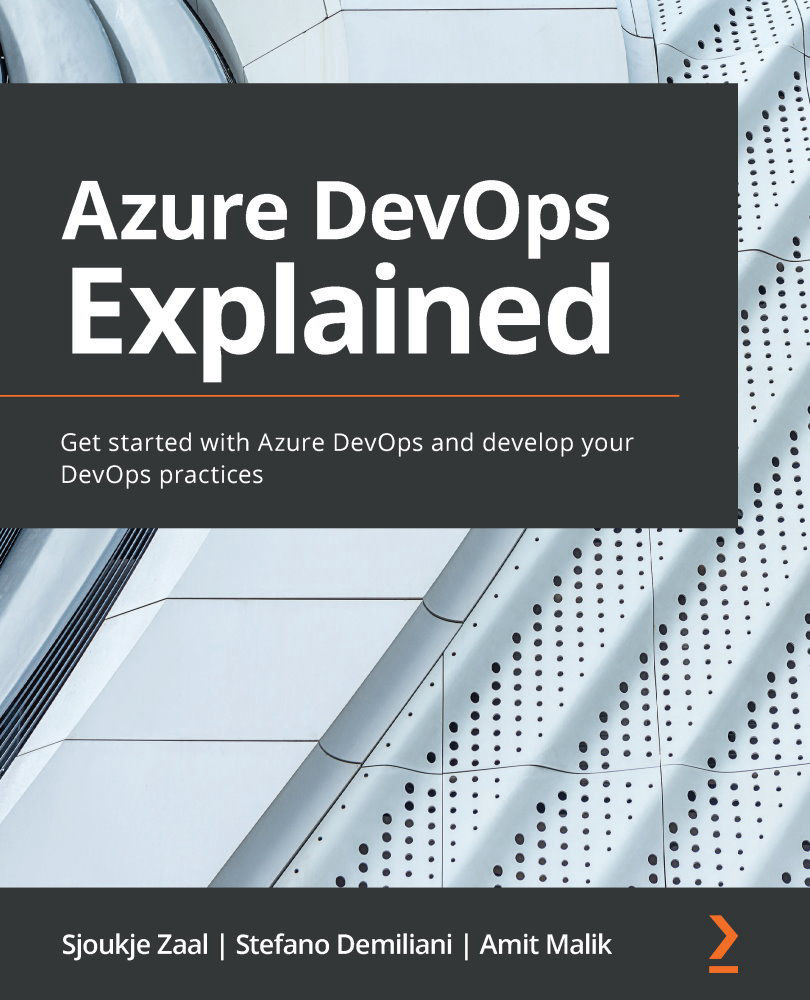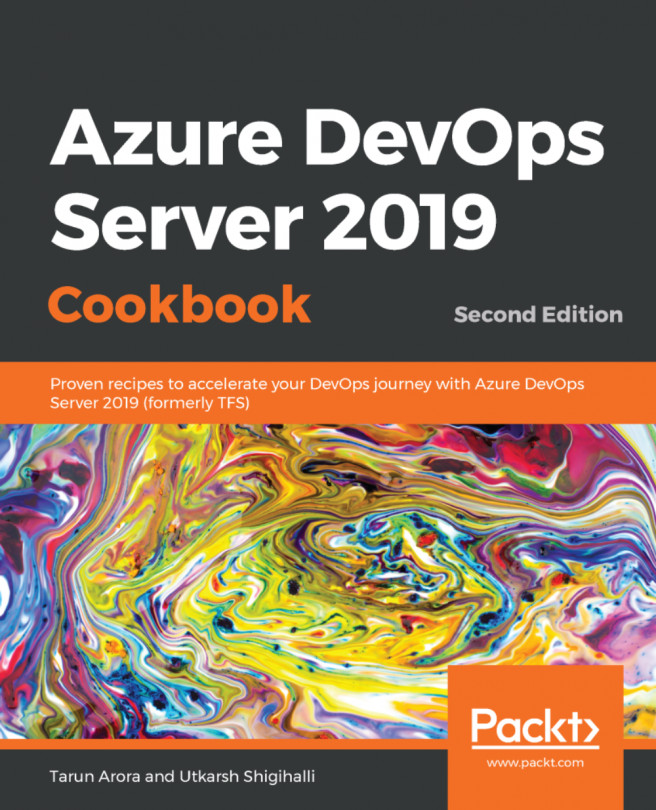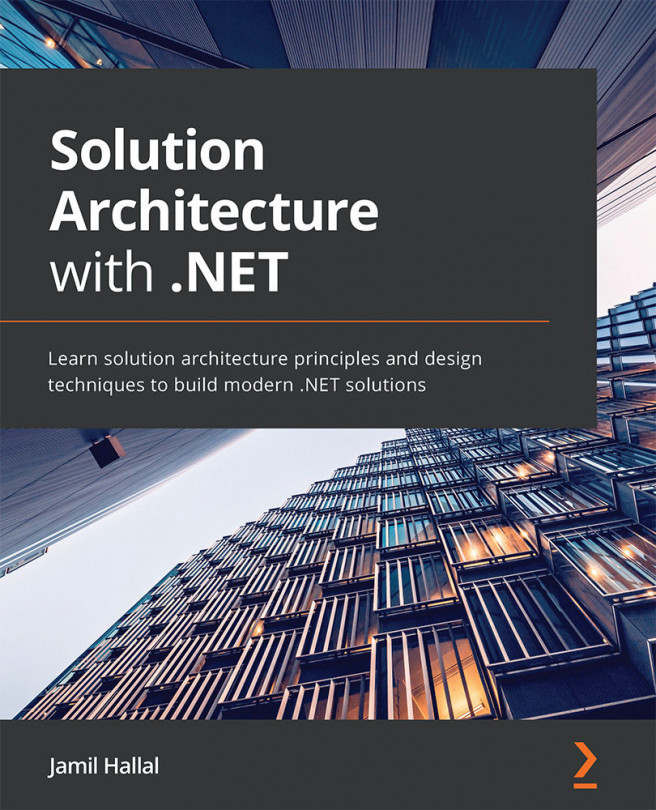Using Feature Flags to test in production
In this demonstration, we are going to create a new .NET Core application in Visual Studio Code. Then, we are going to implement a Feature Flag for this application.
We are going to add a very basic Feature Flag that changes the welcome message from Welcome to Welcome to Learn Azure DevOps. This is only going to be tested by a subset of users. Therefore, we need to open Visual Studio Code and create a new Razor application with .NET Core. I have created a new folder on my local filesystem called FeatureFlags for this. Open this folder in Visual Studio Code. Check the next section for the detailed steps.
Creating a new .NET Core application
To create a new .NET Core application, follow these steps:
- With Visual Studio Code open, click on Terminal > New terminal from the top menu.
- In the Terminal, add the following line of code to create a new project:
dotnet new webapp -o RazorFeatureFlags code -r RazorFeatureFlags
...