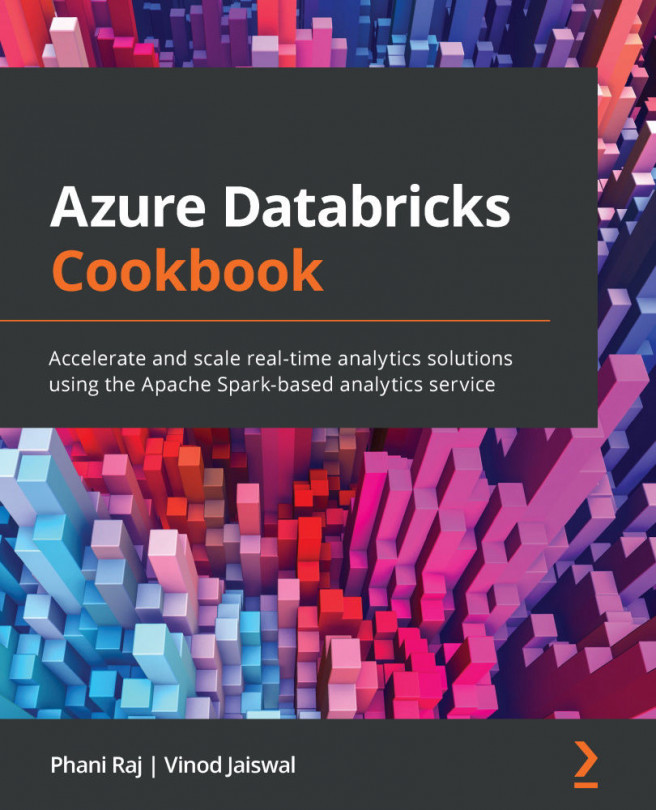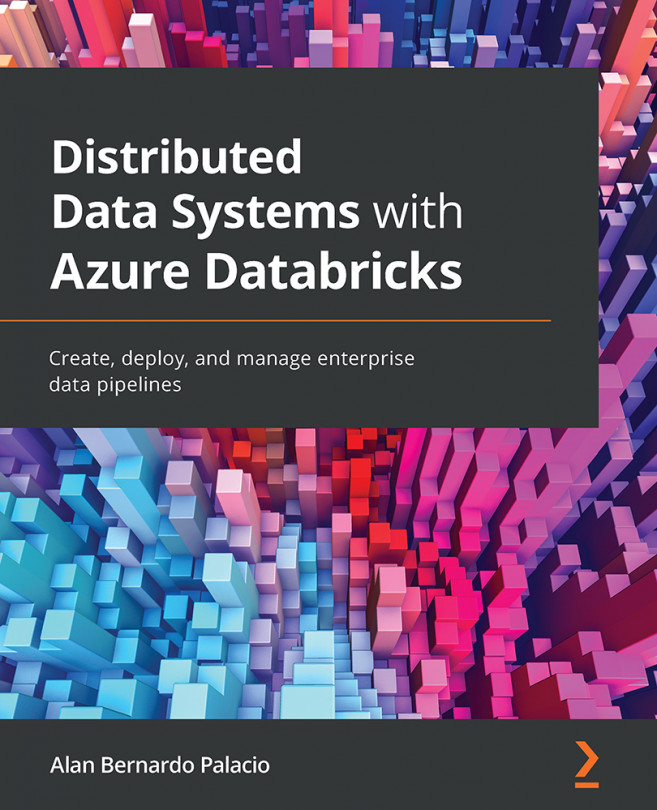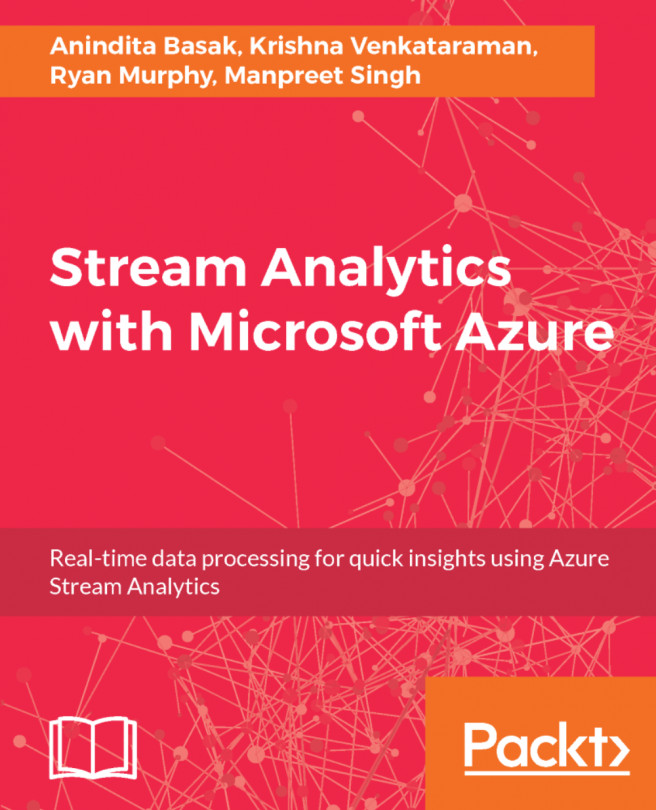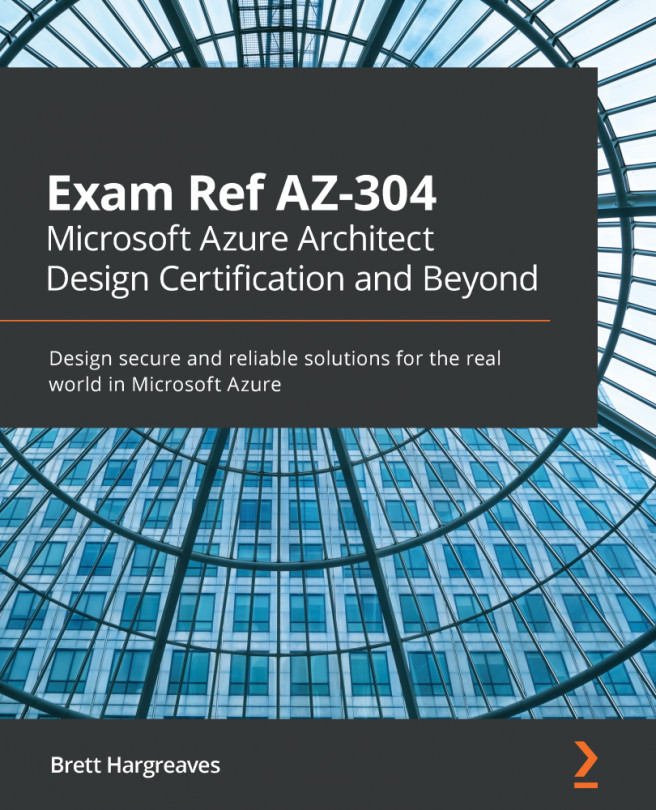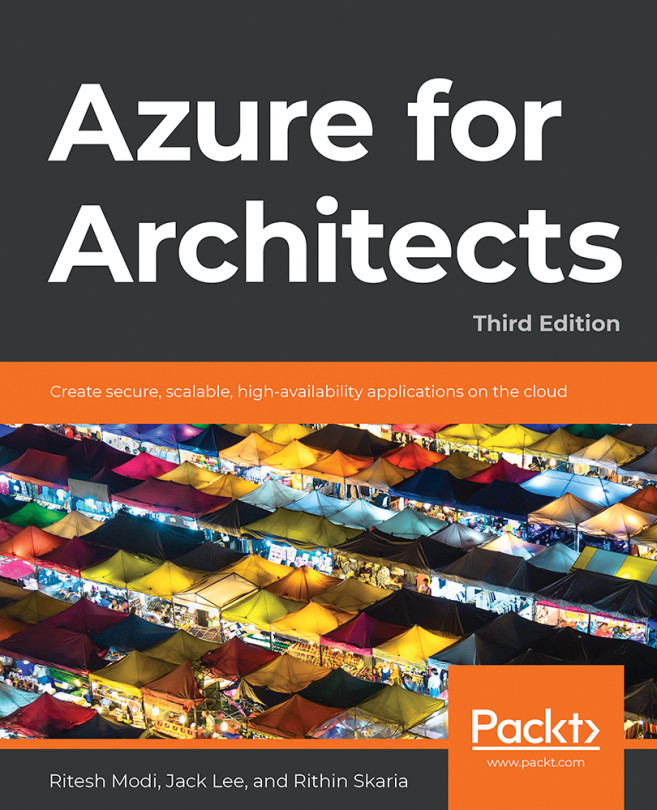Conventions used
There are a number of text conventions used throughout this book.
Code in text: Indicates code words in text, database table names, folder names, filenames, file extensions, pathnames, dummy URLs, user input, and Twitter handles. Here is an example: "--location -l: The Azure region where the workspace will be created."
A block of code is set as follows:
$appId="sdasdasdsdfsa7-xxx-xxx-xx-xx" $appSecret="xxxxxxx~.xxxxxxjgx" $tenantId="xxxxx-xxx-xx-xxxx-xxxcdxxxxxx" $subscriptionName="Pay As You Go" $resourceGroup = "CookbookRG
Any command-line input or output is written as follows:
az databricks workspace update
Bold: Indicates a new term, an important word, or words that you see on screen. For example, words in menus or dialog boxes appear in the text like this. Here is an example: "We will select New Job Cluster here, select Edit option and provide the cluster configuration for the new cluster."
Tips or important notes
Appear like this.