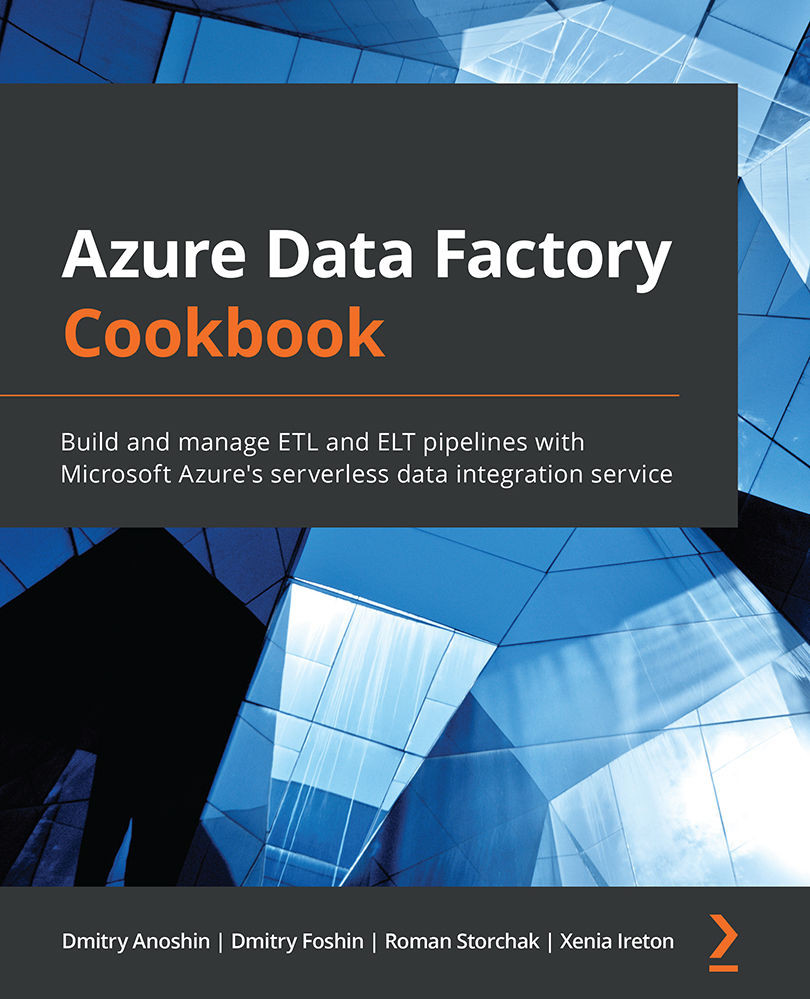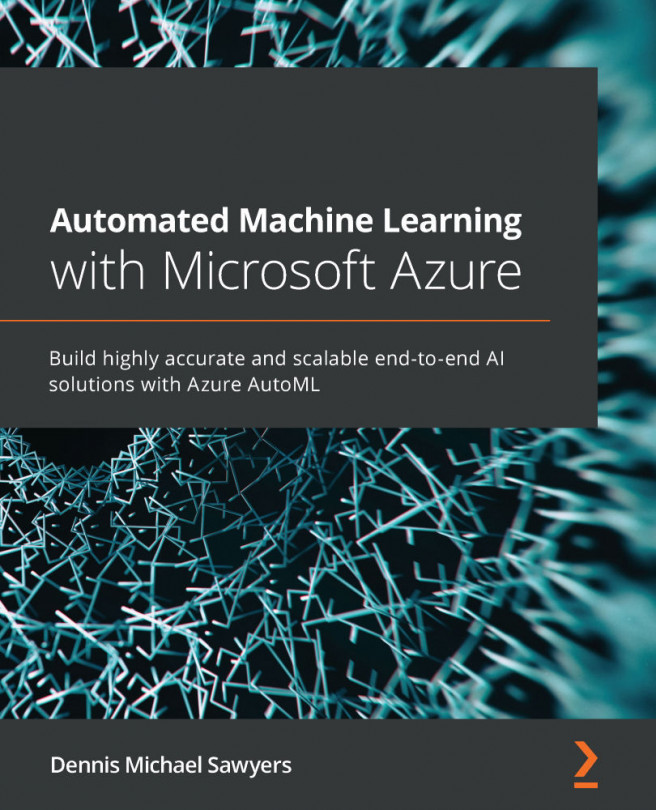Pausing/resuming an Azure SQL pool from Azure Data Factory
In this recipe, you will create a new Azure Data Factory pipeline that allows you to automatically pause and resume your Azure SQL data warehouse.
Getting ready
Pause your Azure SQL pool before starting this recipe as you are going to resume it automatically using Azure Data Factory.
How to do it…
To pause or resume an Azure SQL pool with Azure Data Factory, use the following steps:
- Open the Author section of Azure Data Factory, create a new pipeline, and in the Activities section, choose Web. Rename the activity and the pipeline:
Figure 3.12 – Azure Data Factory – web activity
Go to the settings, then copy and paste the following text into URL:
https://management.azure.com/subscriptions/{subscription-id}/resourceGroups/{resource-group-name}/providers/Microsoft.Sql/servers/{server-name}/databases/{database-name}/resume?api-version=2019-06-01-preview - As you can see, there are some parameters...