Layouts
A layout is the simulation of a paper sheet where we place viewports (windows to the model), blocks, text, frames, legends, and all useful elements to document the project.
We may have up to 255 layouts. By default, they are represented with a white background, the coordinate system icon is blue with a triangular shape. Also, the paper sheet and margins (dashed line) are displayed, and viewports may overlap or not fill the paper. Each viewport can have its own view, visual style, scale, and layer properties.
Following are the main steps to create a layout, configure it, place viewports and other elements, and control the layer properties.
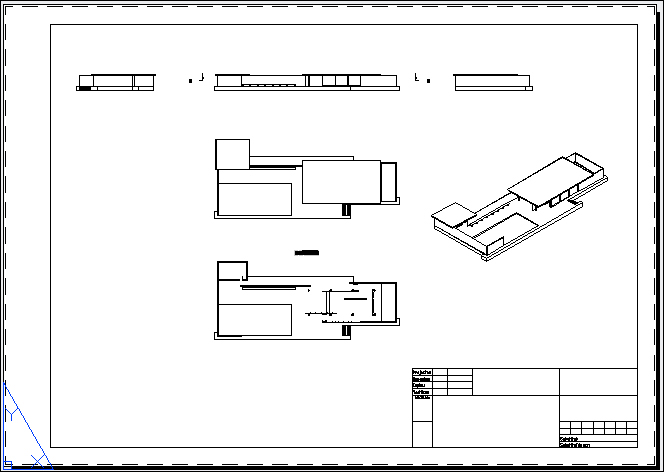
Creating and configuring layouts
We will demonstrate the process from scratch, that is, creating a new layout and then configuring it. All drawings must have at least one layout. By default, two layouts are available; which are Layout1 and Layout2.
The first time we access a layout, a viewport is automatically created. Unless we maintain the default...


























































