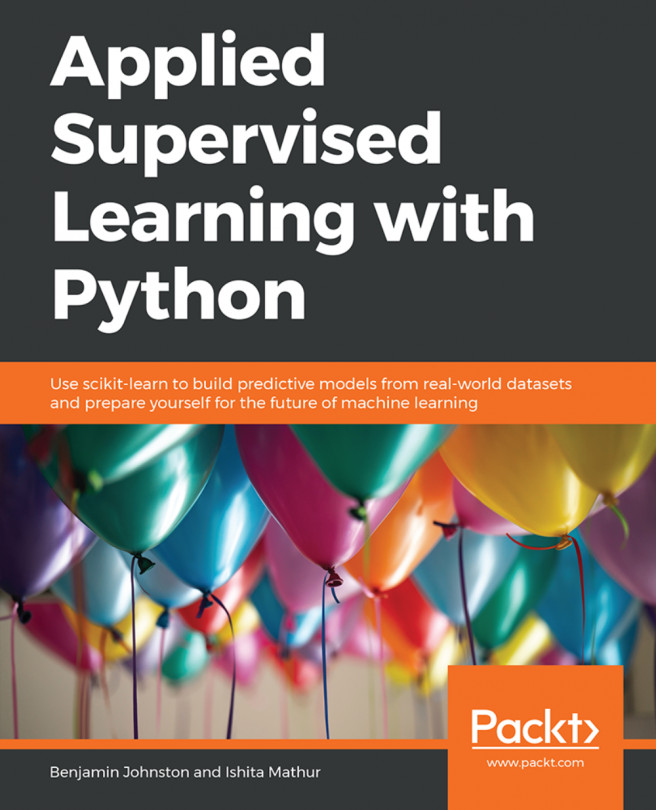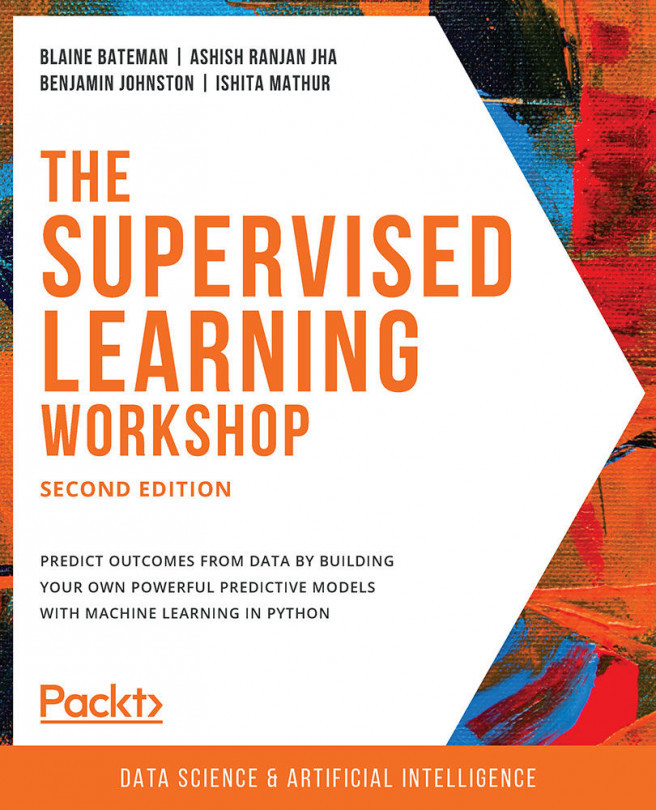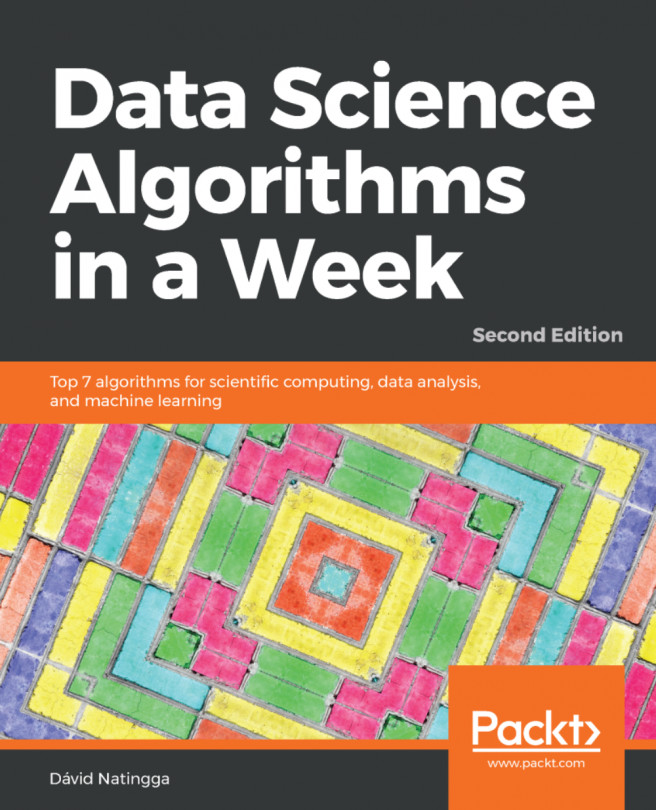Chapter 4: Classification
Activity 11: Linear Regression Classifier – Two-Class Classifier
Solution
Import the required dependencies:
import struct import numpy as np import gzip import urllib.request import matplotlib.pyplot as plt from array import array from sklearn.linear_model import LinearRegression
Load the MNIST data into memory:
with gzip.open('train-images-idx3-ubyte.gz', 'rb') as f: magic, size, rows, cols = struct.unpack(">IIII", f.read(16)) img = np.array(array("B", f.read())).reshape((size, rows, cols)) with gzip.open('train-labels-idx1-ubyte.gz', 'rb') as f: magic, size = struct.unpack(">II", f.read(8)) labels = np.array(array("B", f.read())) with gzip.open('t10k-images-idx3-ubyte.gz', 'rb') as f: magic, size, rows, cols = struct.unpack(">IIII", f.read(16)) img_test = np.array(array("B", f.read())).reshape((size, rows, cols)) with gzip.open('t10k-labels-idx1-ubyte.gz', 'rb') as f: magic, size = struct.unpack(">II", f.read(8)) labels_test = np.array(array("B", f.read()))Visualize a sample of the data:
for i in range(10): plt.subplot(2, 5, i + 1) plt.imshow(img[i], cmap='gray'); plt.title(f'{labels[i]}'); plt.axis('off')We'll get the following output:

Figure 4.76: Sample data
Construct a linear classifier model to classify the digits zero and one. The model we are going to create is to determine whether the samples are either the digits zero or one. To do this, we first need to select only those samples:
samples_0_1 = np.where((labels == 0) | (labels == 1))[0] images_0_1 = img[samples_0_1] labels_0_1 = labels[samples_0_1] samples_0_1_test = np.where((labels_test == 0) | (labels_test == 1)) images_0_1_test = img_test[samples_0_1_test].reshape((-1, rows * cols)) labels_0_1_test = labels_test[samples_0_1_test]
Visualize the selected information. Here's the code for zero:
sample_0 = np.where((labels == 0))[0][0] plt.imshow(img[sample_0], cmap='gray');
The output will be as follows:

Figure 4.77: First sample data
Here's the code for one:
sample_1 = np.where((labels == 1))[0][0] plt.imshow(img[sample_1], cmap='gray');
The output will be:

Figure 4.78: Second sample data
In order to provide the image information to the model, we must first flatten the data out so that each image is 1 x 784 pixels in shape:
images_0_1 = images_0_1.reshape((-1, rows * cols)) images_0_1.shape
The output will be:
(12665, 784)
Let's construct the model; use the LinearRegression API and call the fit function:
model = LinearRegression() model.fit(X=images_0_1, y=labels_0_1)
The output will be:
LinearRegression(copy_X=True, fit_intercept=True, n_jobs=None, normalize=False)Determine the R2 score against the training set:
model.score(X=images_0_1, y=labels_0_1)
The output will be:
0.9705320567708795
Determine the label predictions for each of the training samples, using a threshold of 0.5. Values greater than 0.5 classify as one; values less than or equal to 0.5 classify as zero:
y_pred = model.predict(images_0_1) > 0.5 y_pred = y_pred.astype(int) y_pred
The output will be:
array([0, 1, 1, ..., 1, 0, 1])
Compute the classification accuracy of the predicted training values versus the ground truth:
np.sum(y_pred == labels_0_1) / len(labels_0_1)
The output will be:
0.9947887879984209
Compare the performance against the test set:
y_pred = model.predict(images_0_1_test) > 0.5 y_pred = y_pred.astype(int) np.sum(y_pred == labels_0_1_test) / len(labels_0_1_test)
The output will be:
0.9938534278959811
Activity 12: Iris Classification Using Logistic Regression
Solution
Import the required packages. For this activity, we will require the pandas package for loading the data, the Matplotlib package for plotting, and scikit-learn for creating the logistic regression model. Import all the required packages and relevant modules for these tasks:
import pandas as pd import matplotlib.pyplot as plt from sklearn.linear_model import LogisticRegression
Load the Iris dataset using pandas and examine the first five rows:
df = pd.read_csv('iris-data.csv') df.head()The output will be:

Figure 4.79: The first five rows of the Iris dataset
The next step is feature engineering. We need to select the most appropriate features that will provide the most powerful classification model. Plot a number of different features versus the allocated species classifications, for example, sepal length versus petal length and species. Visually inspect the plots and look for any patterns that could indicate separation between each of the species:
markers = { 'Iris-setosa': {'marker': 'x'}, 'Iris-versicolor': {'marker': '*'}, 'Iris-virginica': {'marker': 'o'}, } plt.figure(figsize=(10, 7)) for name, group in df.groupby('Species'): plt.scatter(group['Sepal Width'], group['Petal Length'], label=name, marker=markers[name]['marker'], ) plt.title('Species Classification Sepal Width vs Petal Length'); plt.xlabel('Sepal Width (mm)'); plt.ylabel('Petal Length (mm)'); plt.legend();The output will be:

Figure 4.80: Species classification plot
Select the features by writing the column names in the following list:
selected_features = [ 'Sepal Width', # List features here 'Petal Length' ]Before we can construct the model, we must first convert the species values into labels that can be used within the model. Replace the Iris-setosa species string with the value 0, the Iris-versicolor species string with the value 1, and the Iris-virginica species string with the value 2:
species = [ 'Iris-setosa', # 0 'Iris-versicolor', # 1 'Iris-virginica', # 2 ] output = [species.index(spec) for spec in df.Species]Create the model using the selected_features and the assigned species labels:
model = LogisticRegression(multi_class='auto', solver='lbfgs') model.fit(df[selected_features], output)
The output will be:
LogisticRegression(C=1.0, class_weight=None, dual=False, fit_intercept=True, intercept_scaling=1, max_iter=100, multi_class='auto', n_jobs=None, penalty='l2', random_state=None, solver='lbfgs', tol=0.0001, verbose=0, warm_start=False)Compute the accuracy of the model against the training set:
model.score(df[selected_features], output)
The output will be:
0.9533333333333334
Construct another model using your second choice selected_features and compare the performance:
selected_features = [ 'Sepal Length', # List features here 'Petal Width' ] model.fit(df[selected_features], output) model.score(df[selected_features], output)The output will be:
0.96
Construct another model using all available information and compare the performance:
selected_features = [ 'Sepal Length', # List features here 'Sepal Width' ] model.fit(df[selected_features], output) model.score(df[selected_features], output)The output will be:
0.82
Activity 13: K-NN Multiclass Classifier
Solution
Import the following packages:
import struct import numpy as np import gzip import urllib.request import matplotlib.pyplot as plt from array import array from sklearn.neighbors import KNeighborsClassifier as KNN
Load the MNIST data into memory.
Training images:
with gzip.open('train-images-idx3-ubyte.gz', 'rb') as f: magic, size, rows, cols = struct.unpack(">IIII", f.read(16)) img = np.array(array("B", f.read())).reshape((size, rows, cols))Training labels:
with gzip.open('train-labels-idx1-ubyte.gz', 'rb') as f: magic, size = struct.unpack(">II", f.read(8)) labels = np.array(array("B", f.read()))Test images:
with gzip.open('t10k-images-idx3-ubyte.gz', 'rb') as f: magic, size, rows, cols = struct.unpack(">IIII", f.read(16)) img_test = np.array(array("B", f.read())).reshape((size, rows, cols))Test labels:
with gzip.open('t10k-labels-idx1-ubyte.gz', 'rb') as f: magic, size = struct.unpack(">II", f.read(8)) labels_test = np.array(array("B", f.read()))Visualize a sample of the data:
for i in range(10): plt.subplot(2, 5, i + 1) plt.imshow(img[i], cmap='gray'); plt.title(f'{labels[i]}'); plt.axis('off')The output will be:

Figure 4.81: Sample images
Construct a K-NN classifier, with three nearest neighbors to classify the MNIST dataset. Again, to save processing power, randomly sample 5,000 images for use in training:
selection = np.random.choice(len(img), 5000) selected_images = img[selection] selected_labels = labels[selection]
In order to provide the image information to the model, we must first flatten the data out so that each image is 1 x 784 pixels in shape:
selected_images = selected_images.reshape((-1, rows * cols)) selected_images.shape
The output will be:
(5000, 784)
Build the three-neighbor KNN model and fit the data to the model. Note that, in this activity, we are providing 784 features or dimensions to the model, not simply 2:
model = KNN(n_neighbors=3) model.fit(X=selected_images, y=selected_labels)
The output will be:
KNeighborsClassifier(algorithm='auto', leaf_size=30, metric='minkowski', metric_params=None, n_jobs=None, n_neighbors=3, p=2, weights='uniform')Determine the score against the training set:
model.score(X=selected_images, y=selected_labels)
The output will be:
0.9692
Display the first two predictions for the model against the training data:
model.predict(selected_images)[:2] plt.subplot(1, 2, 1) plt.imshow(selected_images[0].reshape((28, 28)), cmap='gray'); plt.axis('off'); plt.subplot(1, 2, 2) plt.imshow(selected_images[1].reshape((28, 28)), cmap='gray'); plt.axis('off');The output will be as follows:

Figure 4.82: First predicted values
Compare the performance against the test set:
model.score(X=img_test.reshape((-1, rows * cols)), y=labels_test)
The output will be:
0.9376