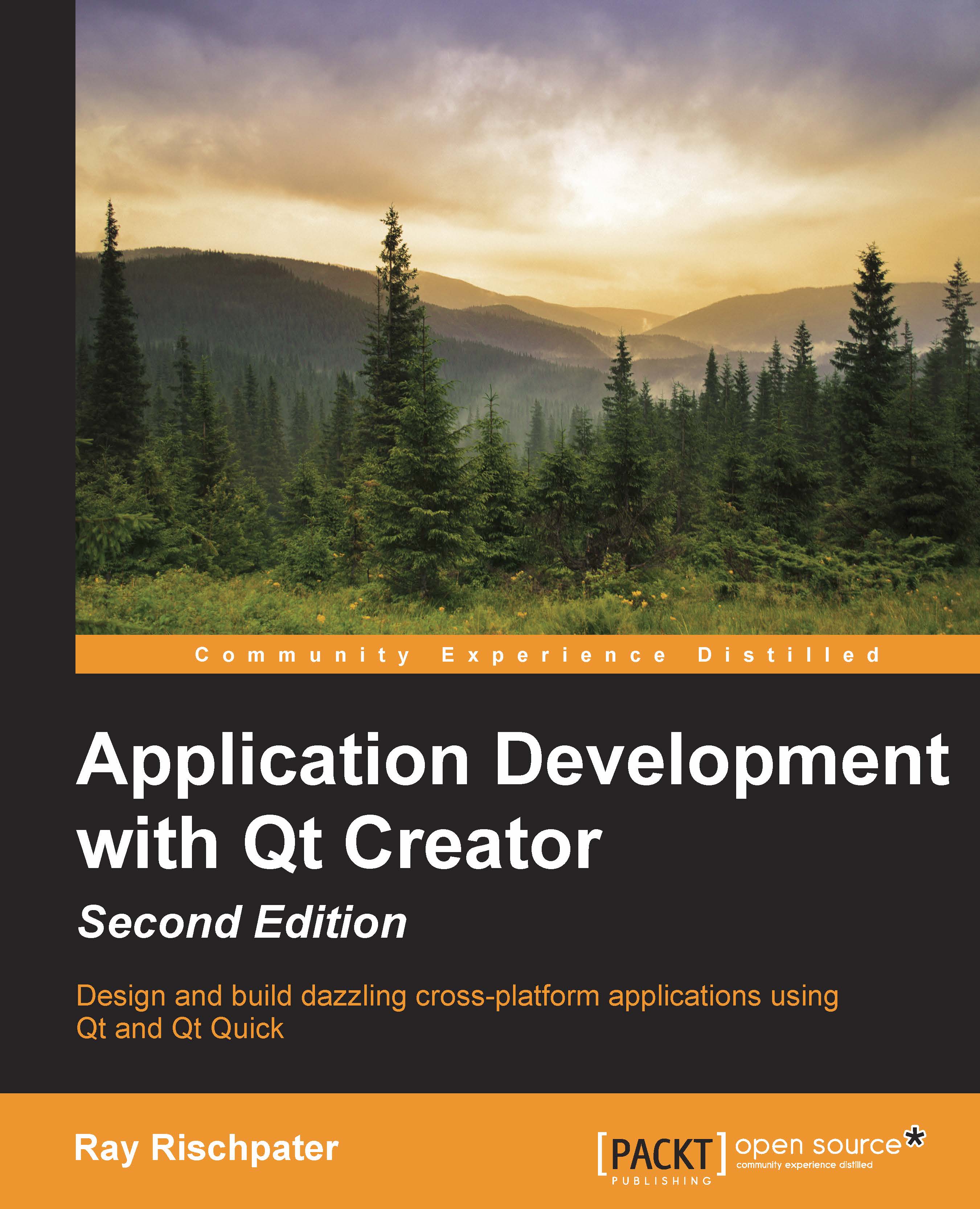Creating forms in Qt Designer
Let's create a simple calculator application using Qt Designer and two forms: one form that takes the arguments for an arithmetic operation and a second dialog form to present the results. I'll do this twice in this chapter, first to show you how to do this using Qt Widgets and second by using Qt Quick. The example is contrived, but will show you how to create multiple user interface forms in both environments and give you practice in working with signals and slots.
Tip
F1 is the keystroke you can use in Qt Creator to get help. As you write code in this and subsequent chapters, any class or method you're curious about, select it and hit F1. You'll be taken to Qt's Help mode, with documentation about that class or method.
Creating the main form
In Chapter 1, Getting Started with Qt Creator, you learned the basic elements of the Qt Widgets designer, including the palette of widgets you can use, the central Edit pane, the tree of objects...