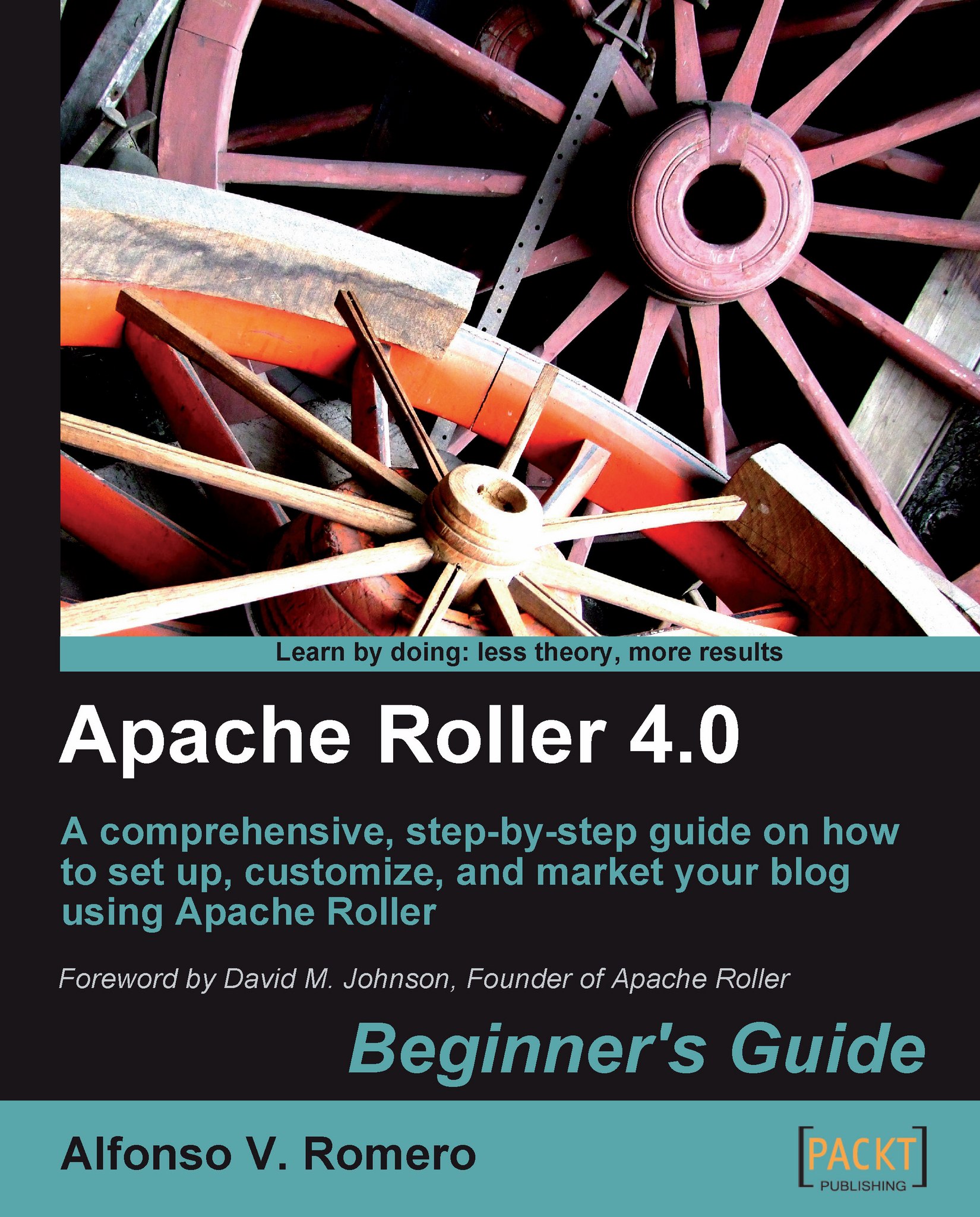Time for action — how to approve and disapprove comments
The following exercise will show you how easy it is to approve and disapprove comments in Roller, thanks to its friendly interface:
If you're still logged into Roller, click on the Create & Edit: Comments link on the right side of your weblog's main page, under the NAVIGATION section as shown in the next screenshot:

The Comment Management page will appear. The first comment in the list will be marked as pending (the Comment field will be shaded with the same color as the Pending box):

Now click on the Approved checkbox for that comment, then scroll down the page, and click on the Save changes button. Roller will show the Successfully updated comments message, and the comment will appear without any shading:

To verify that your comment is approved and appears on your weblog, click on the Relaxing sounds link in the Comment field:

The comment you've just approved will show up below the first comment:

Now scroll up the page and click...