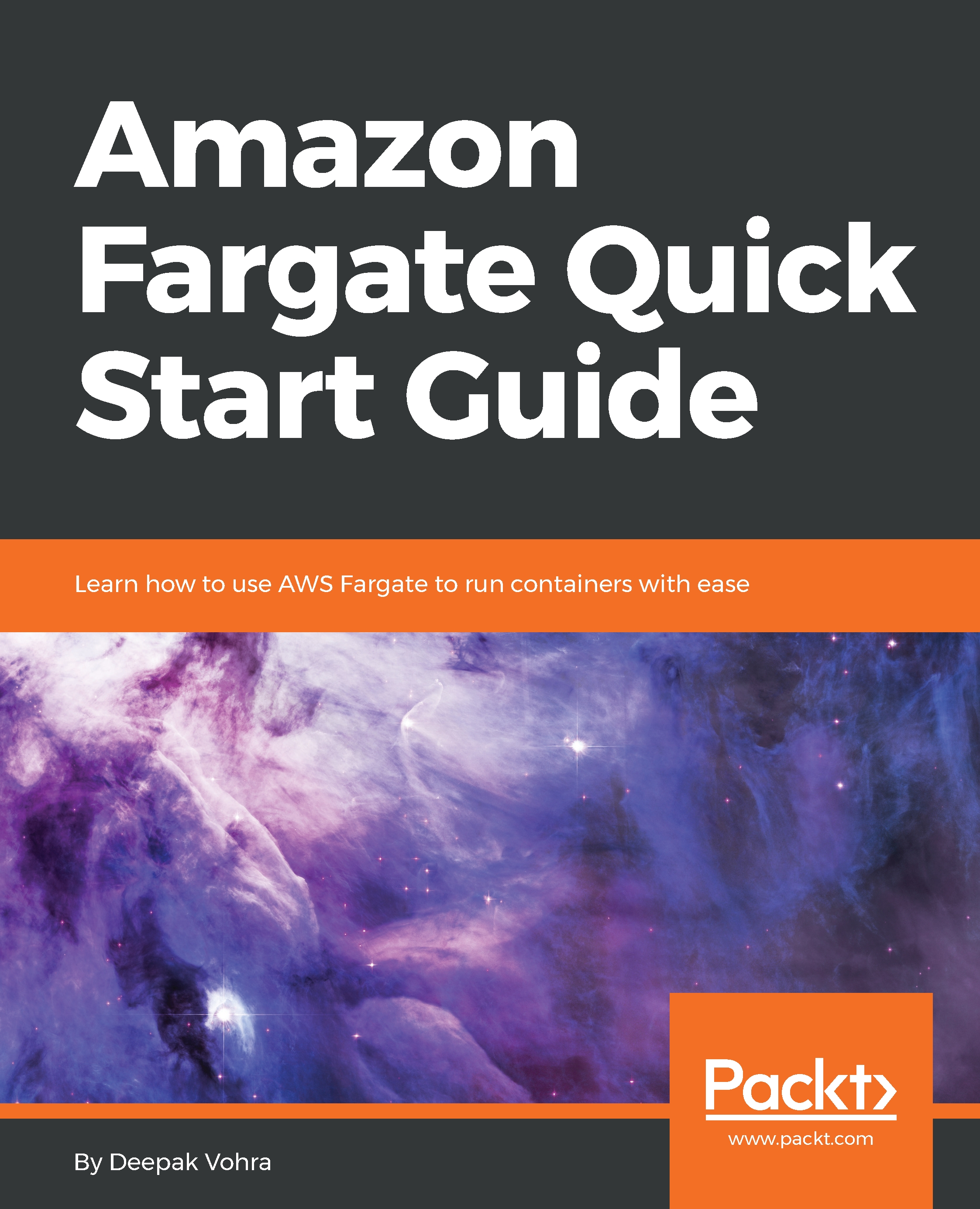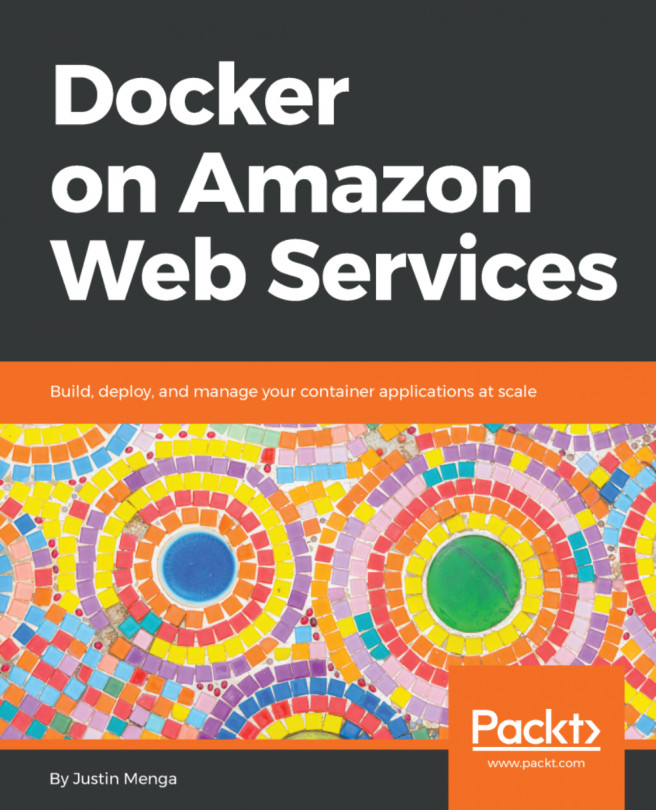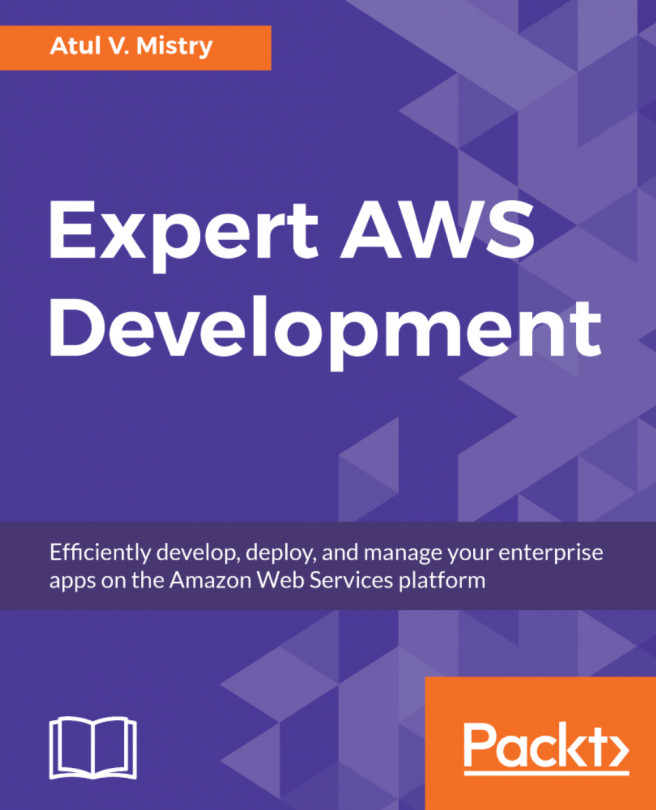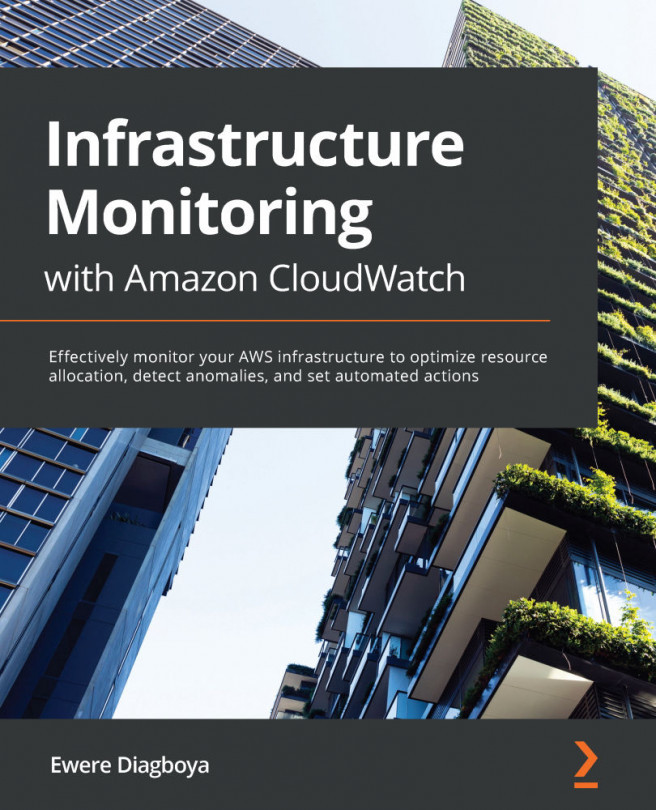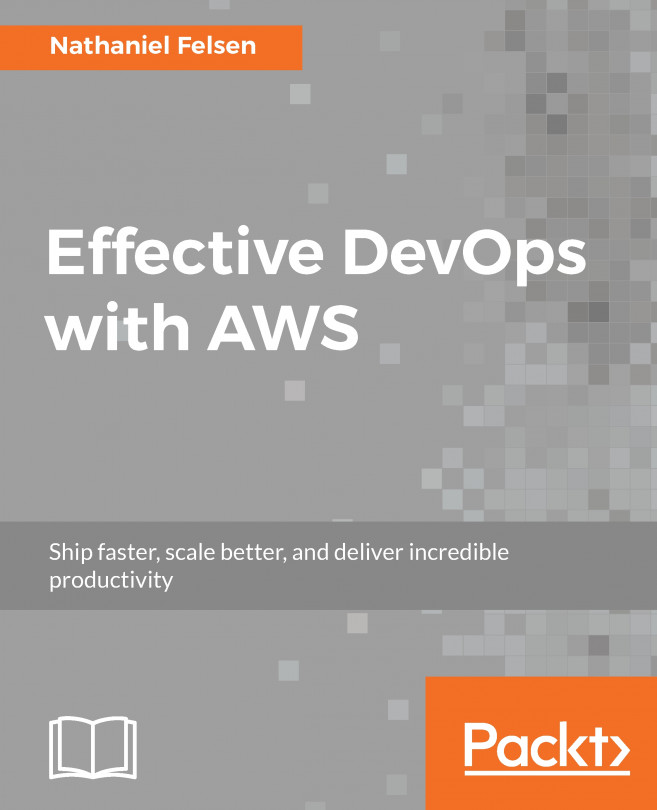Next, having created an IAM user, log in as the IAM user to use Amazon Fargate:
- To be able to log in as the IAM user just created, first Sign Out as the root user:
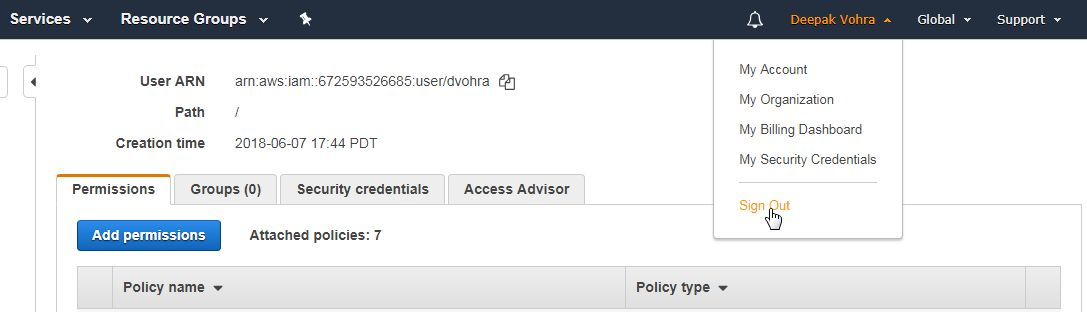
- To sign in to the Console, copy the Console login link https://123456789.signin.aws.amazon.com/console, which would be different for different users, as shown here. The link listed is just an example link and cannot be used to log in:
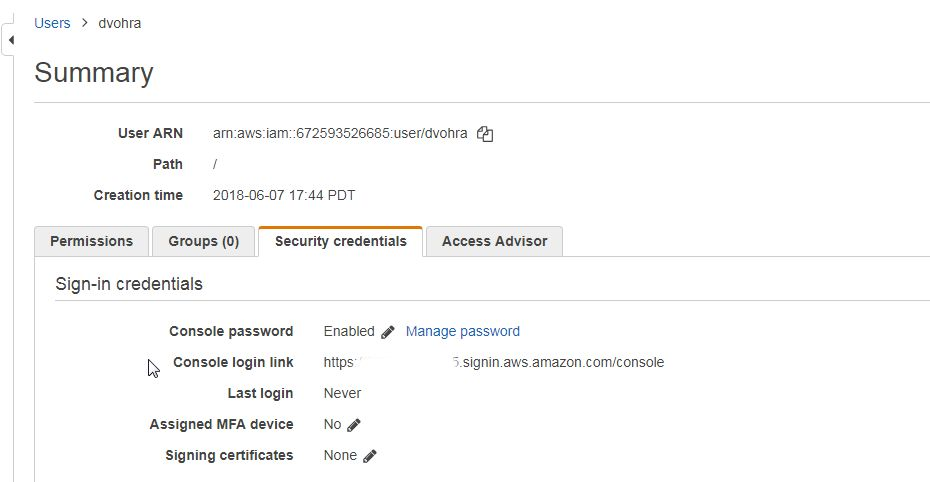
- Open a web browser with the Console login link. The Account ID is pre-specified in the login form (not shown in following screenshot). Specify the IAM user name and password and click on Sign In, as shown in the following screenshot:
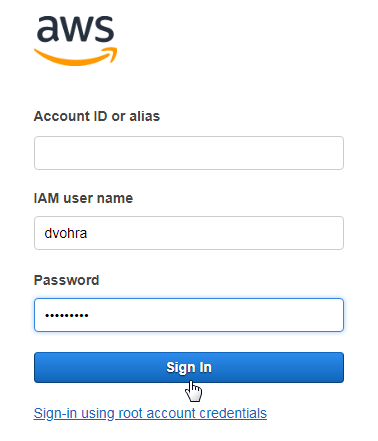
- Next, the form to change the password is provided. Because the option to change the password at first login was selected, the IAM user must configure a new password. Click on Confirm password change. The IAM user gets...