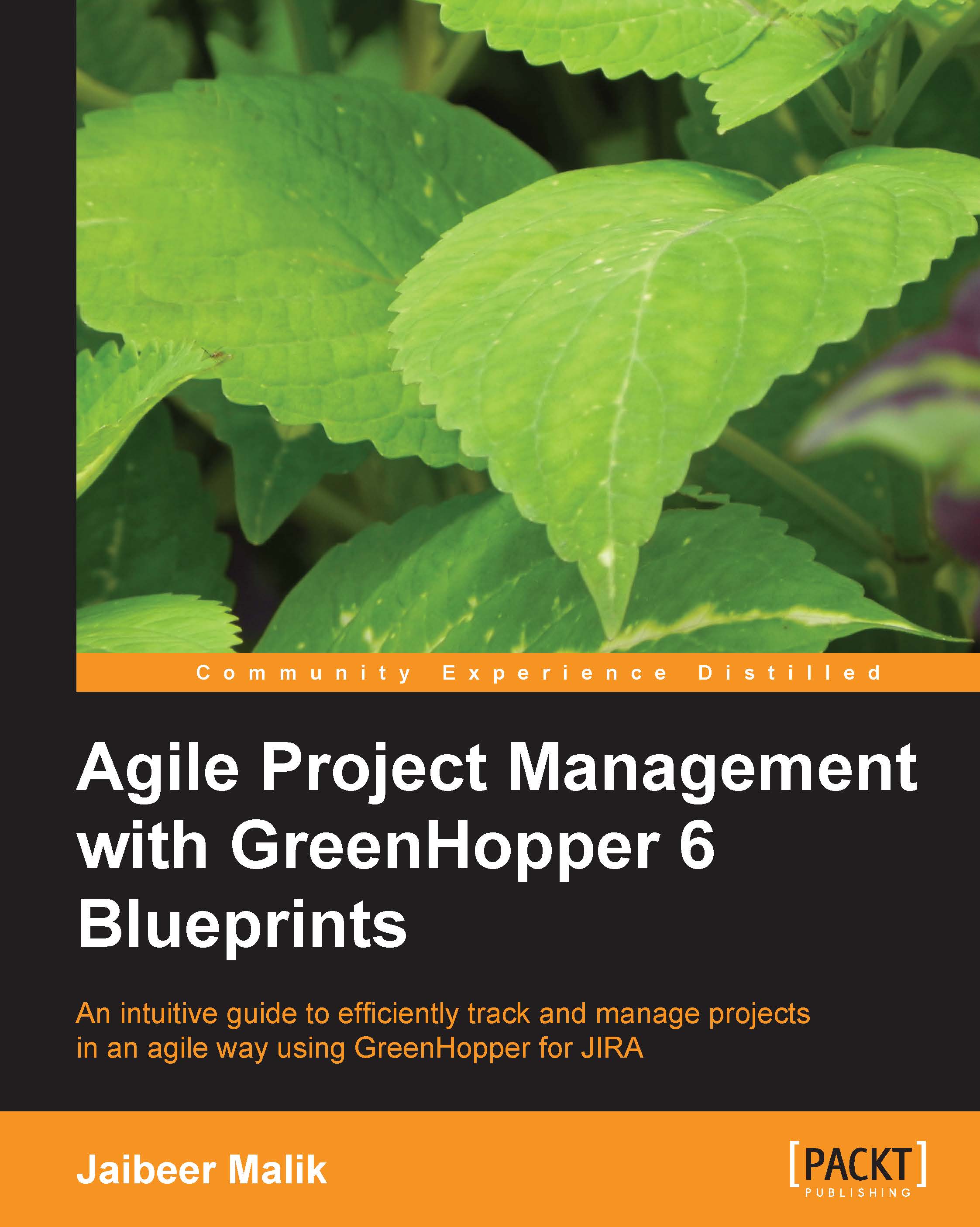Creating a Story
A user Story in Scrum is a user/actor conversation/requirement or a small functionality which can easily be unit tested and delivered in a limited time of a single Sprint. The Story belongs to an Epic.
To create a Story for an Epic, click on the create issue in epic link on Epics panel.
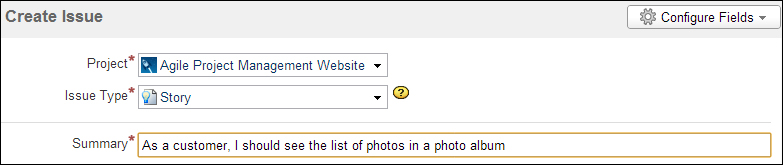
As shown in the preceding screenshot, to create a Story, select the relevant issue type and enter Story details. The newly created Story will be listed under an Epic and will also be visible in the Plan mode. If you select an Epic in the Epics panel, all the issues related to that Epic will be displayed on backlog panel. If you select one of the newly created stories, the Story panel is displayed on the right-hand side.
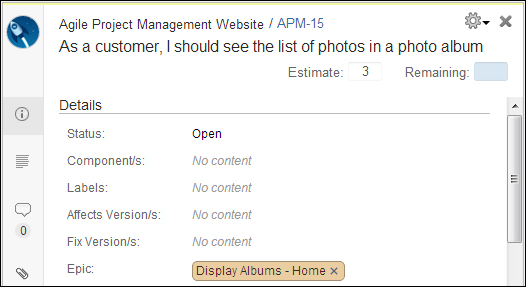
As shown in the preceding screenshot, the issue details panel is opened. You can perform all the relevant operations available to the issue on the same panel. The tag panel on the left-hand side allows you to do corresponding operations on the selected Story.
The Story details...