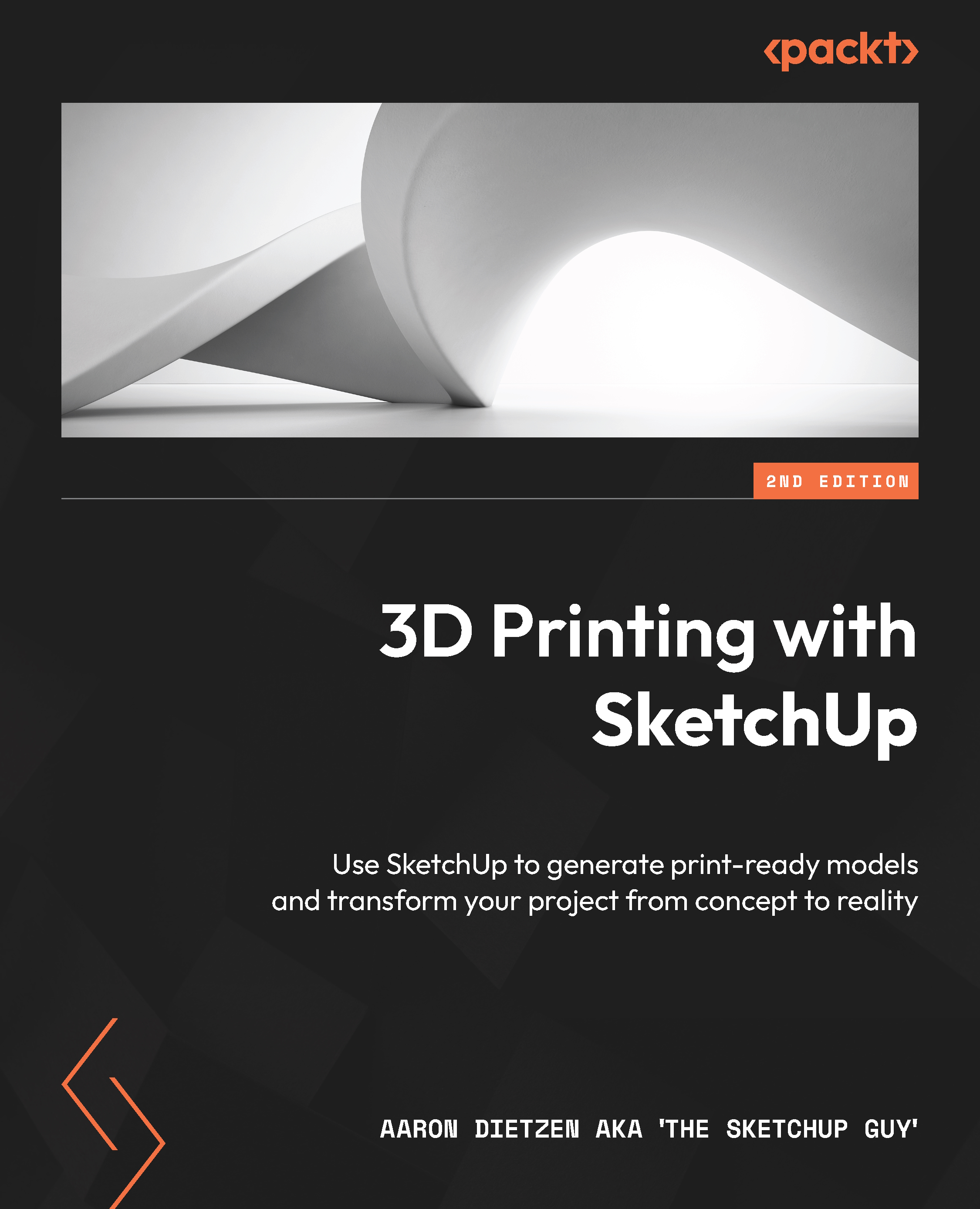Using Solid Tools
Solid Tools are great tools for interacting with simple and complex 3D shapes. Using Solid Tools, you can cause two or more solid groups to combine or use one solid as a way to subtract from another. You can even use Solid Tools to create a new volume that represents where two shapes overlap in 3D space!
Groups, components, and Solid Tools
The decision to use groups or components can have many reasons behind it. In the case of Solid Tools, you will want to use groups. Once you perform an action using Solid Tools, the resulting geometry will always be created in a new group. This means that, even if the initial geometry is in components, you will end up with a group. For this reason, I usually stick with groups initially and make them into components after I use Solid Tools, as needed.
All of the Solid Tools can be accessed by clicking on the active Solid Tool on the toolbar (by default, this is the Outer Shell button, but if you have used a different Solid...