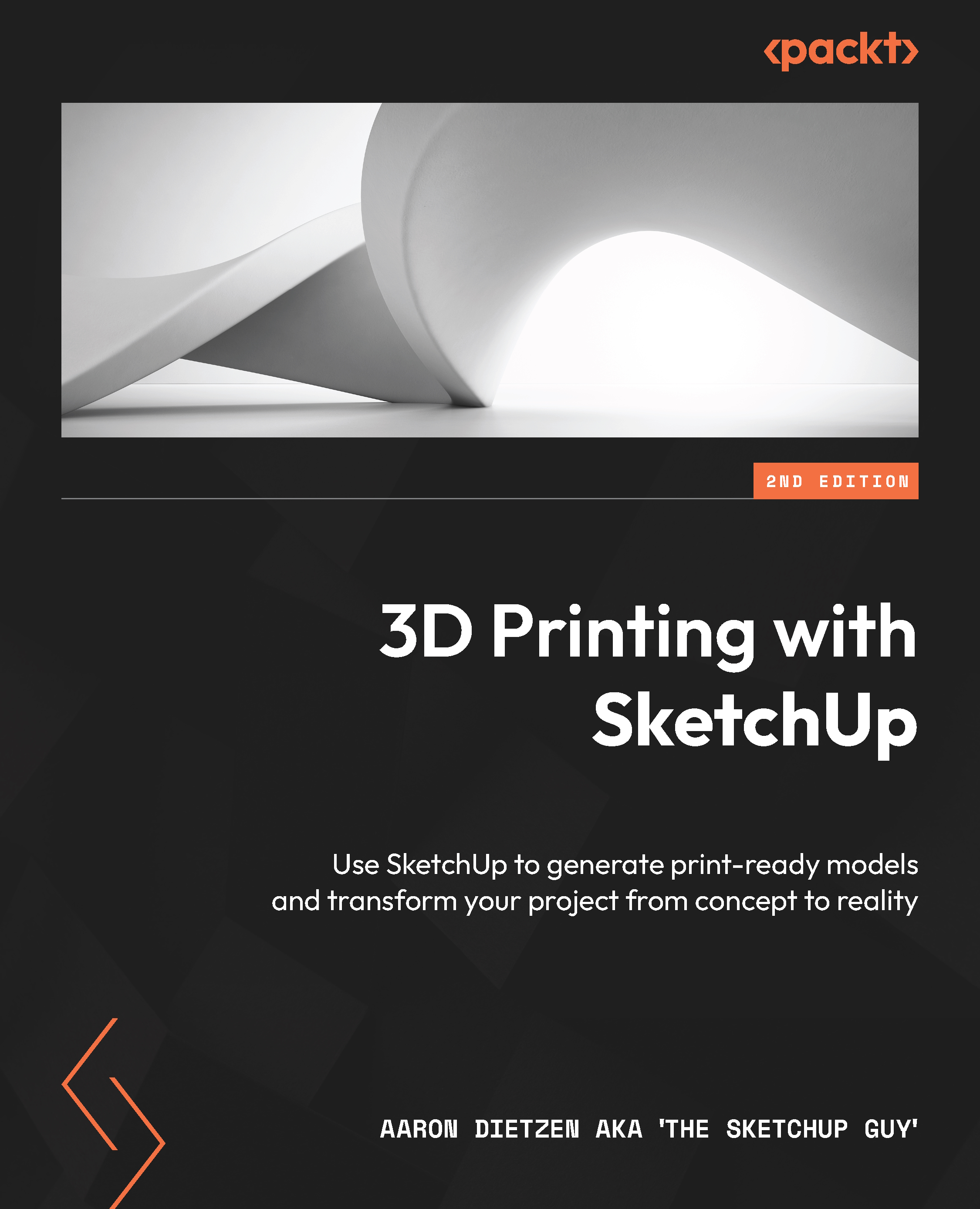Importing files into SketchUp
Just like exporting, the process of importing a .stl file varies from one version of SketchUp to the next. While we will get into modifying and repairing imported files in Chapter 7, Importing and Modifying Existing 3D Models, right now, we will just cover the process of pulling .stl files into SketchUp. First, we will look at SketchUp for Web.
Importing .stl files with SketchUp for Web
The first thing to note is that the ability to import .stl files is an option that is only available with a paid subscription. This means that you have to be running SketchUp for Web for SketchUp Go or SketchUp Pro. The free version of SketchUp for Web does not include the ability to import .stl files. Knowing that, let’s walk through a quick step-by-step guide using the .stl file you just created:
- Start a new model in SketchUp for Web.
- Click on the menu button at the top right, then click Import, and then My device.
At this point, you have...