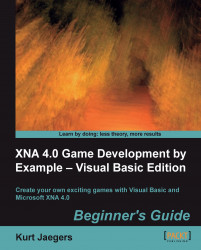Time for action – viewing the StarField in action
Add the following declaration to the
Game1class:Private _starField as StarField
In the declarations area of the
Game1class, temporarily modify the declaration forgameStatefromGameStates.TitleScreentoGameStates.Playing:Private gameState as GameStates = GameStates.Playing
Update the
LoadContent()method of theGame1class to initialize the_starFieldobject. Be sure to place this code, after thespriteSheettexture is loaded:_starField = new StarField( Me.Window.ClientBounds.Width, Me.Window.ClientBounds.Height, 200, new Vector2(0, 30), spriteSheet, new Rectangle(0, 450, 2, 2))In the
Upate()method, add the following line to theGameStates.Playingsection of theSelect..Casestatement you created earlier:_starField.Update(gameTime)
In the
Draw()method, change the background color fromColor.CornflowerBluetoColor.Black.Still in the
Draw()method, add the following line to theifblock containingGameStates.Playing...