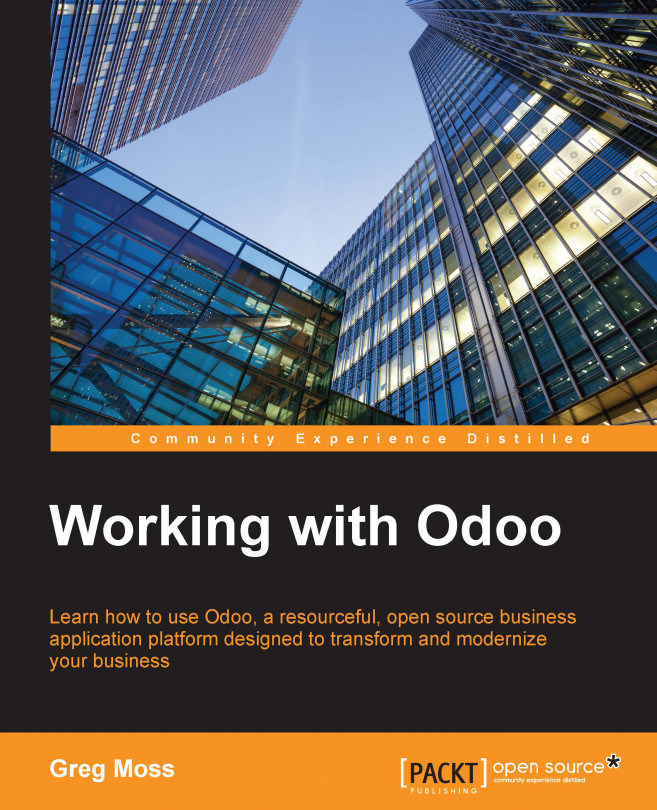Creating a manufacturing order with routing and a work center
Now that we have defined our work center and our routing operation, we can create a manufacturing order that will utilize our new production steps. In this example, we are going to produce 15 Class of 2014 T-Shirts.
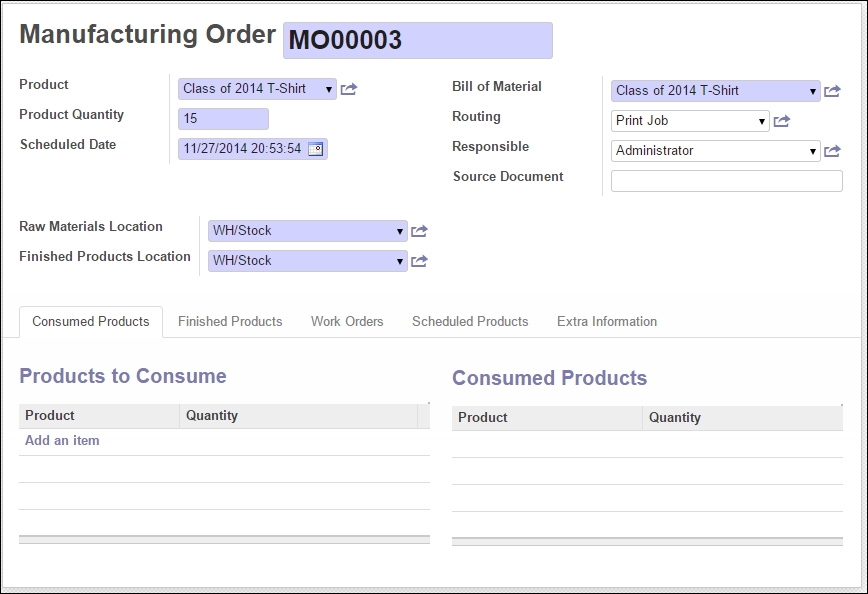
When we select the product, Odoo will now automatically assign the associated bill of the materials for the product. You will notice in the manufacturing order we have selected Print Job for the routing of this order. This is the key field that will send this job to the printing work center to be produced. Clicking on Confirm Production will load in the products that will need to be consumed, as well as the work orders that are required to produce the product.
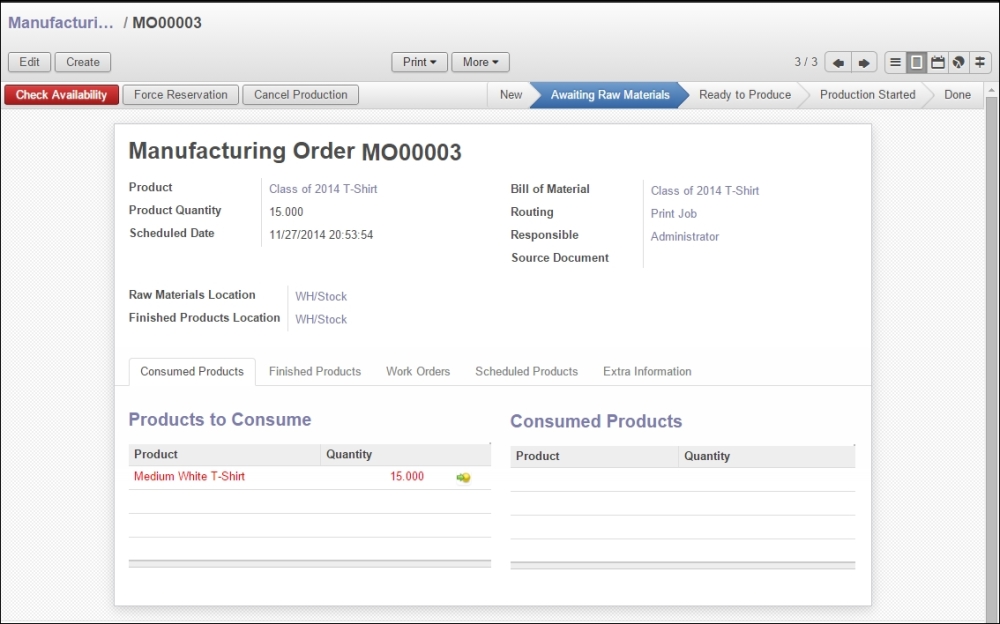
Once again, you will see that we are awaiting availability. The main difference is that now you will see the routing in the top-right corner is set to Print Job. This will route the manufacturing order to the Printing work center we created.
Now, when you click...