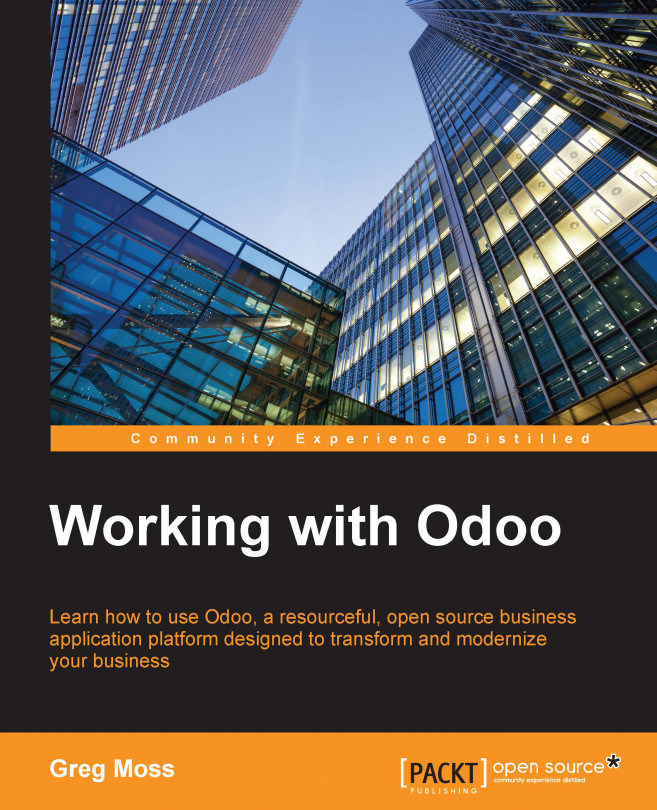Creating a new database in Odoo
If you have installed Odoo on your own server, you will first need to create a database. As you add additional applications to Odoo, the necessary tables and fields will be added to the database you specify.
Tip
Odoo online
If you are using Odoo online, you will not have access to create a new database and instead will use Odoo's one click application installer to manage your Odoo installation.
If you have just installed a fresh copy of Odoo, you will be prompted automatically to create a new Odoo database:
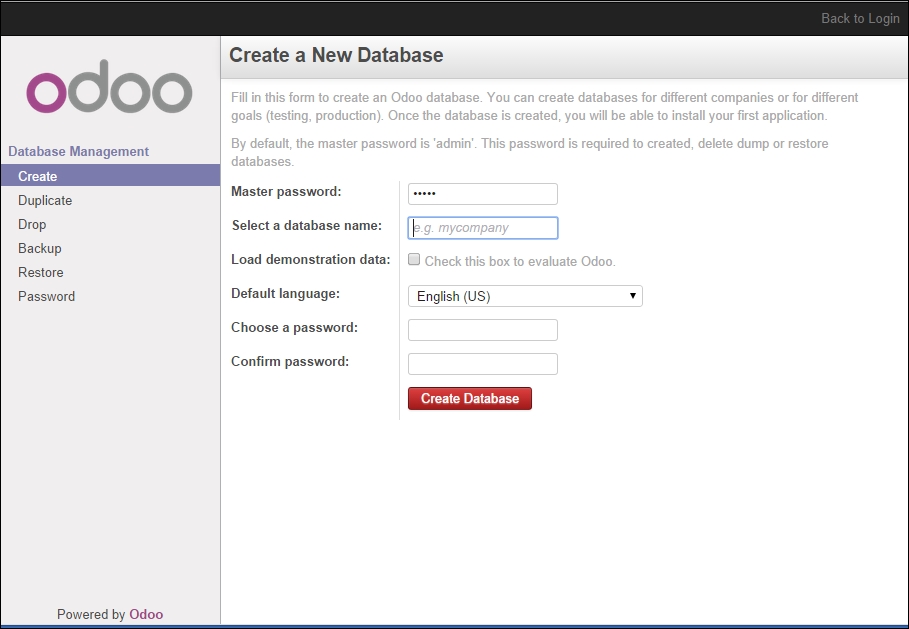
In the preceding screenshot, you can see the Odoo form to create a new database.
Odoo provides basic instructions for creating your database. Let's quickly review the fields and how they are used.
Specifying the master password
The master password is set in the Odoo configuration file. In this form, you are not setting the master password. Instead, you are supplying the master password so that Odoo can be sure you are authorized to create databases. If you enter...