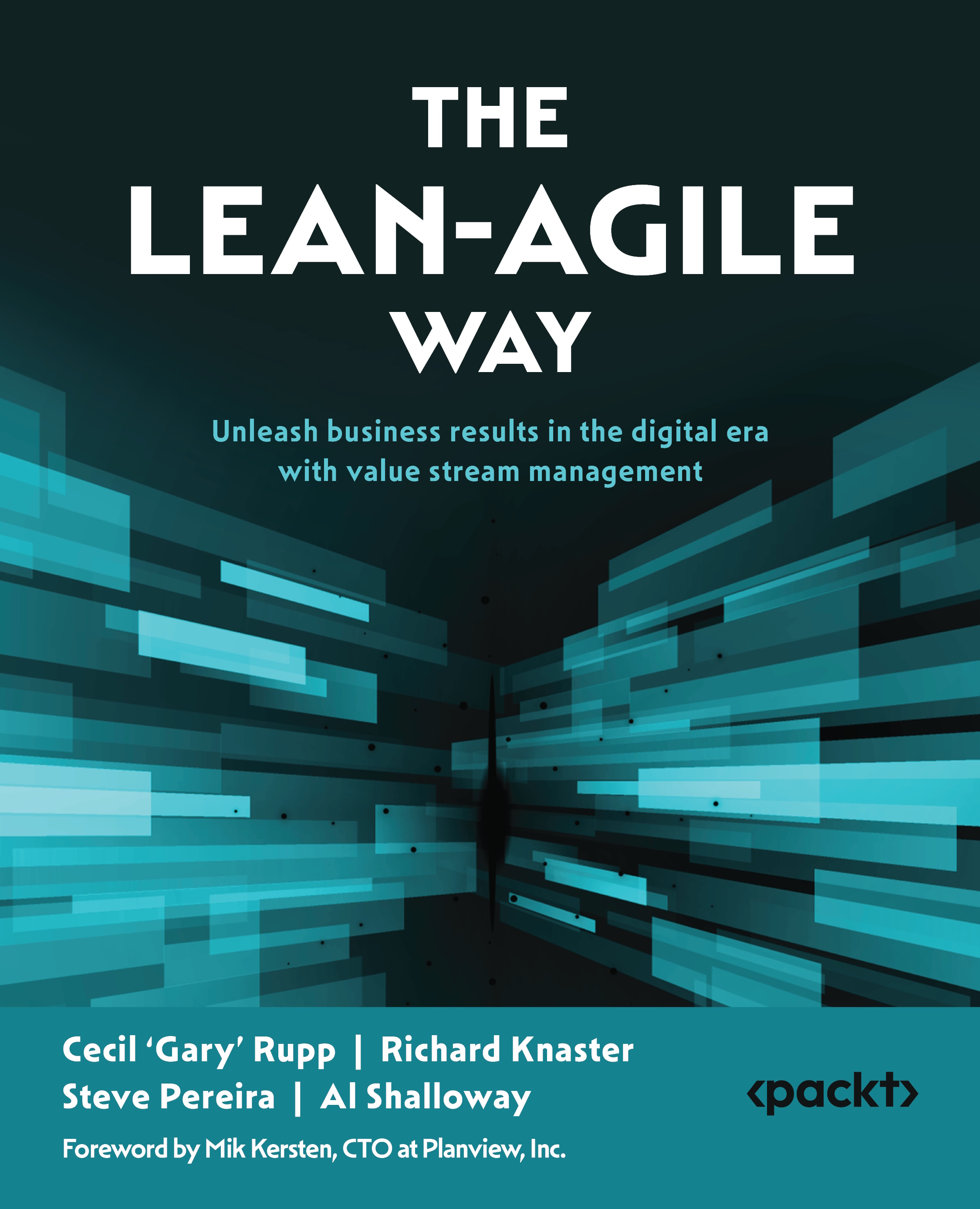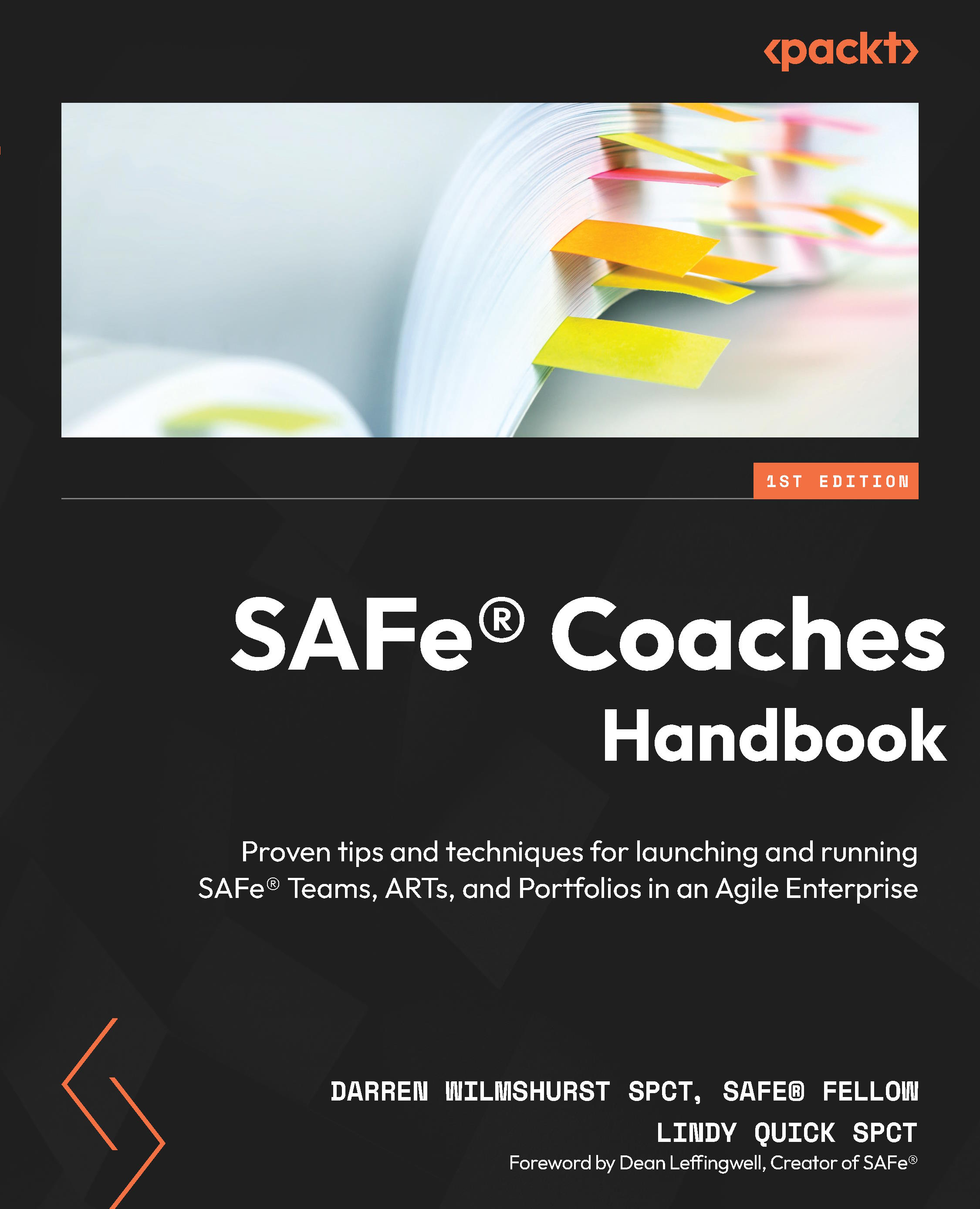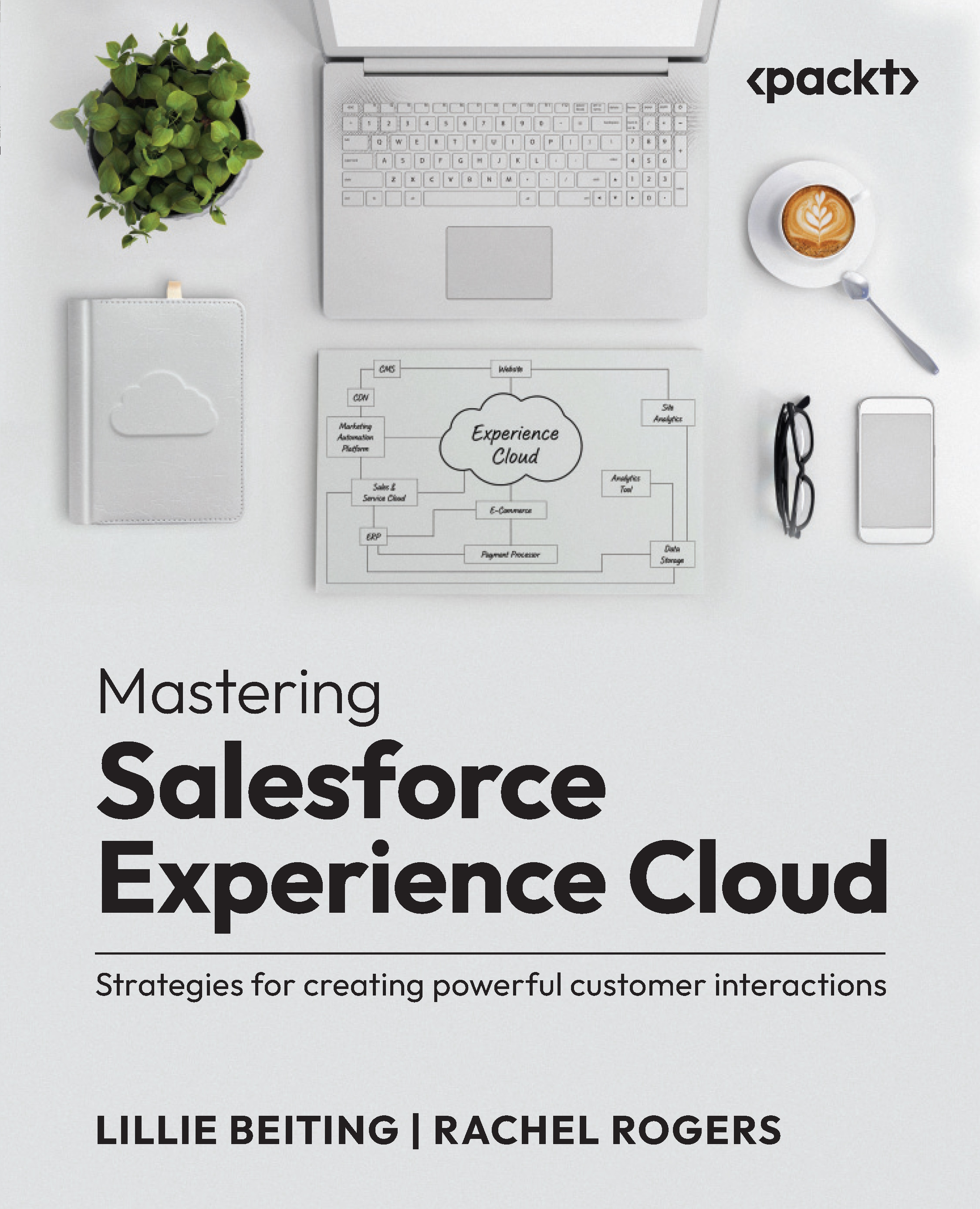In this section, we will start by looking at why it's worth using OneNote as your digital notebook. Before we get into that, though, let's get a full understanding of what OneNote actually is.
OneNote is readily available to anyone. This application comes with Microsoft 365 and Windows 10, and you can also download it for free from Microsoft's website. Whether we take notes for ourselves or for the purpose of sharing with others, OneNote is an amazing solution that is an integral part of Microsoft 365 and integrates seamlessly with Microsoft Outlook and Microsoft Teams. Instead of using Outlook to send information about a project, use OneNote to capture all updates and references on a project shared with others. This is just one example of OneNote's ability to provide great solutions.
Aside from OneNote, our other methods of notetaking include old-fashioned pen and paper, the note-taking applications found on our phones (such as Apple Notes), and competing products such as Evernote. The downside of using these other note apps is the fact that they may not be available to you when you need them, or they may not be as integrated as OneNote can be with your current work.
In this section, we will focus on why OneNote may just be the best notes solution for you.
Advantages of choosing OneNote
Without further ado, let's look at the advantages of OneNote, assessing and comparing alternative options along the way, as follows:
- Searchability: Find anything fast in OneNote is my motto. In OneNote, we can quickly search for a word or phrase, or even a special tag such as important or question. In this case, if you tag a number of notes as important or question, then you can find all those tagged notes with ease in the future.
The Evernote search feature works much the same as OneNote in terms of searching for words, phrases, or tags, showing the clear benefits of opting for digital notetaking applications such as these. Searchability is one of the big roadblocks we face with pen-and-paper notetaking: searching through your notes that were taken a while ago can be a time-consuming and laborious task. Furthermore, while the Apple Notes app does let you search for words, you cannot search for important notes or any other special category of notes.
- Organization: Being organized is what OneNote is all about. You have many ways to organize your notes so that they are easy to see and retrieve. Not only can you easily retrieve notes by the title or page name, but you also have sections that help you organize similar note pages together. You also have the search feature, as mentioned in the previous point, that can help you to find almost anything.
In contrast to this, most other notes apps do not provide organizational options—it is up to you to make your note heading as specific as possible so that you can easily find it again in the list or gallery view. In Evernote, there is also a lack of organization by sections and pages; each notebook in Evernote has pages only, with no ability to divide notebooks by sections.
Going back to our physical notebooks, we simply jot down everything on the next fresh page of the notebook, with very little ability to revisit those notes quickly to organize them by category. This method of notetaking, which is sequential regardless of the topic, does not help us when we are looking for all the examples that meet the same criteria or all the information on one topic.
- Cross-platform: You can install OneNote on any computer, phone, or tablet device. From all these devices, you can access the same notes; so, you can finish typing a note on your computer and then view it on your phone while you are away from the office. You can access OneNote from unlimited locations. Furthermore, OneNote can be synced locally with any of your devices so that if you have no internet access, you can still access your notes.
While the Notes app is very accessible from your iPhone, it does not provide a local synced copy for your computer. The Notes app on the iPhone will sync through your iCloud settings and give you access via your computer's web browser. Furthermore, Evernote will let you access notes from multiple devices but with the free version, you are limited to syncing only two locations. While your traditional notebook is portable, you will only have access to your most recent notes (unless you want to cart all of your full notebooks around!). You also risk the practicalities of leaving your notebook at home or even losing it altogether.
- Keeping everything together: Using OneNote as your digital notebook will let you keep everything together. Not only will you have access to all notes you have written, but you can also have images, embedded videos, emails, documents, weblinks, web clippings, diagrams, and much more.
Furthermore, all this information will be available to others if you share your notebook with them; for instance, you may want to share notebooks with your team when working on projects or committees together. Sharing for personal use could be handy when planning a trip with friends or when coordinating a big event such as a wedding or anniversary party. Some other things to consider are noted here:
- In your Apple Notes app, you can insert pictures, documents, and drawings, but unless you are on your phone or iPad, you cannot access this information and the sharing of notes is limited. Evernote keeps all your notes together but unless you have a paid version, you will not have everything on all your devices (keep in mind that you can only have two device locations with the free Evernote app). In addition to this, integration with Microsoft products is not available. For instance, the Teams integration is not an option unless you pay for Evernote Professional.
- A paper notebook can be full of character and overflowing with loose papers, ear-marked pages, highlights, and many other significant markers. However, this method can get messy and not really be the source of everything (as we may be missing the meeting agenda or other supporting documents that we still have to refer to on our digital devices).
To sum up, using OneNote as your notebook gives you the benefits of organization, searchability, and access to your notes and media anywhere, anytime. Because your OneNote notebook is digital, you can quickly access it on any device, and everything is together.
If you need to capture information for work or personal purposes, OneNote is your answer. There are different versions of OneNote, so let's explore that next.
 United States
United States
 United Kingdom
United Kingdom
 India
India
 Germany
Germany
 France
France
 Canada
Canada
 Russia
Russia
 Spain
Spain
 Brazil
Brazil
 Australia
Australia
 Argentina
Argentina
 Austria
Austria
 Belgium
Belgium
 Bulgaria
Bulgaria
 Chile
Chile
 Colombia
Colombia
 Cyprus
Cyprus
 Czechia
Czechia
 Denmark
Denmark
 Ecuador
Ecuador
 Egypt
Egypt
 Estonia
Estonia
 Finland
Finland
 Greece
Greece
 Hungary
Hungary
 Indonesia
Indonesia
 Ireland
Ireland
 Italy
Italy
 Japan
Japan
 Latvia
Latvia
 Lithuania
Lithuania
 Luxembourg
Luxembourg
 Malaysia
Malaysia
 Malta
Malta
 Mexico
Mexico
 Netherlands
Netherlands
 New Zealand
New Zealand
 Norway
Norway
 Philippines
Philippines
 Poland
Poland
 Portugal
Portugal
 Romania
Romania
 Singapore
Singapore
 Slovakia
Slovakia
 Slovenia
Slovenia
 South Africa
South Africa
 South Korea
South Korea
 Sweden
Sweden
 Switzerland
Switzerland
 Taiwan
Taiwan
 Thailand
Thailand
 Turkey
Turkey
 Ukraine
Ukraine