Sharing Files
Sometimes we have one or more files that we need to keep in different projects but we want them to remain the same in all of them. The solution to such cases is to share a file between multiple projects. Changing one file will cause it to change in all the places it is shared.
One such case can be the strong name file we use to sign our assemblies. In this example I need the same file to sign all the assemblies.
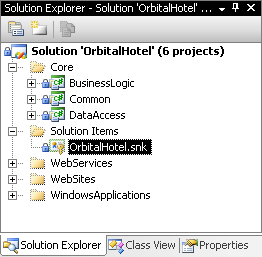
I've added the OrbitalHotel.snk file at solution level but I want to keep it in the projects also.
SourceSafe provides the Share function for such cases. Depending on the client application we can share files using the Visual Studio LAN or internet plug-in or the Visual SourceSafe Explorer.
Using Visual Studio with the LAN Plug-In
To share a file using the LAN plug-in, we have to select first the destination folder. After selecting the destination folder we can use the Share command in the Source Control toolbar.
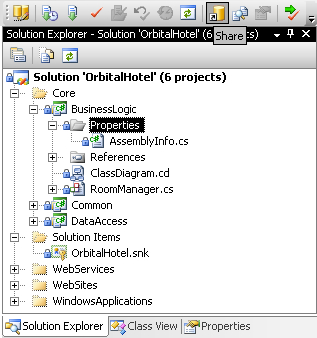
Using the Share command displays the Share to dialog:
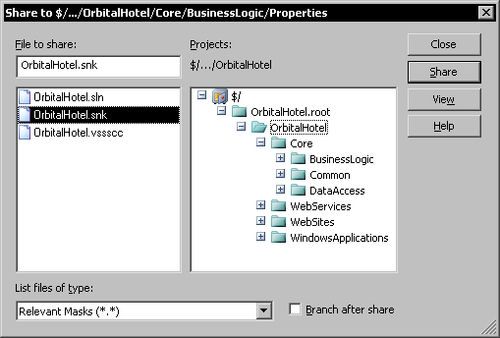
In...























































