Archiving the Database
You will want to archive a Visual SourceSafe database or individual projects periodically for backup purposes.
Note
Before you start the archiving operation, make sure no users are logged in and lock the database to prevent users from logging in and making changes during archiving.
If you use Visual SourceSafe Administrator from a client computer or from the server using the network path, you will see the following message:

For maximum performance, you should use it directly on the SourceSafe server and log in to the database using a local path rather than a network path. For this purpose you can add the same database to the database list but by using the local path.
To start the archive wizard, use the Archive Projects command in the Archive menu.
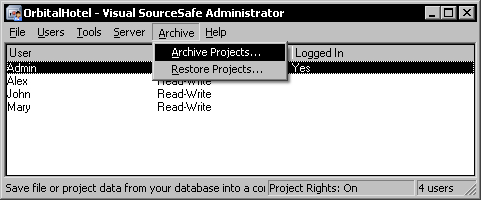
In the first step of the Archive Wizard you must specify the database projects to archive using the Add button.
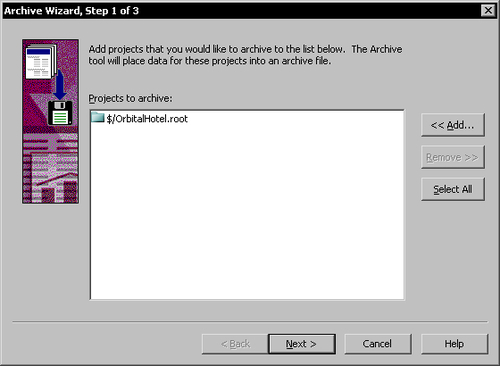
Note
If you select the root folder $ for archival you will only be able to restore it later as a sub-folder with the name of the archive, like $/OrbitalHotel.ssa. This may not be what you want, in which case you may choose to select individual projects for archival.
Click Next to advance to the second step.
In the second step you have to choose between three archiving options.
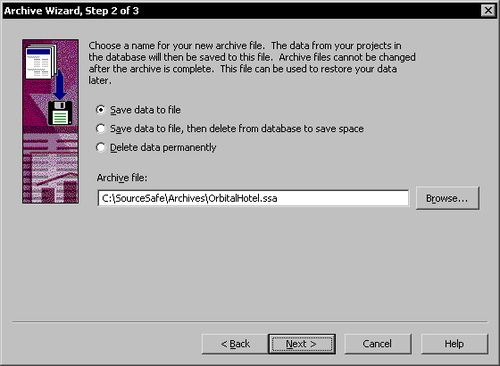
The first option archives the database to a file.
The second option archives the data and then deletes it from the database. This option is useful when the database becomes large and allows you to save space.
The third option deletes the data permanently and you can use it to delete a project that you don't use anymore.
In this case I will choose to save the data to a file for backup.
Click Next to advance to the third and final step.
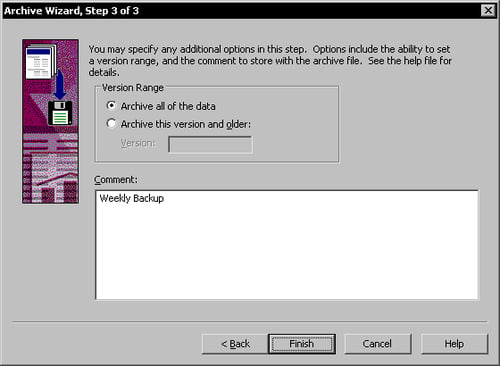
At this point you can specify the file versions you want to archive. You can choose to archive all the data in the database, or archive the contents from a particular version and older. Combined with the second option in the previous step, you can archive old file versions and then delete them from the database to free space and speed operations. Later you can restore them using the restore function.
In the Version text box you can specify:
Project versions using the version number format N (for example 5)
Project dates using the date format MM/DD/YY (for example 1/25/07)
Project labels using the string format (for example Beta1)
All the versions including the specified version and below will be archived.
You can also specify a comment for the archive in the Comment text box.
To start archiving the selected projects click Finish.































































