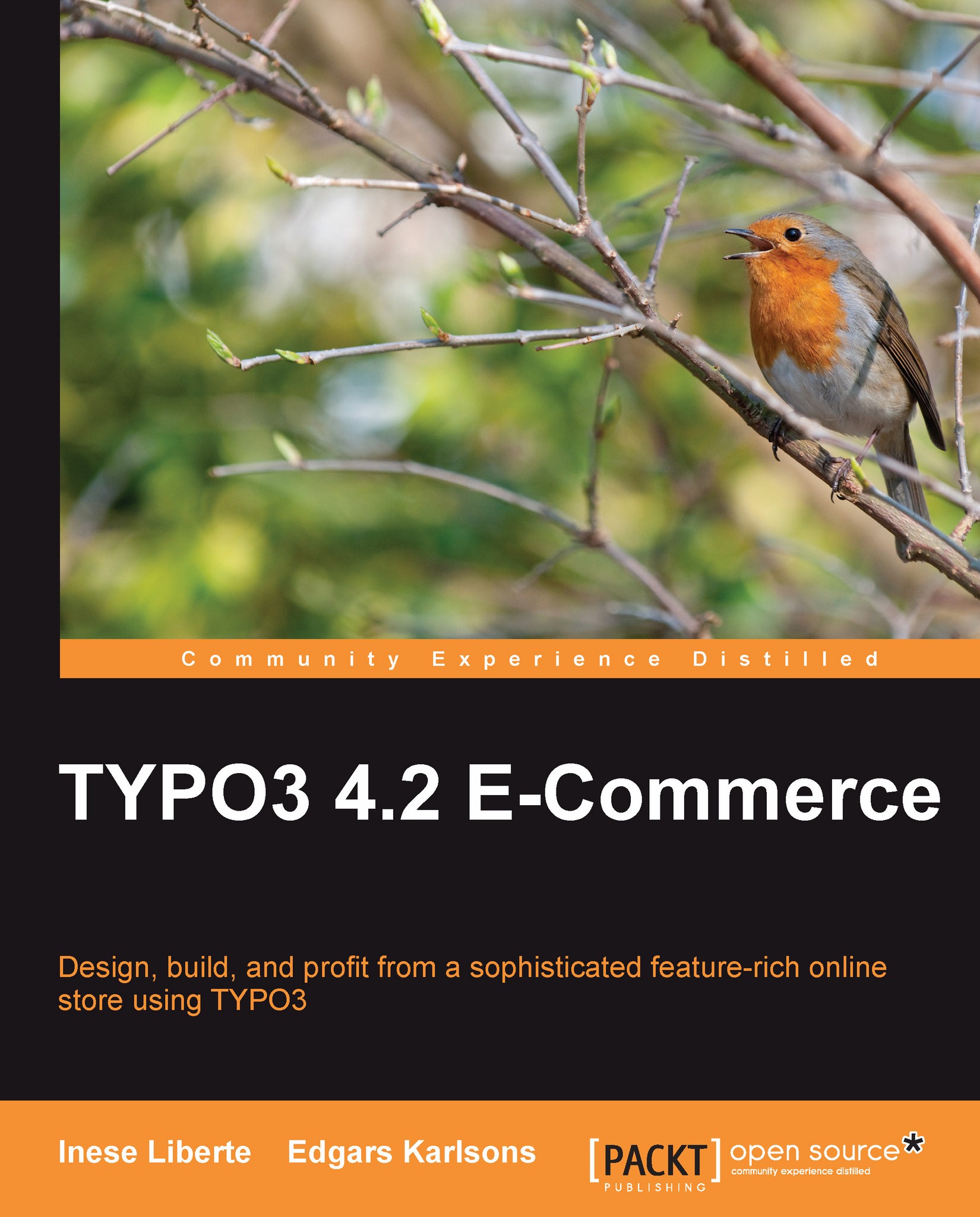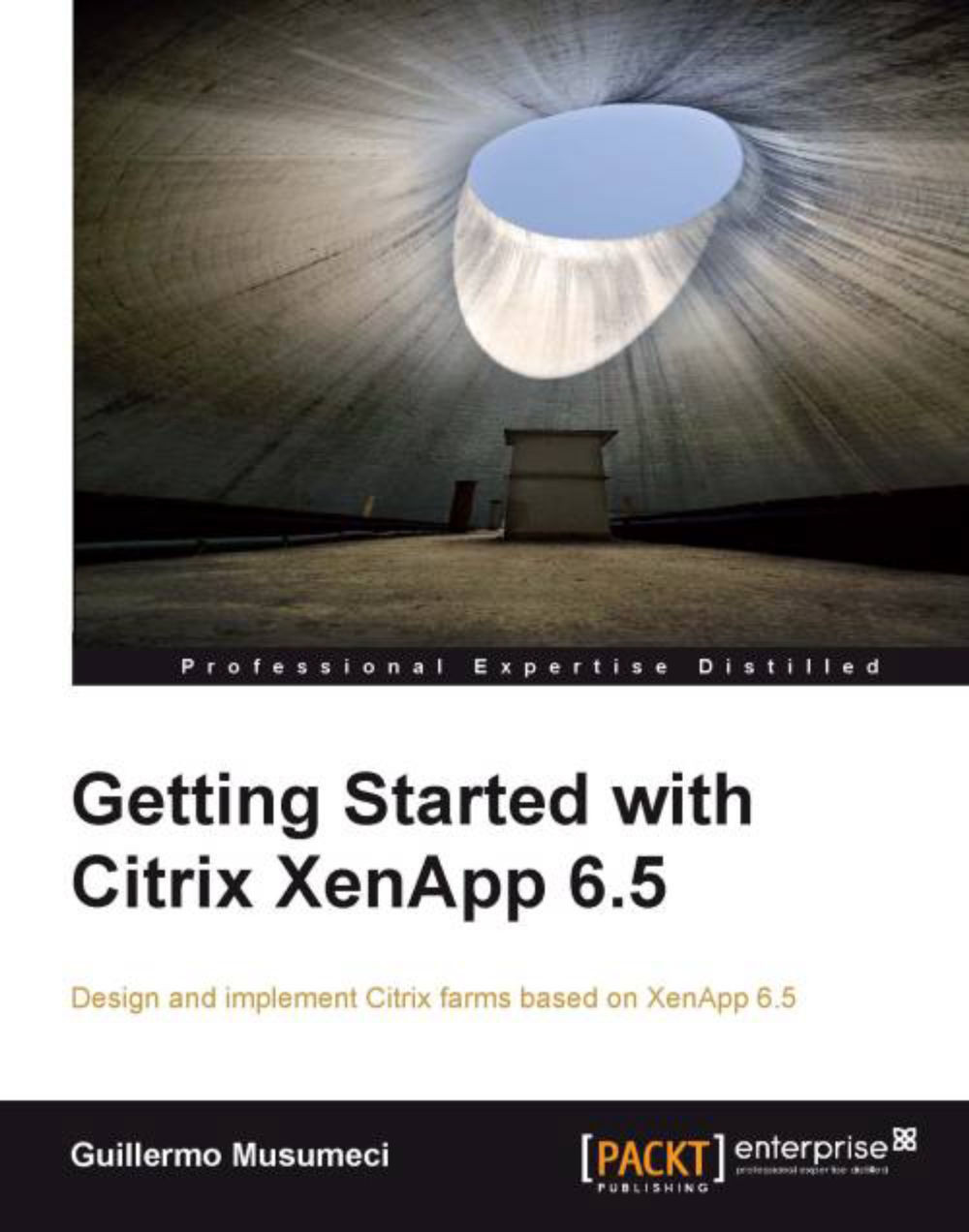-
Run your business like a pro and earn good profits in your online shop by harnessing all the features of TYPO 3
-
Create an eaffaaective search system for productive navigation of your site
-
Incorporate smart payment and delivery modules
-
Packed with expert guidance on all aspects of building a lucrative online shop
The popularity of online shopping has increased drastically over the past few years. TYPO3 is fully equipped to meet all the challenges of modern electronic commerce. TYPO3 can be enlarged afrom a pure content-based online catalog to a fully-grown shop system with a variety of extensions. It may be easy to plan a website but when it comes to implementing the design and developing a successful e-commerce site, you might come across a lot of difficulties.This book teaches all the aspects of quickly setting up a feature-packed, easy-to-build e-commerce site—from basic installation and configuration of TYPO3 through adding features step-by-step to an example website. It demonstrates the setting up of an online TYPO3 e-commerce site from scratch and walks you through lucrative tips on attracting customers and maximizing profit.This book takes you through the creation of an appealing online shop in steps. It starts with the basics of TYPO3 and TYPO3 installation and shows how to use its standard features to begin construction of an online shop. It will help you improve the selling interface and handling of orders with new modules and other customizations. It discusses various template configurations and plugins. You will learn how to build attractive product catalogs, profiles for registered and unregistered users, and online shop SEO. You will also learn to provide effective search facilities for systematic navigation of your site. Further, various modules for payment and delivery will be discussed. Finally, you will learn how to manage and market your site.
If you want to create a captivating online shop using TYPO3 and optimize your profit, this book is for you. Some knowledge of TYPO3, PHP, and TypoScript is required.
-
Build a smartly designed site effortlessly and take your business online with TYPO3
-
Easily upgrade extensions to newer versions and add payment facilities to your site with e-commerce plugins
-
Invite customers by preparing attractive product catalogs
-
Enrich your customers shopping experience by framing a systematic shopping process
-
Develop good customer relations by maintaining user profiles and purchase history
-
Provide safe payment and product delivery by configuring add-ins
-
Add, edit, and delete records and add flexibility of information handling by using administrative functions
-
Improve your site s ranking and get popular in search engine results by using SEO
-
Implement various designs for your TYPO3 CMS using template configuration
-
Bring magnificent sales, not just traffic to your website, by effective keyword selection
-
Effectively manage and market your site with creative shop content views, discount campaigns, and other activities
 United States
United States
 Great Britain
Great Britain
 India
India
 Germany
Germany
 France
France
 Canada
Canada
 Russia
Russia
 Spain
Spain
 Brazil
Brazil
 Australia
Australia
 Singapore
Singapore
 Hungary
Hungary
 Ukraine
Ukraine
 Luxembourg
Luxembourg
 Estonia
Estonia
 Lithuania
Lithuania
 South Korea
South Korea
 Turkey
Turkey
 Switzerland
Switzerland
 Colombia
Colombia
 Taiwan
Taiwan
 Chile
Chile
 Norway
Norway
 Ecuador
Ecuador
 Indonesia
Indonesia
 New Zealand
New Zealand
 Cyprus
Cyprus
 Denmark
Denmark
 Finland
Finland
 Poland
Poland
 Malta
Malta
 Czechia
Czechia
 Austria
Austria
 Sweden
Sweden
 Italy
Italy
 Egypt
Egypt
 Belgium
Belgium
 Portugal
Portugal
 Slovenia
Slovenia
 Ireland
Ireland
 Romania
Romania
 Greece
Greece
 Argentina
Argentina
 Netherlands
Netherlands
 Bulgaria
Bulgaria
 Latvia
Latvia
 South Africa
South Africa
 Malaysia
Malaysia
 Japan
Japan
 Slovakia
Slovakia
 Philippines
Philippines
 Mexico
Mexico
 Thailand
Thailand