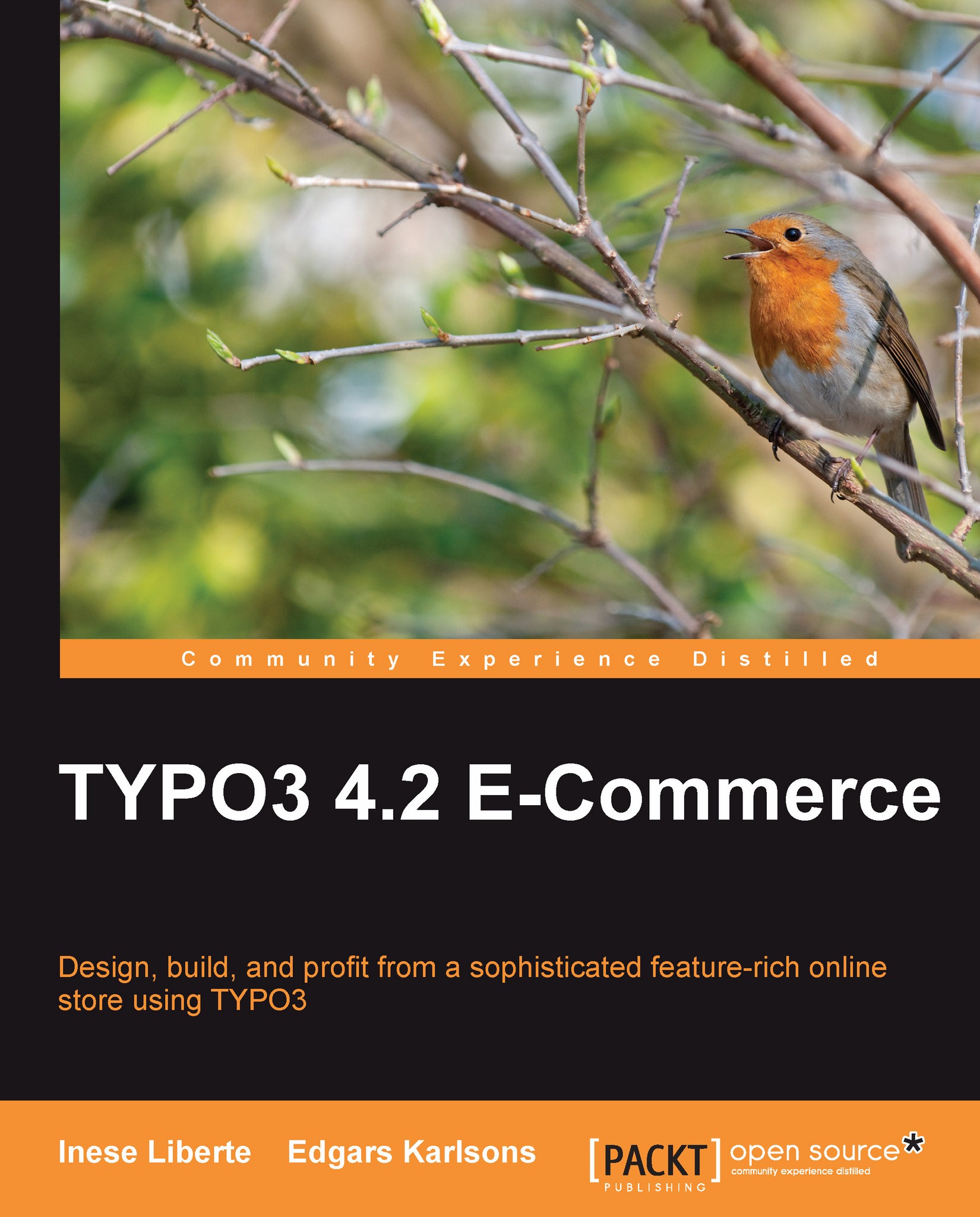Adding search to the web page
Then, the extension is adjusted for our needs, which we can add in to the web page. You can add search functions like most of the extensions in TYPO3.
You need to create a new page or choose an existing page and add a General Plugin, as you can see in the following screenshot:

Choose "Indexed Search Engine" and save a new record. Visit your page from the FE side and test the new form in action.
Note that by default if you use the "indexed_search"extension indexing page, then you overlook these pages from the FE side. Therefore, the pages indexing takes place while you overlook, unless you are logged in to the back end. If you are logged in to the backend, your browsing of the frontend pages will not be indexed.
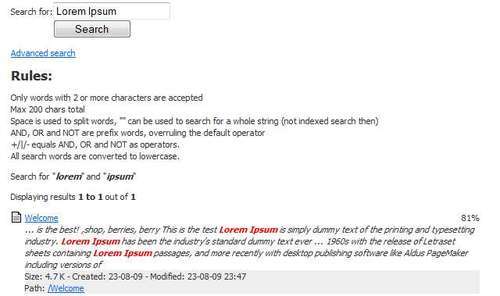
Using tt_products search, the extension template part ###ITEM_SEARCH### will be used:
<!-- ###ITEM_SEARCH### begin - <form method="post" action="###FORM_URL###"> <INPUT size="30" maxlength="100" type="text" name="sword" value="###SWORD###"...