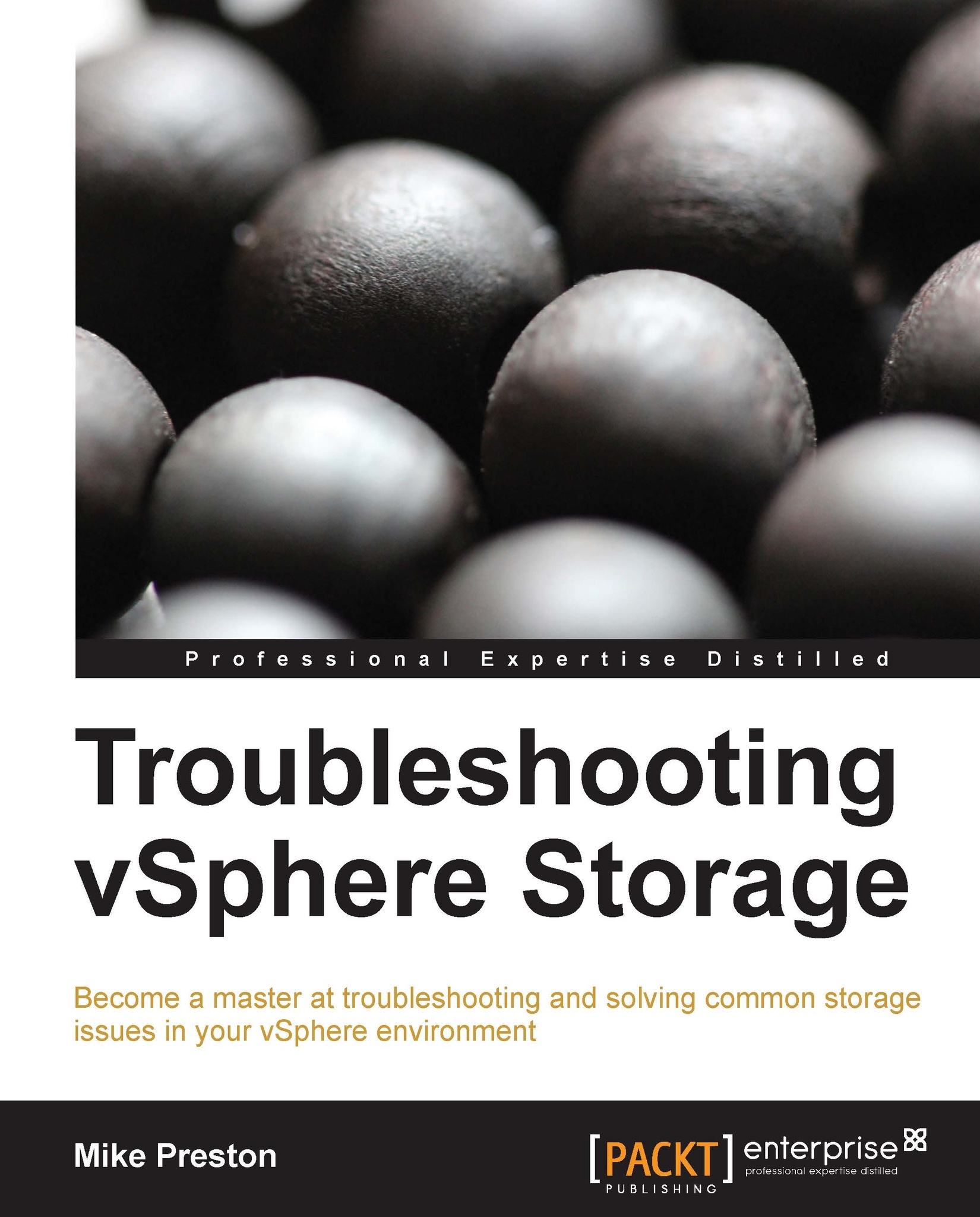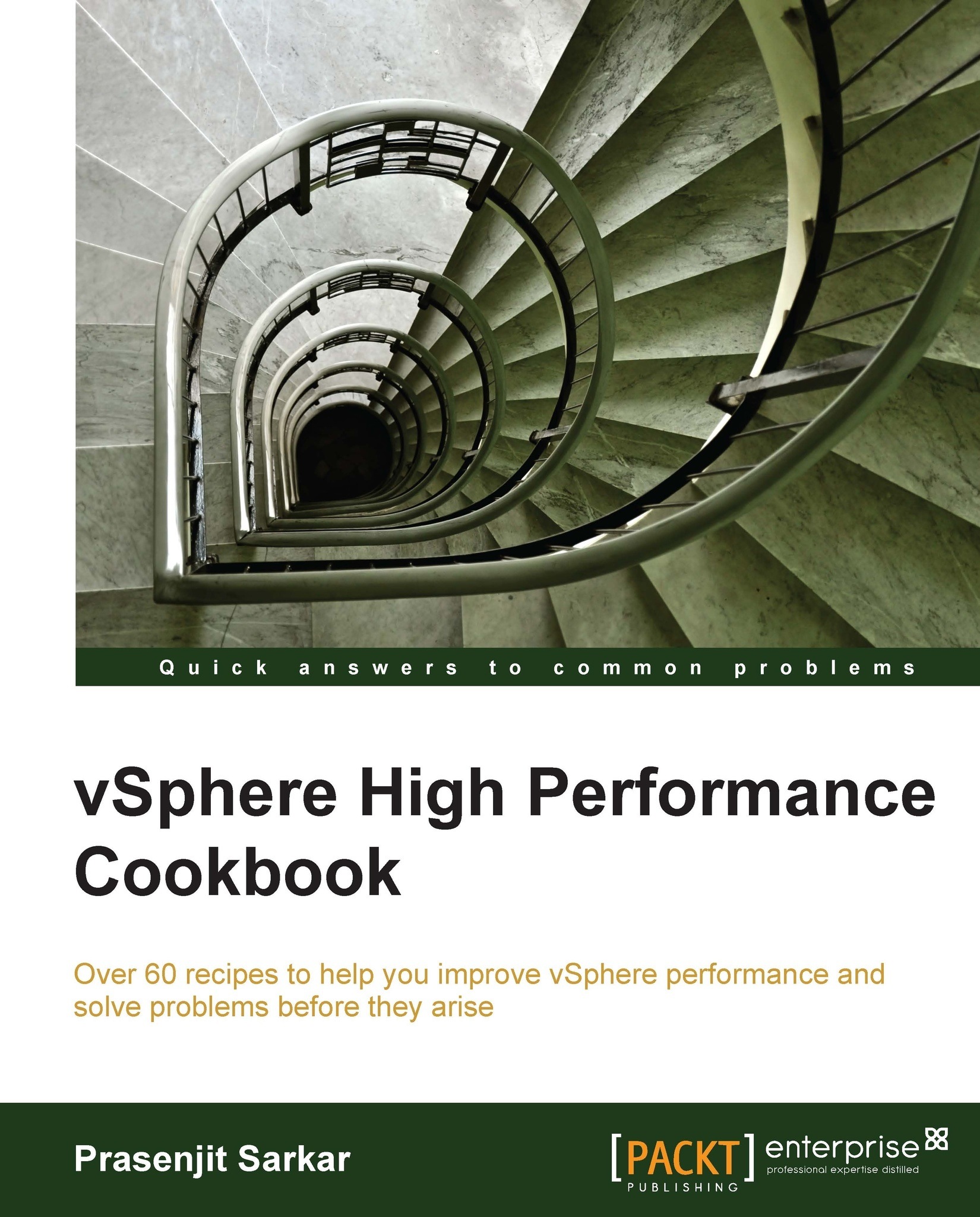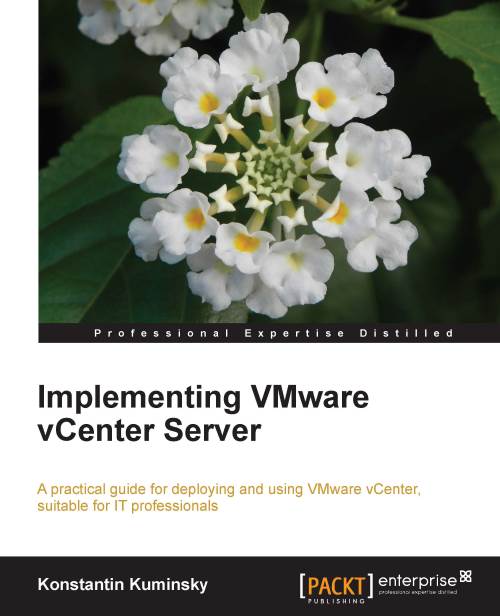Mike Preston is an IT professional and an overall tech enthusiast living in Ontario, Canada. He has held all sorts of IT titles over the last 15 years including Network Technician, Systems Administrator, Programmer Analyst, Web Developer, and Systems Engineer in all sorts of different verticals, from sales to consulting. Currently, he is working as a Systems Analyst supporting the education market near his home in Belleville, Ontario. Mike has always had an intense passion for sharing his skills, solutions, and work with various online communities, most recently focusing on the virtualization communities. He is an avid blogger at blog.mwpreston.net and participates in many discussions on Twitter (@mwpreston). It's his passion for sharing within the virtualization community which has led to Mike receiving the vExpert award for 2012 and 2013. Mike has presented at VMworld, VMUGs, and various virtualization conferences on numerous times both as a customer and an overall evangelist and has published different whitepapers and articles for various tech websites. His commitment to giving back to the community has resulted in his most recent venture of becoming a Toronto VMUG co-leader. He is a VMware Certified Professional in Datacenter Virtualization on both Version 4 and 5 of vSphere and is currently pursuing his VCAP5-DCA, which he hopes to accomplish by 2014.
Read more
 United States
United States
 Great Britain
Great Britain
 India
India
 Germany
Germany
 France
France
 Canada
Canada
 Russia
Russia
 Spain
Spain
 Brazil
Brazil
 Australia
Australia
 Singapore
Singapore
 Hungary
Hungary
 Ukraine
Ukraine
 Luxembourg
Luxembourg
 Estonia
Estonia
 Lithuania
Lithuania
 South Korea
South Korea
 Turkey
Turkey
 Switzerland
Switzerland
 Colombia
Colombia
 Taiwan
Taiwan
 Chile
Chile
 Norway
Norway
 Ecuador
Ecuador
 Indonesia
Indonesia
 New Zealand
New Zealand
 Cyprus
Cyprus
 Denmark
Denmark
 Finland
Finland
 Poland
Poland
 Malta
Malta
 Czechia
Czechia
 Austria
Austria
 Sweden
Sweden
 Italy
Italy
 Egypt
Egypt
 Belgium
Belgium
 Portugal
Portugal
 Slovenia
Slovenia
 Ireland
Ireland
 Romania
Romania
 Greece
Greece
 Argentina
Argentina
 Netherlands
Netherlands
 Bulgaria
Bulgaria
 Latvia
Latvia
 South Africa
South Africa
 Malaysia
Malaysia
 Japan
Japan
 Slovakia
Slovakia
 Philippines
Philippines
 Mexico
Mexico
 Thailand
Thailand