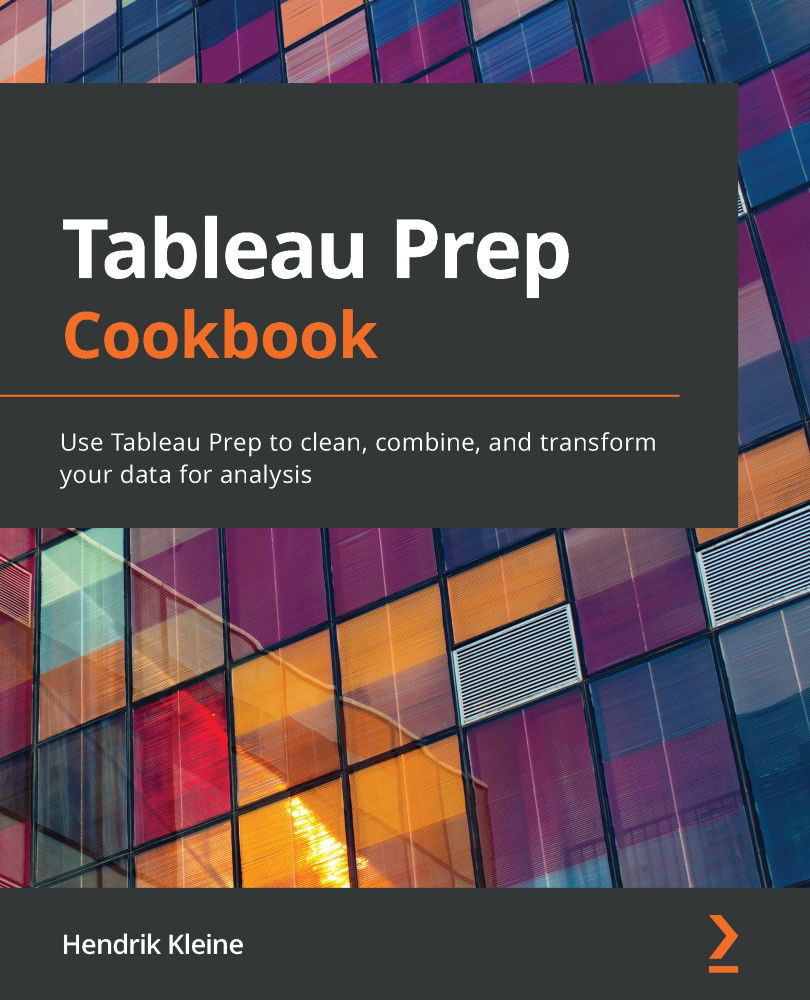Connecting to Tableau extracts
Tableau has two popular proprietary data types, Tableau Data Extract (.tde) and Tableau Hyper Extract (.hyper). Neither format can easily be read, if at all, by most data pipeline and ETL tools. With Tableau Prep Builder, however, you can easily use a Tableau data extract as an input into your flow. In this recipe, we'll connect to a hyper extract. The steps are identical when connecting to a TDE extract.
Getting ready
To follow along with this recipe, download Sample Folder 2.6 from the book's GitHub repository.
How to do it…
To get started, ensure you have Tableau Prep Builder open, then follow these steps:
- From the home screen, click the Connect to Data button. From the Connect pane, select Tableau extract. This connection type is suited to both TDE and hyper extracts.
- From the file browse dialog, select and open our Hyper file named Superstore Sales.hyper.
- When the hyper extract has a single table, Tableau Prep will automatically add that table to our flow. If the extract has multiple tables, all we need to do is drag the desired table onto our flow canvas to complete the connection. In this example, the extract contains a single table and is added to the flow by Tableau, completing our input configuration:
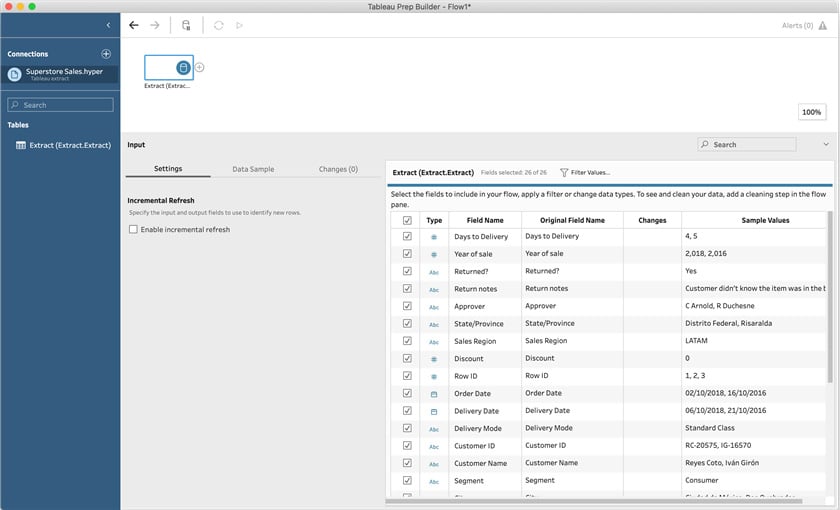
Figure 2.27 – Completed connection to Tableau extract
By following the steps in this recipe, you have learned how to connect to a Tableau extract.
How it works…
As you've seen in this recipe, connecting to Tableau extracts is very straightforward, as you might expect from the company's own data source type. If you're fully into the Tableau ecosystem and using products such as Prep, Desktop, and Server, extracts are a great way to manage data and performance.