Running connections after loading the dashboard
When you run a dashboard, the initialization message and a loading bar is shown. When initialization is finished the message disappears and the dashboard is presented and made available for usage.
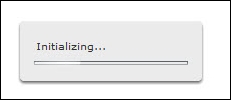
During initialization, all dashboard connections and queries are loaded by default when the Refresh Before Components Are Loaded option in the Usage tab of the Data Manager is set. This means that when you have one or more connections that require some time to load, the whole dashboard has to wait for them to finish. Only when all data is loaded is the initialization message removed and the dashboard can be used. Why not let users see the dashboard immediately and let it fill with data as soon as a connection has finished loading? Luckily, there is a workaround for this issue, as we will see in this recipe.
Getting ready
Use a dashboard with one or more Data Manager connections or Queries Browser queries.
How to do it…
- For the connection, go to...































































