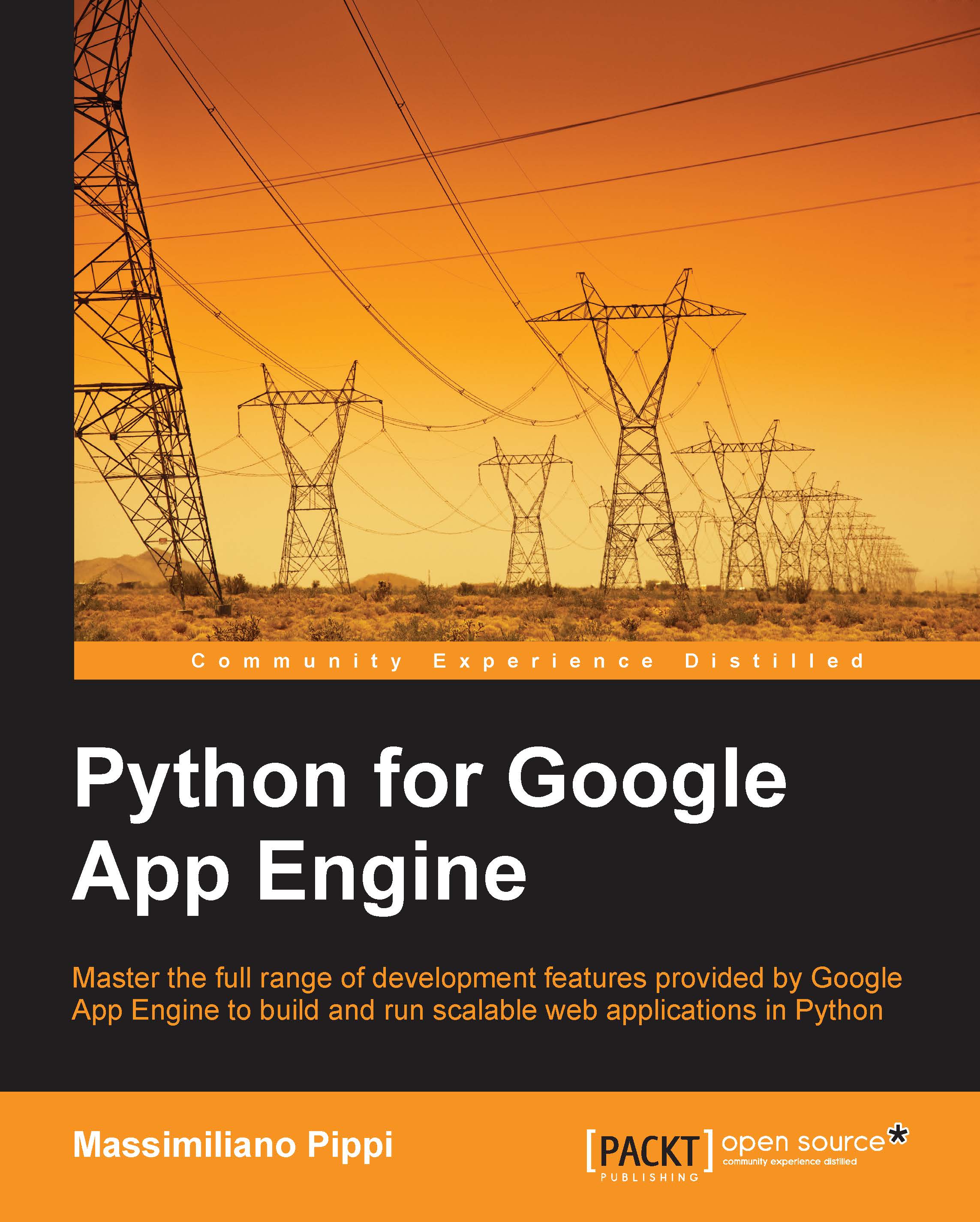Creating a Cloud SQL instance
We will make heavy use of Developer Console throughout this chapter, and we start by creating an instance of a Cloud SQL database. As we already know from Chapter 1, Getting Started, even if we created our Notes application from App Engine Admin Console, we should have a corresponding project on Developer Console.
Note
At this point, we must have enabled the billing feature for our project to access all the Cloud-SQL-related functionalities from within Developer Console.
From Developer Console, once our project is selected, we have to perform the following:
- Click the Cloud SQL item under the Storage section on the left-hand side menu.
- Push the Create an instance button.
- Provide a name for the database instance, for example, myfirst; the name of the instance must be unique within a project and will be always combined with the project name.
- Select REGION, the same as the location of the App Engine application (most likely United States).
- Select a tier for the instance...