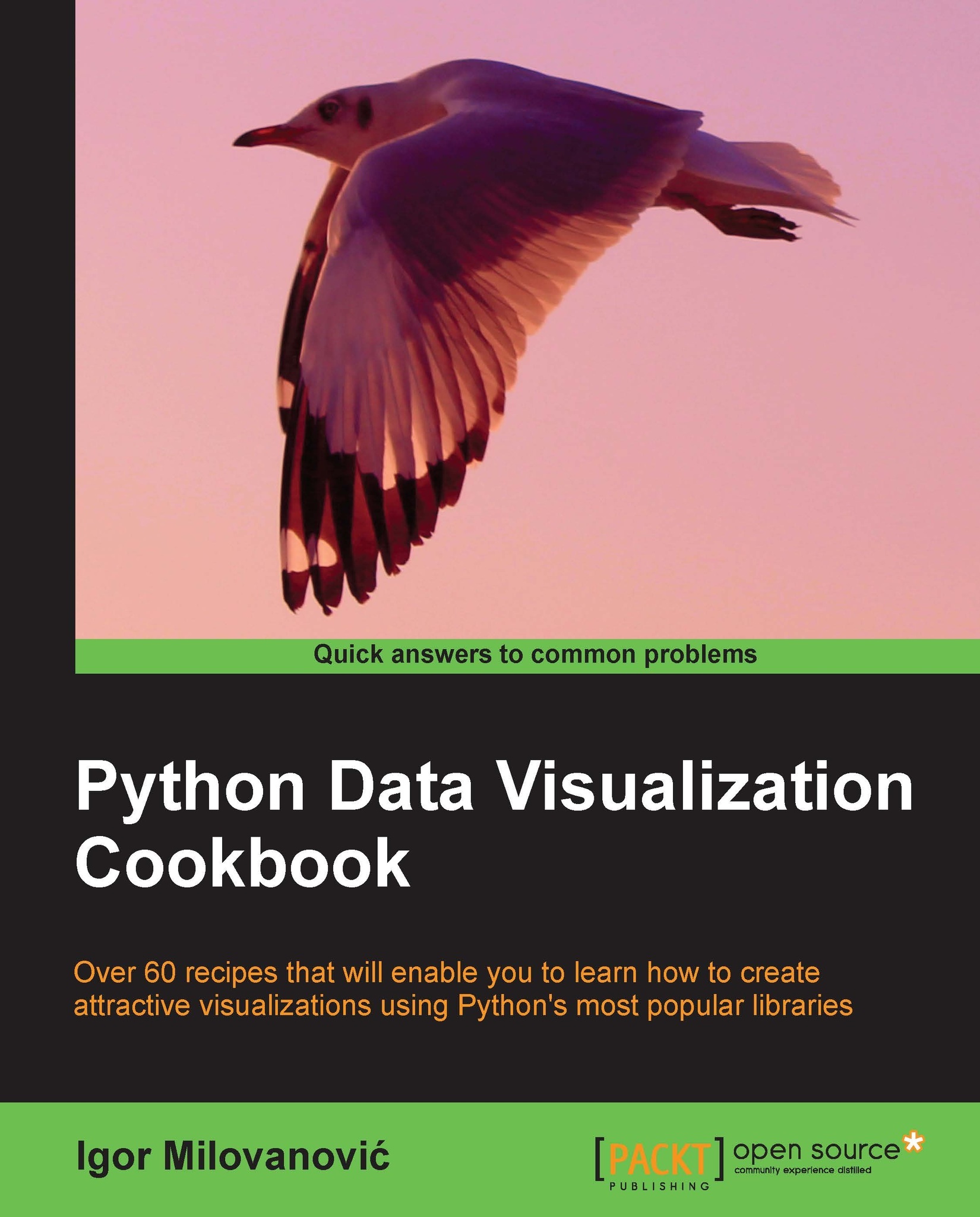Installing matplotlib on Mac OS X
The easiest way to get matplotlib on Mac OS X is to use prepackaged python distributions such as Enthought Python Distribution (EPD). Just go to the EPD site and download and install the latest stable version for your OS.
In case you are not satisfied with EPD or cannot use it for other reasons such as versions distributed with it, there is a manual (read: harder) way of installing Python, matplotlib, and its dependencies.
Getting ready
We will use the Homebrew project that eases installation of all software that Apple did not install on your OS, including Python and matplotlib. Under the hood, Homebrew is a set of Ruby and Git that automate download and installation. Following these instructions should get the installation working. First, we will install Homebrew, and then Python, followed by tools such as virtualenv, then dependencies for matplotlib (NumPy and SciPy), and finally matplotlib. Hold on, here we go.
How to do it...
In your Terminal paste and execute the following command:
ruby <(curl -fsSkL raw.github.com/mxcl/homebrew/go)After the command finishes, try running brew update or brew doctor to verify that installation is working properly.
Next, add the Homebrew directory to your system path, so the packages you install using Homebrew have greater priority than other versions. Open
~/.bash_profile(or/Users/[your-user-name]/.bash_profile) and add the following line to the end of file:export PATH=/usr/local/bin:$PATHYou will need to restart the terminal so it picks a new path. Installing Python is as easy as firing up another one-liner:
brew install python --framework --universalThis will also install any prerequisites required by Python.
Now, you need to update your path (add to the same line):
export PATH=/usr/local/share/python:/usr/local/bin:$PATHTo verify that installation worked, type
python --versionat the command line, you should see2.7.3as the version number in the response.You should have pip installed by now. In case it is not installed, use
easy_installto add pip:$ easy_install pipNow, it's easy to install any required package; for example, virtualenv and virtualenvwrapper are useful:
pip install virtualenv pip install virtualenvwrapper
Next step is what we really wanted to do all along—install matplotlib:
pip install numpy brew install gfortran pip install scipy
Note
Mountain Lion users will need to install the development version of SciPy (0.11) by executing the following line:
pip install -e git+https://github.com/scipy/scipy#egg=scipy-devVerify that everything is working. Call Python and execute the following commands:
import numpy print numpy.__version__ import scipy print scipy.__version__ quit()
Install matplotlib:
pip install matplotlib