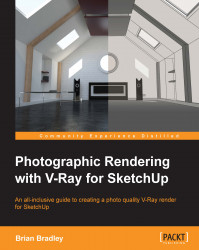Fine-tuning scene lighting
As a starting point, let's go back to pretty much where we started on this project and once more take a look at the lighting that we have set up in the scene. In order to make an honest evaluation of just what each direct light source in the scene is contributing to the illumination, we really need to render them one at a time with all scene materials enabled.
To set this up in V-Ray, let's perform the following steps:
Open up the
DT_Interior_QualityControl_Start.skpscene.Then, go into the V-Ray option editor's Indirect illumination rollout and turn off GI in the scene.
Now, any renders we take will only show us the contribution of direct light sources in the scene. Also, as we are going to be taking these images into either a viewer or editing application for close examination, we will really need to view them in their gamma corrected form.
To do that, perform the following step:
In the Color mapping rollout of the option editor, uncheck the Don't affect colors option...