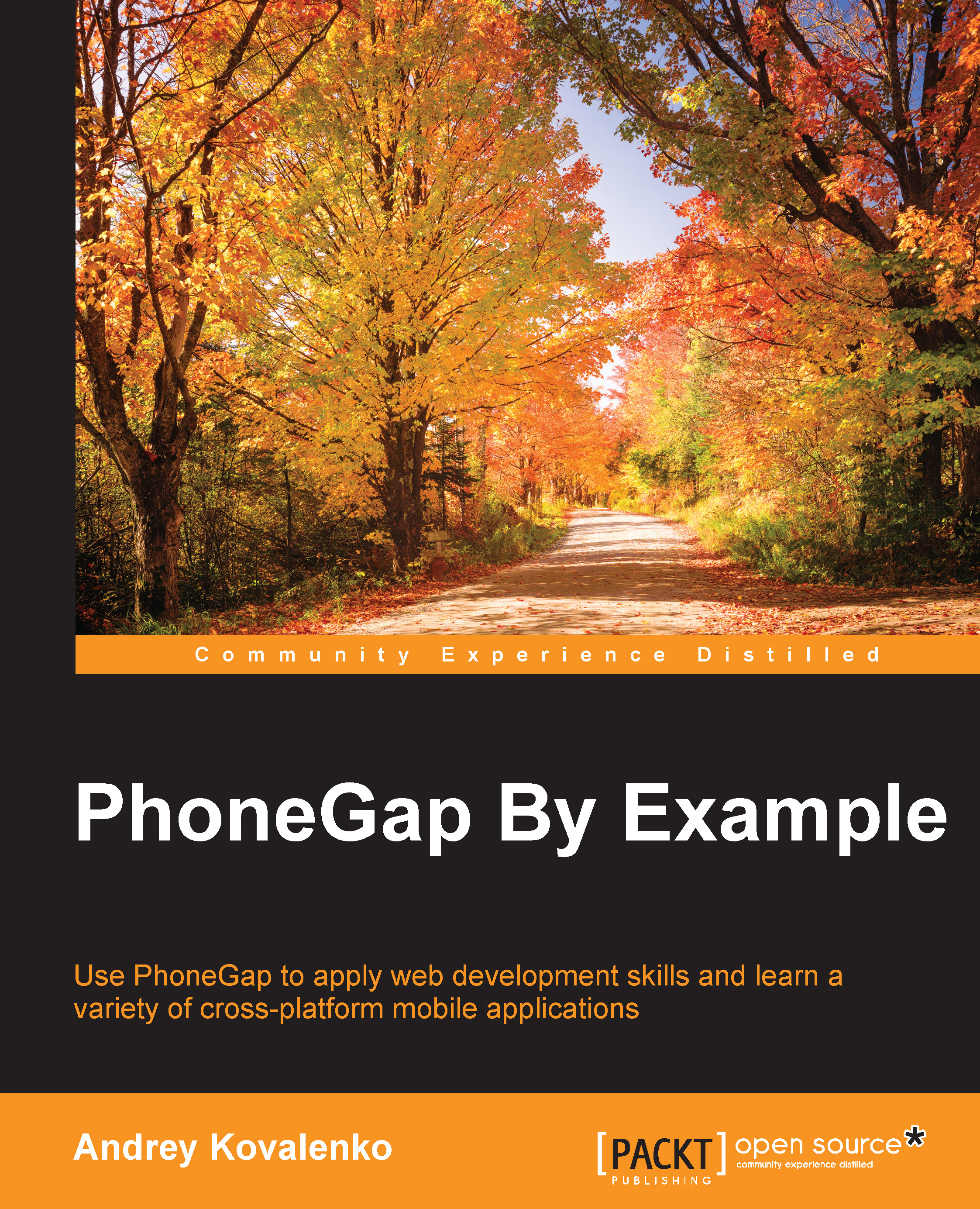The config.xml structure
Before proceeding to consider the specific settings for each mobile platform, let's look at the common configuration file config.xml. This file contains very important information on setting up our future applications.
By default, our config.xml file has the following contents:
<?xml version='1.0' encoding='utf-8'?>
<widget id="com.cybind.travelly" version="0.0.1" xmlns="http://www.w3.org/ns/widgets" xmlns:cdv="http://cordova.apache.org/ns/1.0">
<name>Travelly</name>
<description>
A sample Apache Cordova application that responds to the deviceready event.
</description>
<author email="dev@cordova.apache.org"
href="http://cordova.io">
Apache Cordova Team
</author>
<content src="index.html" />
<access origin="*" />
</widget>Where:
- Widget: It's ID attribute provides the app's reverse-domain identifier, and the version provides its full version number.
Tip
Reverse domain name notation is a naming convention for the components, packages, and types used by a programming language, system, or framework.
- Name: This specifies the app's formal name as it appears on the device's home screen and within app-store interfaces.
- Description and author: This specifies metadata and contact information that may appear within app-store listings.
- Content: This optional element defines the app's starting page in the top-level web assets directory.
- Access: This defines the set of external domains the app is allowed to communicate with. In our case, we allow it to access any server.
Furthermore, there can be other options presented. Usually, they are added under the tag access. These elements are preference and feature.
Preference items can be global and multiplatform.
For example, the following two settings are global and apply to all supported platforms:
<preference name="Fullscreen" value="true" /> <preference name="Orientation" value="landscape" />
Where:
Fullscreenallows you to hide the status bar at the top of the screenOrientationallows you to lock orientation and prevent the interface from rotating in response to changes in orientation
The following two settings apply to multiple platforms, but not all:
<preference name="TopActivityIndicator" value="gray" /> <preference name="AutoHideSplashScreen" value="false" />
Where:
TopActivityIndicatorsets the color of the Activity IndicatorAutoHideSplashScreenspecifies whether to hide the splash screen automatically or allow the programmer to do it in code
In this case, it is not necessary to add feature elements manually, because in the initial stage, we will use the cross-platform workflow, where we will use the command CLI plugin to add the device API. However, when we move to fine-tuning of each platform, we will add the feature elements, as shown in this example:
<feature name="Device">
<param name="ios-package" value="CDVDevice" />
</feature>
<feature name="Device">
<param name="android-package" value="org.apache.cordova.device.Device" />
</feature>