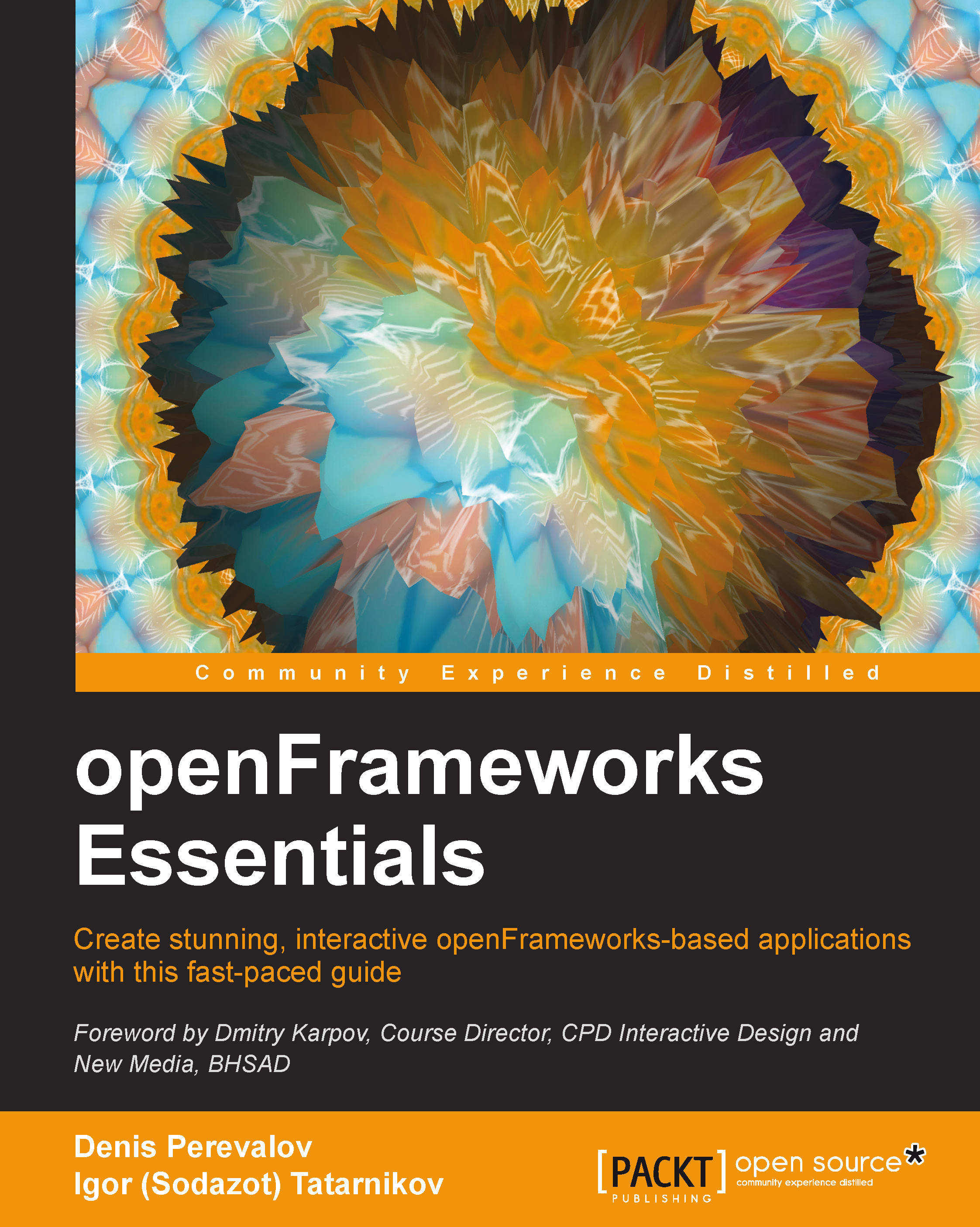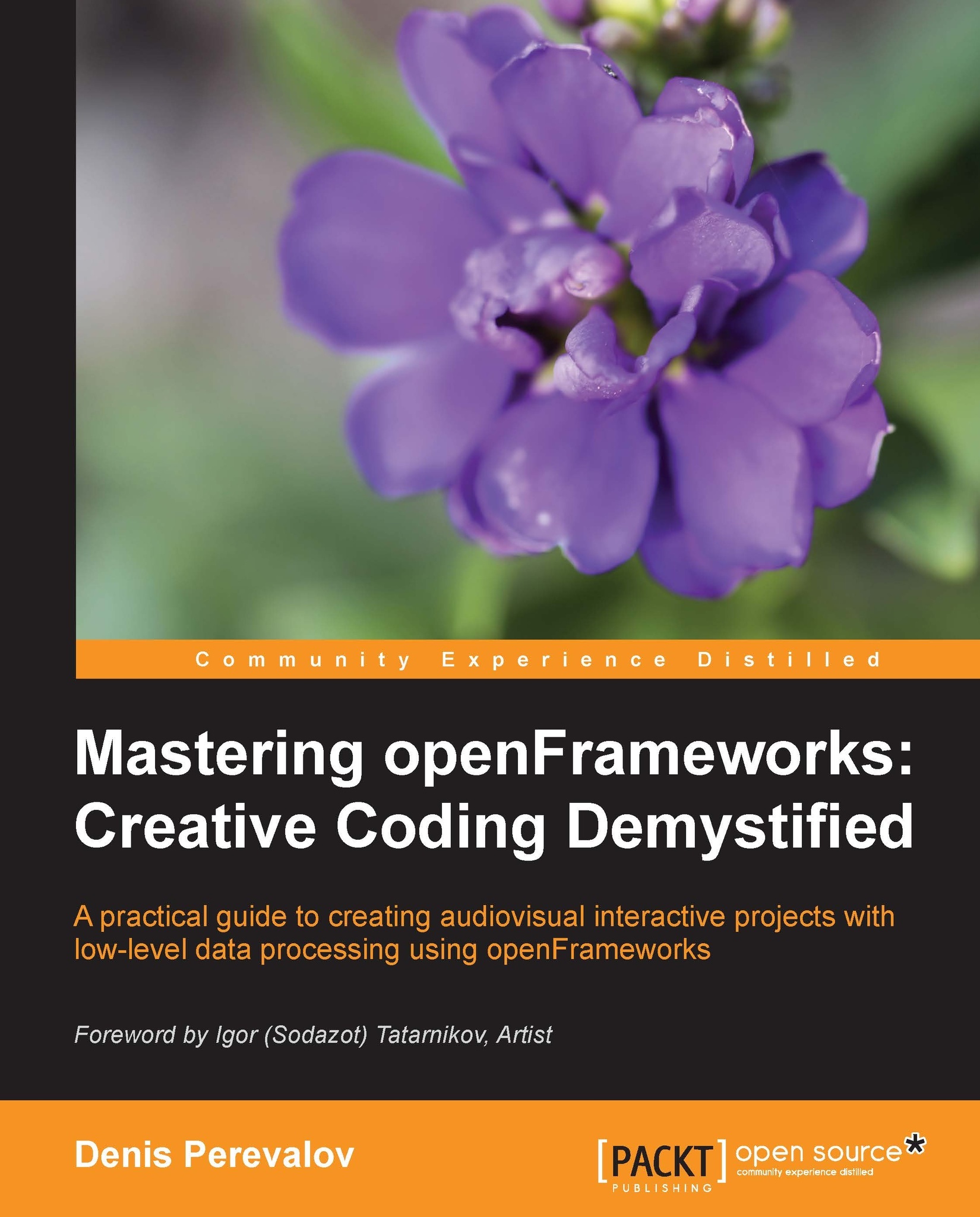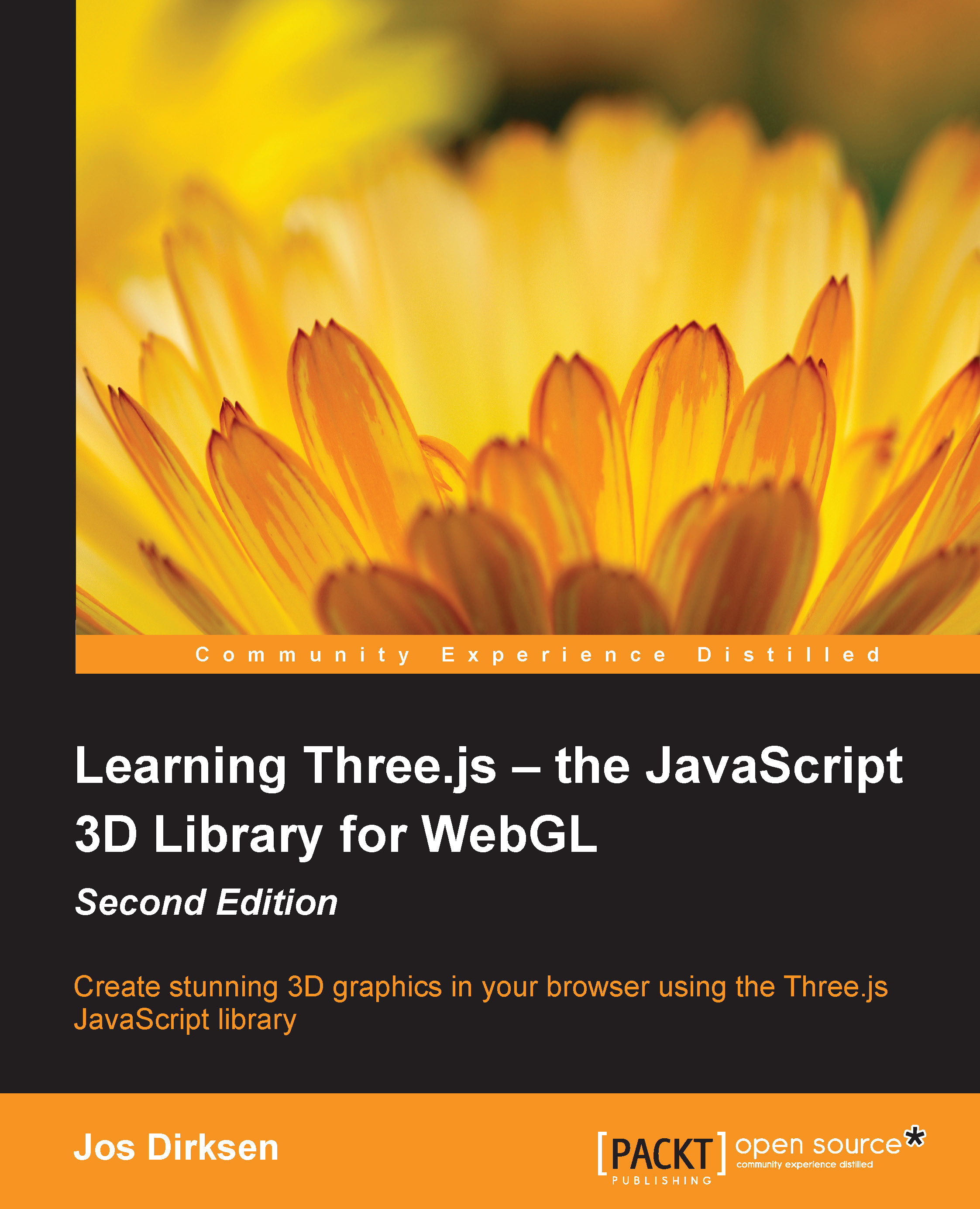The video synthesizer application
A video synthesizer is an electronic device or a computer program that generates and transforms a video signal in a complex way. Video synthesizers are used for creating live visuals for DJ sets and performances, or serve as a visual part of interactive installations and mobile apps.
Tip
Probably the most famous analog video synthesizer was made by John Whitney in the middle of the twentieth century. Visual effects, obtained with the synthesizer, are demonstrated in his film Catalog (1961). It's worth watching on YouTube.
Throughout the book, we will build our own video synthesizer application. We will start with a simple project in the next chapter and will extend it by adding new features with each new chapter. At the end of the book, we will get a fully-fledged video synthesizer, which reveals many openFrameworks capabilities.
Typically, a video synthesizer consists of several modules—video generators, video players, video effects, and video mixers—connected to each other. Our synthesizer will include all these basic modules and will have the following structure:
- A 2D image generator that produces pictures made from geometric shapes, (Chapter 2, Creating Your First openFrameworks Project)
- A graphical user interface (GUI) consisting of sliders and checkboxes (Chapter 3, Adding a GUI and Handling Keyboard Events)
- A player of image files, video files, and live videos from a camera (Chapter 4, Working with Raster Graphics – Images, Videos, and Shaders)
- A video mixer that mixes several pictures using additive blending and the kaleidoscope video effect (Chapter 4, Working with Raster Graphics – Images, Videos, and Shaders)
- A 3D surface generator that renders a textured and deformed sphere in 3D (Chapter 5, Creating 3D Graphics)
- Various sources for controlling the synthesizer's parameters, such as LFO, sound analysis, text files (Chapter 6, Animating Parameters), networking, and an Arduino device (Chapter 7, Distributed and Physical Computing with Networking and Arduino)
This structure is shown in the following diagram:
Additionally, in Chapter 8, Deploying the Project on iOS, Android, and Raspberry Pi, we will see how to deploy the light version of the synthesizer on mobile devices: iOS, Android, and Raspberry Pi. In the last chapter, Chapter 9, Further Resources, we will consider ways to further enhance the synthesizer, get some advice on debugging and optimizing your future openFrameworks projects, and consider additional references on openFrameworks.
The synthesizer created will have quite a lot of GUI controls and control keys. If while working with the book you need a quick reference on some of them, please see Appendix A, Video Synthesizer Reference, where we have collected descriptions and references to all parts of the synthesizer.
For a short description of openFrameworks functions and classes discussed throughout the book, see Appendix B, openFrameworks Quick Reference.
Three reasons to create your own video synthesizer with openFrameworks
Why would you program a video synthesizer with openFrameworks? The reasons are the following:
- You will get a handy, standalone application that provides you with interactive video wherever you need it (on a stage at your live performance or in your mobile), running on any platforms, and controlled by other programs or devices, such as mobiles or Arduino.
- Our video synthesizer is exceptionally customizable. By changing just several lines of code, you will get a unique synthesizer. The more you change the code, the more you find that there are no limits to expressing your creative ideas.
- By splitting the video synthesizer project into parts and then rearranging and adding new parts, you will obtain something different from the video synthesizer. For example, you can construct an interactive installation that transforms users' faces into abstract images. It could even be a mobile 3D drawing application that generates fantastic 3D landscapes. It's worth noting that you can easily incorporate LeapMotion, Kinect, and many other gadgets into your openFrameworks project in order to realize the interactive experience that you want.
 United States
United States
 Great Britain
Great Britain
 India
India
 Germany
Germany
 France
France
 Canada
Canada
 Russia
Russia
 Spain
Spain
 Brazil
Brazil
 Australia
Australia
 Singapore
Singapore
 Hungary
Hungary
 Philippines
Philippines
 Mexico
Mexico
 Thailand
Thailand
 Ukraine
Ukraine
 Luxembourg
Luxembourg
 Estonia
Estonia
 Lithuania
Lithuania
 Norway
Norway
 Chile
Chile
 South Korea
South Korea
 Ecuador
Ecuador
 Colombia
Colombia
 Taiwan
Taiwan
 Switzerland
Switzerland
 Indonesia
Indonesia
 Cyprus
Cyprus
 Denmark
Denmark
 Finland
Finland
 Poland
Poland
 Malta
Malta
 Czechia
Czechia
 New Zealand
New Zealand
 Austria
Austria
 Turkey
Turkey
 Sweden
Sweden
 Italy
Italy
 Egypt
Egypt
 Belgium
Belgium
 Portugal
Portugal
 Slovenia
Slovenia
 Ireland
Ireland
 Romania
Romania
 Greece
Greece
 Argentina
Argentina
 Malaysia
Malaysia
 South Africa
South Africa
 Netherlands
Netherlands
 Bulgaria
Bulgaria
 Latvia
Latvia
 Japan
Japan
 Slovakia
Slovakia