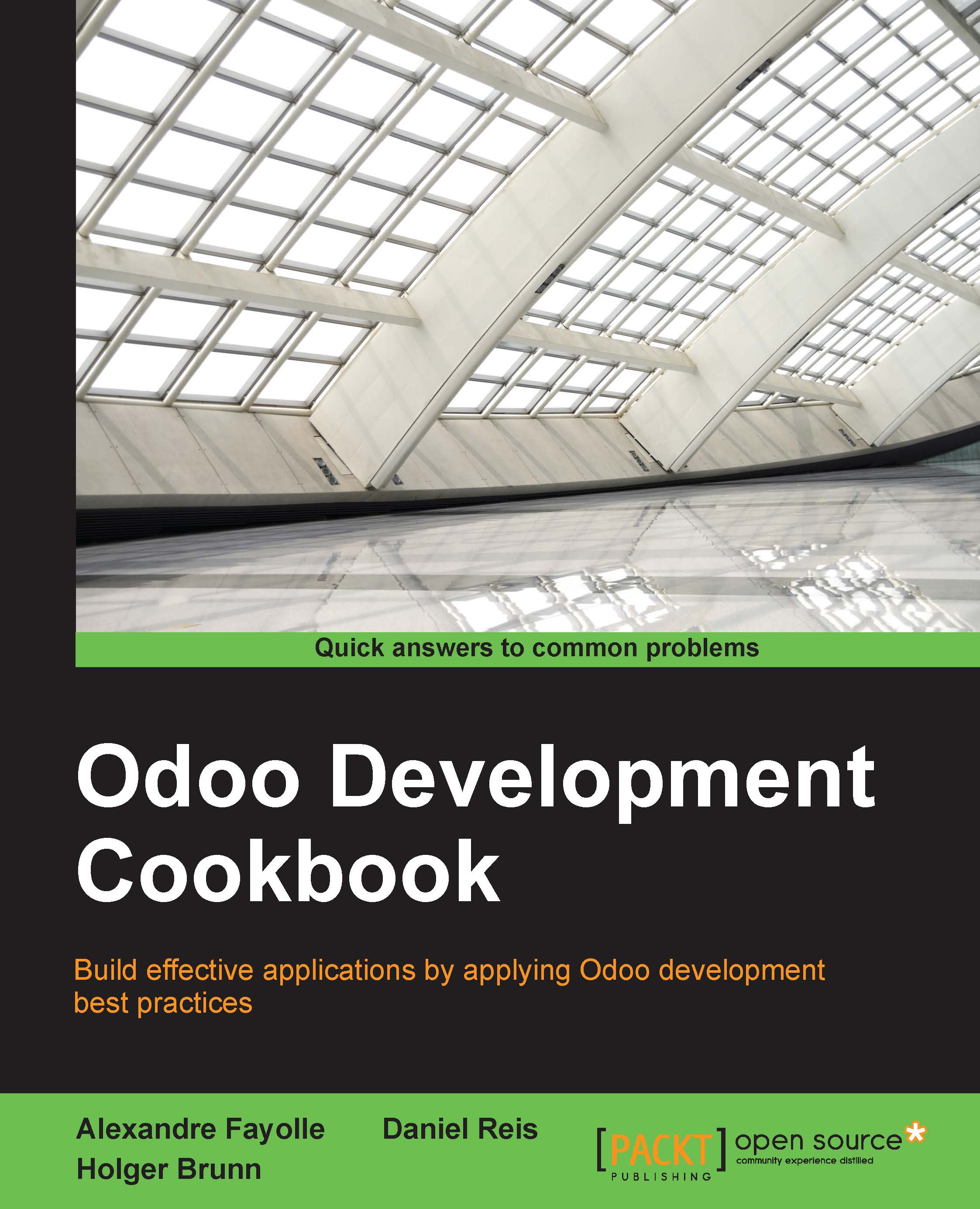Using automated actions on time conditions
Automated actions can be used to automatically trigger actions based on time conditions. We can use them to automatically perform some operation on records that meet certain criteria and reach time condition.
As an example, we can trigger a reminder notification for Project tasks one day before their deadline, if they have any. Let's see how this can be done.
Getting ready
To follow this recipe, we will need to have both the Project Management app and the Automated Action Rules addon already installed, and have the Developer Mode activated. We will also need the server action created in the Using Python code server actions recipe.
How to do it...
To create an automated action with a timed condition on tasks, follow these steps:
- In the Settings top menu, select the Technical | Automation | Automated Actions menu item, and press on the Create button.
- Fill out the basic information on the Automated Actions form:
- Rule Name: Deadline Near Notification
- Related...