Exporting and importing data
We will start exploring how data exporting and importing work from Odoo's user interface, and from there, we will move on to the more technical details on how to use the data files in our addon modules.
Exporting data
Data exporting is a standard feature available in any list view. To use it, we must first pick the rows to export by selecting the corresponding checkboxes on the far left and then select the Export option from the More button.
Here is an example, using the recently created to-do tasks:
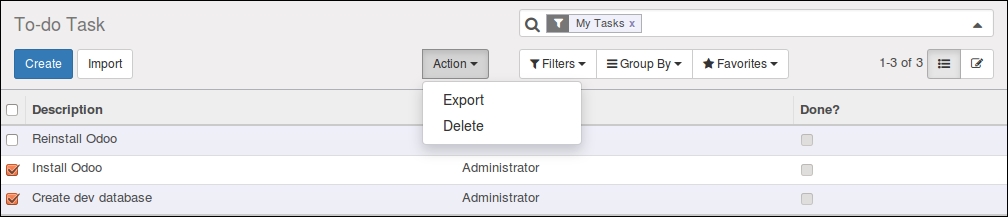
We can also tick the checkbox in the header of the column. It will check all the records at once, and will export all the records that match the current search criteria.
Note
In previous Odoo versions, only the records seen on the screen (the current page) would actually be exported. Since Odoo 9, this was changed and ticked checkbox in the header will export all records that match the current filter, not just the ones currently displayed. This is very useful to export...































































